Dismissing All Warning Messages at Once
Android and iOS
Data Validation Rules ensure that the data entered in a record meets the required standards before saving it. If your administrator configures the Dismiss All option for Data Validation Rules in the Mobile Console, you are prompted with Dismiss All for each child section for the warning messages when you edit or save a record. The Dismiss All option for the warning messages is applied even when you do not have an internet connectivity.
Perform the following steps to dismiss all warning messages from the child lines.
1. Open the Work Order record and launch the create or edit child items for the record.
2. Tap Save. The warning messages are displayed based on the warning types.
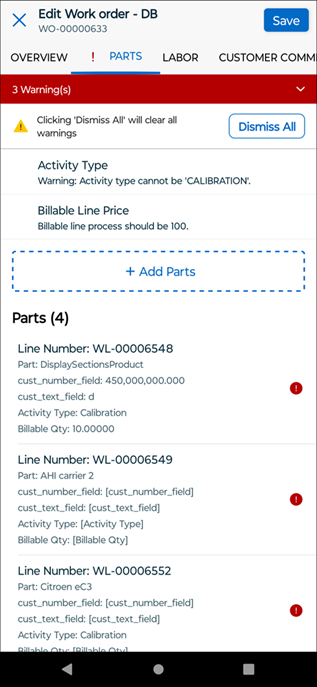
3. Tap the arrow on each red banner to expand or collapse the warning messages.
4. Tap Dismiss All in each child section to ignore and dismiss the warning messages.
5. Tap Save. The record is saved after all the warning messages in all child sections are dismissed.
• You can tap the individual warning messages on the Extended Edit screen and dismiss them one after another. For more information, refer to Data Validation Rules. • When you dismiss all the warning messages individually, the Dismiss All option disappears. |
Related Topic
Windows
Data Validation Rules ensure that the data entered in a record meets the required standards before saving it. If your administrator configures the Dismiss All option for Data Validation Rules in the Mobile Console, you are prompted with Dismiss All for the warning messages when you edit or save a record. The Dismiss All option for the warning messages is applied even when you do not have internet connectivity.
The warning messages are highlighted in red or yellow at the top of the header record. When a childline has warnings, its corresponding tab is highlighted in red or yellow. Also, the childline that has warnings is highlighted with a red dot.
Perform the following steps to dismiss all warning messages from the child lines.
1. Open the Work Order record and launch the create or edit child items for the record.
2. Click Save. The warning messages are displayed based on the warning types.
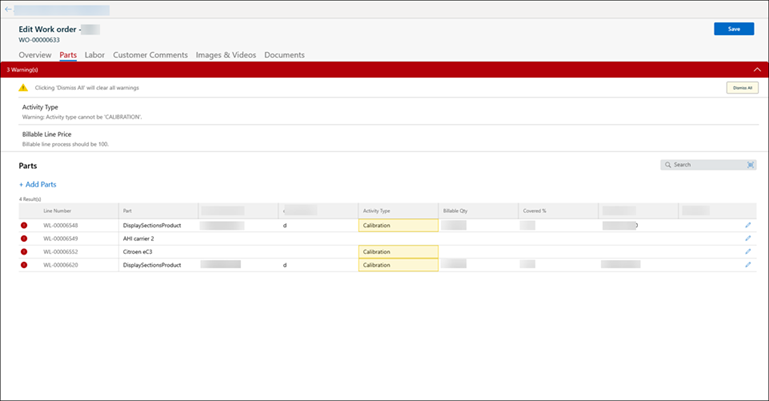
3. Click the arrow on each red banner to expand or collapse the warning messages.
4. Click Dismiss All in each child section to ignore and dismiss the warning messages.
5. Click Save. The record is saved after all the warning messages in all child sections are dismissed.
• You can tap the individual warning messages on the Extended Edit screen and dismiss them one after another. For more information, refer to Data Validation Rules. • When you dismiss all the warning messages individually, the Dismiss All option disappears. |
Related Topic