Data Validation
Android and iOS
Data Validation Rules ensure that the data entered in a record meets the required standards before saving it. If your administrator configures Data Validation Rules, you are prompted with Error or Warning messages when you edit or save a record. Error or Warning messages are applied even when you do not have internet connectivity.
Key Points to Remember:
• Data Validation Rules are applied in the order they are configured.
• Data Validation Rules are executed, and Error or Warning messages are displayed when you edit a field and move to the following field in a record, thus supporting inline data validation.
• Data validation Errors or Warnings for complex validation rules are consolidated and displayed above the header section.
• Data validation errors prevent the record from being saved. All validation errors must be corrected before the record can be saved.
• Data validation warnings prevent the record from being saved unless the user dismisses the warnings.
• The validation check is performed for the following field types within the app:
◦ Number
◦ Percentage
◦ CurrencyIf you enter data outside the format defined in Salesforce, a validation error message "Value out of range" is displayed.
◦ If real-time validation is turned on, the validation message appears as you enter the value.
◦ If the real-time validation is turned off, the validation message appears when you tap Save.
|
|
• You cannot save the record until the number field validation is corrected.
• Number validation is not supported for the IB app.
|
To remove the error or warning messages:
1. Tap each error message to go to the respective field with invalid data.
2. Correct the value in those fields and tap Save. The record is successfully saved.
3. Tap each warning message to go to the respective field with invalid data.
4. Correct the values in those fields and tap Save. OR Tap Dismiss to ignore the warning message and save the record successfully.
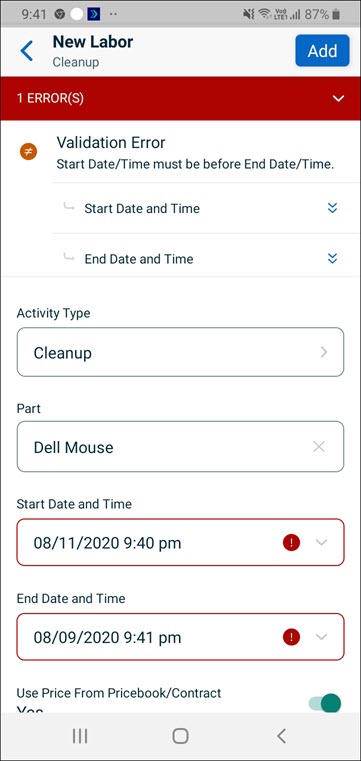
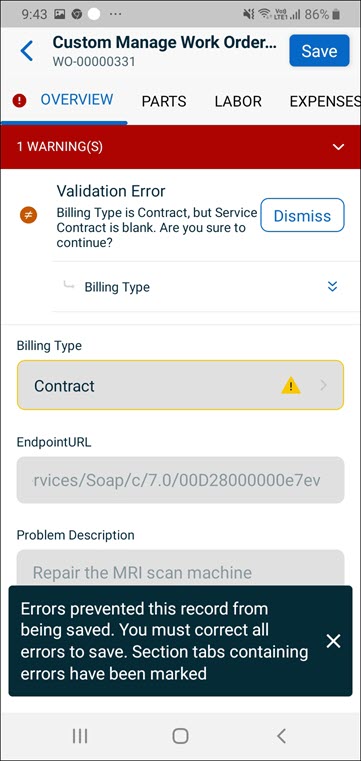
Windows
Data Validation Rules ensure that the data entered in a record meets the required standards before saving it. If your administrator configures Data Validation Rules, you are prompted with Error or Warning messages when you edit or save a record. Error or Warning messages are applied even when you do not have internet connectivity.
The error or warning messages are highlighted in red or yellow at the top of the header record. When a childline has errors or warnings, its corresponding tab is highlighted in red or yellow. Also, the childline that has errors is highlighted with a red dot.
Actions to be performed on error messages:
1. Click the red highlighted field with the error icon on the header.
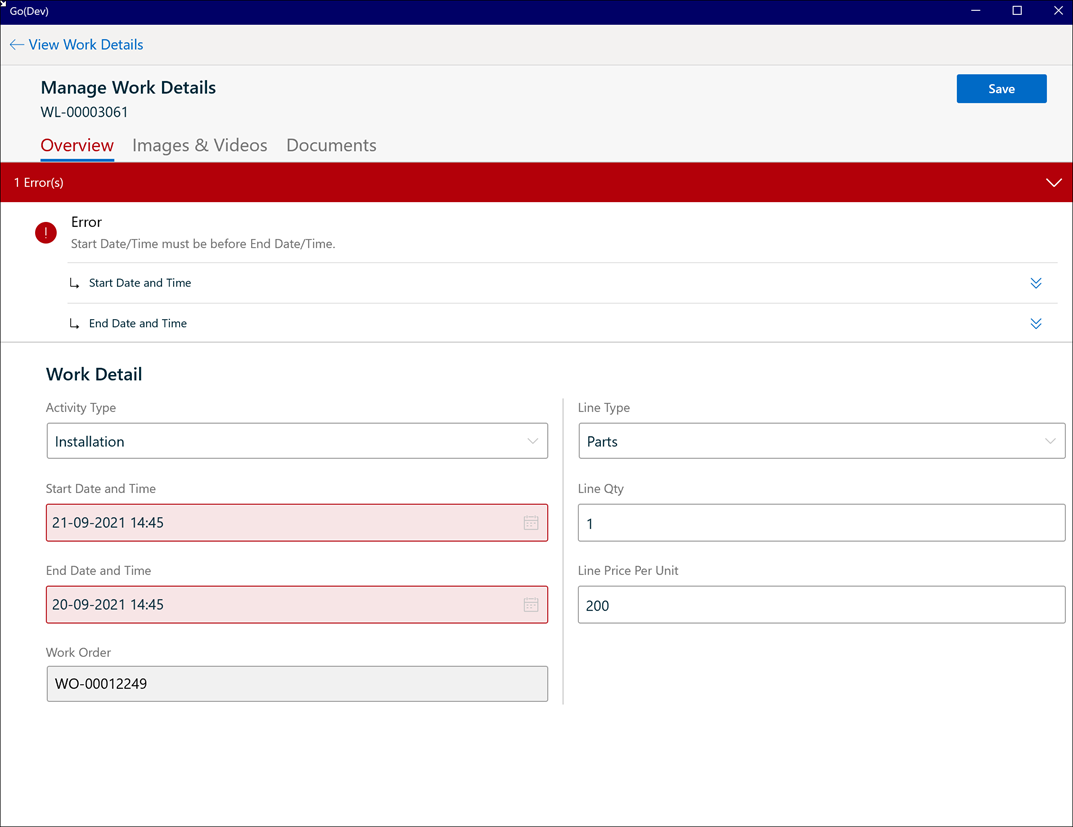
2. Click the error to go to the same field where the error occurred.
3. Modify the data to rectify validation errors and save the record successfully.
4. Click the Close button to dismiss the message. If Real-time validation is enabled, the toast message is automatically dismissed.
Actions to be performed on warning messages:
1. Click the yellow highlighted field to display the following toast message: “Errors prevented this record from being saved. You must correct all errors to save. Section tabs are marked.”
2. Click Confirm to acknowledge the warning message or Dismiss to ignore and save the record.
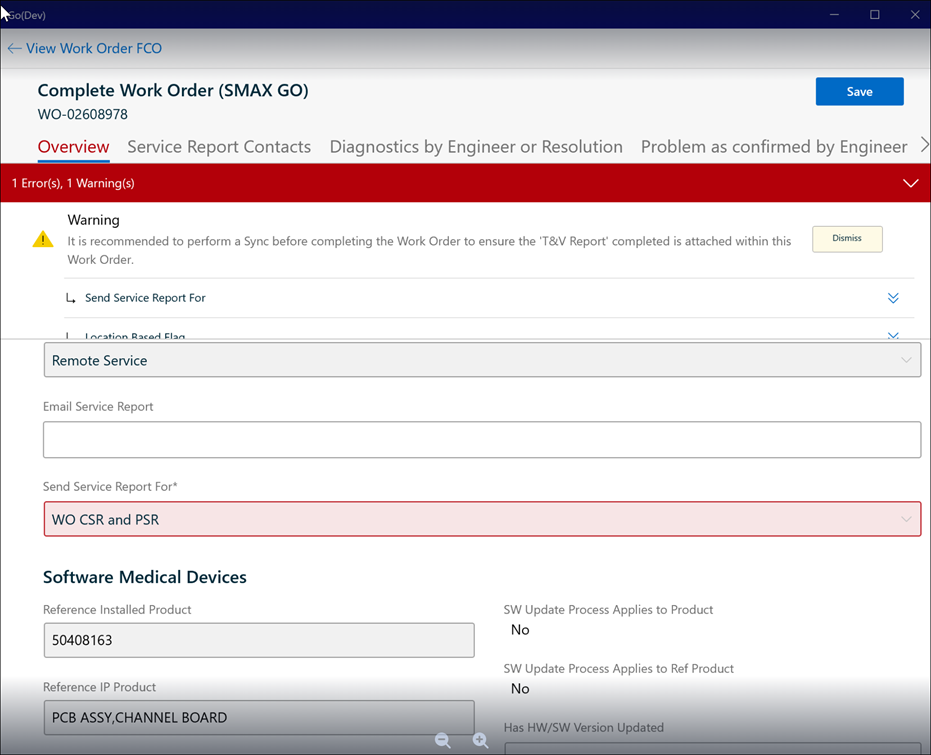
For Warning messages, data can be saved even if you ignore the warnings. |
3. Click the Close button to dismiss the message.
The following are the key features of the Data Validation Rule:
• Data Validation Rules are applied in the order they are configured.
• Disable real-time data validation by configuring the custom setting DISABLE_REALTIME_VALIDATION. For more information, see Disable Real-Time Data Validation.
• When you edit a field and move to the following field in a record, Data Validation Rules are executed, and Error/Warning messages are displayed, supporting the data validation. If real-time validation is disabled, the data validation rules are executed only on save. When one data validation rule is configured on multiple fields, only a red highlighted field is displayed on the top of the head instead of the error messages on all the fields.
• The validation check is performed for the following field types within the app:
◦ Number
◦ Percentage
◦ CurrencyIf you enter data outside the format defined in Salesforce, a validation error message "Value out of range" is displayed.
◦ If real-time validation is turned on, the validation message appears as you enter the value.
◦ If the real-time validation is turned off, the validation message appears when you tap Save.
• You cannot save the record until the number field validation is corrected. • Number validation is not supported for the IB app. |