Warning Messages
SFM Lightning Delivery
The warning messages are displayed based on the Data Validation Rules (DVR) configured. You must enable the real-time DVR setting to execute the DVRs in real-time when entering the data. The real-time DVR option must be enabled in the SFM Designer > Layout Editor > Page Properties > General section. For more information, see Real-Time DVR Setting.
Warning messages are displayed with a warning icon next to the Save button at the top of the screen. The warning icon is anchored at the top of the page. The total warning count is displayed with a (n) Review of the warning messages, where n is the number of errors.
To clear the warning messages:
1. Open any record.
2. Launch an SFM.
3. Edit the fields in the header and child lines and click Save. The list of warnings with the field name and details is displayed with the warning icon next to the Save button.
|
|
If the same field has an error in more than one child line tab, the warning message is preceded by the tab name followed by the field name where the error occurred.
|
4. Click the warning icon to display the list of warning errors. Click each warning link to navigate to the respective field where the error occurred.
5. Correct the values in the field and click Save.
Ignore Warning Messages
The user has the option to ignore the warning messages and save the SFM.
To ignore the warning messages:
1. Open any record.
2. Launch an SFM.
3. Edit the fields in the header and child lines and click Save. The list of warnings with the field name and details is displayed with the warning icon next to the Save button.
|
|
If the same field has an error in more than one child line tab, the warning message is preceded by the tab name followed by the field name where the error occurred.
|
4. Click Save to ignore the warning messages.
|
|
If any warning message is ignored and Quick Save is performed, the warning message list is erased. All the warning messages are validated on Quick Save or Save actions, irrespective of the warning message appearing once before. Click Save to ignore the warning messages.
|
Acknowledge Warning Messages
The user has no option to confirm the DVR warning messages for an SFM. To enable the option to acknowledge the warning messages, see Acknowledge Warning Messages.
Classic Theme
All the warning messages are validated on every Quick Save or Save action, irrespective of the warning message appearing once before.
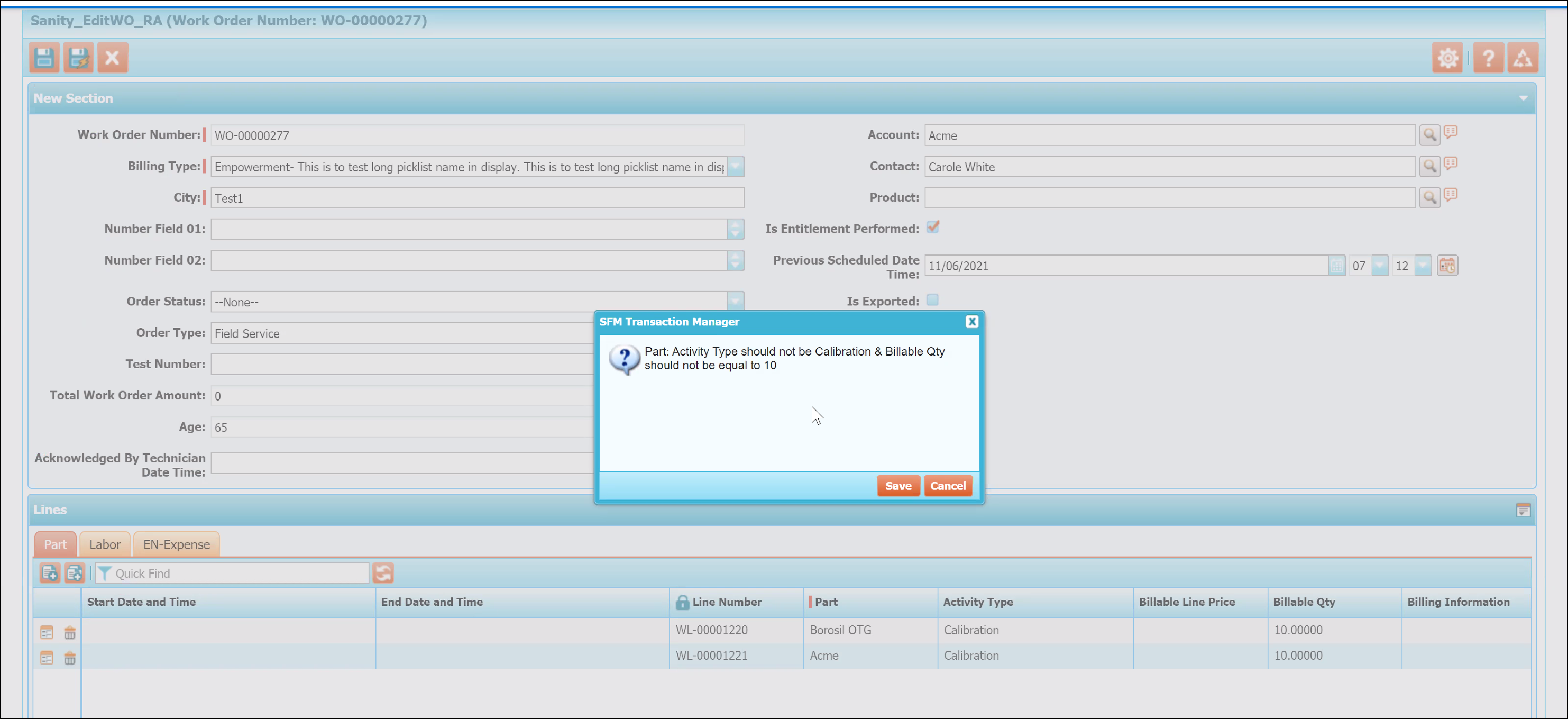
To clear the warning messages:
1. Open any record.
2. Launch an SFM that has the warning messages.
3. Expand the message to display the list of warning messages.
4. Click Save to ignore the warning messages. OR
5. Click Cancel. You can go to the respective fields to correct the values and click Save.
Lightning Theme
Warning messages are displayed in the warning message panel which is anchored at the top of the page and is scrollable. The total warning count is displayed with a Review the warning messages (n) or click on Save to continue message, where n is the number of warnings.

To clear the warning messages:
1. Open any record.
2. Launch an SFM that has the warning messages.
3. Expand the message to display the list of warning messages.
4. Click Save to ignore the warning messages. OR
5. Click each error message to navigate to the respective field that has the warning. Correct the values in the field and click Save.
If any warning message is ignored and Quick Save actions are performed, the warning message list is erased. All the warning messages are validated on every Quick Save or Save action, irrespective of the warning message appearing once before. Click Save to ignore the warning messages. |