Real-Time Data Validation Setting Behavior
The warning messages are displayed based on the Data Validation Rules (DVR) configured. You must enable the real-time DVR setting to execute the DVRs in real-time when entering the data. The real-time DVR option must be enabled in the SFM Designer > Layout Editor > Page Properties > General section.
Warning messages are displayed with a warning icon next to the Save button at the top of the screen. The warning icon is anchored at the top of the page. The total warning count is displayed with a (n) Review of the warning messages, where n is the number of errors.
The following table explains the real-time DVR behavior with the real-time DVR setting enabled or disabled.
|
Real-Time DVR Setting Disabled
|
Real-Time DVR Setting Enabled
|
|---|---|
|
• The warning banner is expanded automatically.
• After you resolve all the errors, all the warnings in the header and child lines are displayed together in the warning banner.
• You can click each warning field hyperlink in the banner to highlight the field. The fields are not highlighted automatically.
• If you want to highlight all the warning fields, click the Highlight all warnings option. For the child lines, the tabs and associated fields in them are highlighted together. 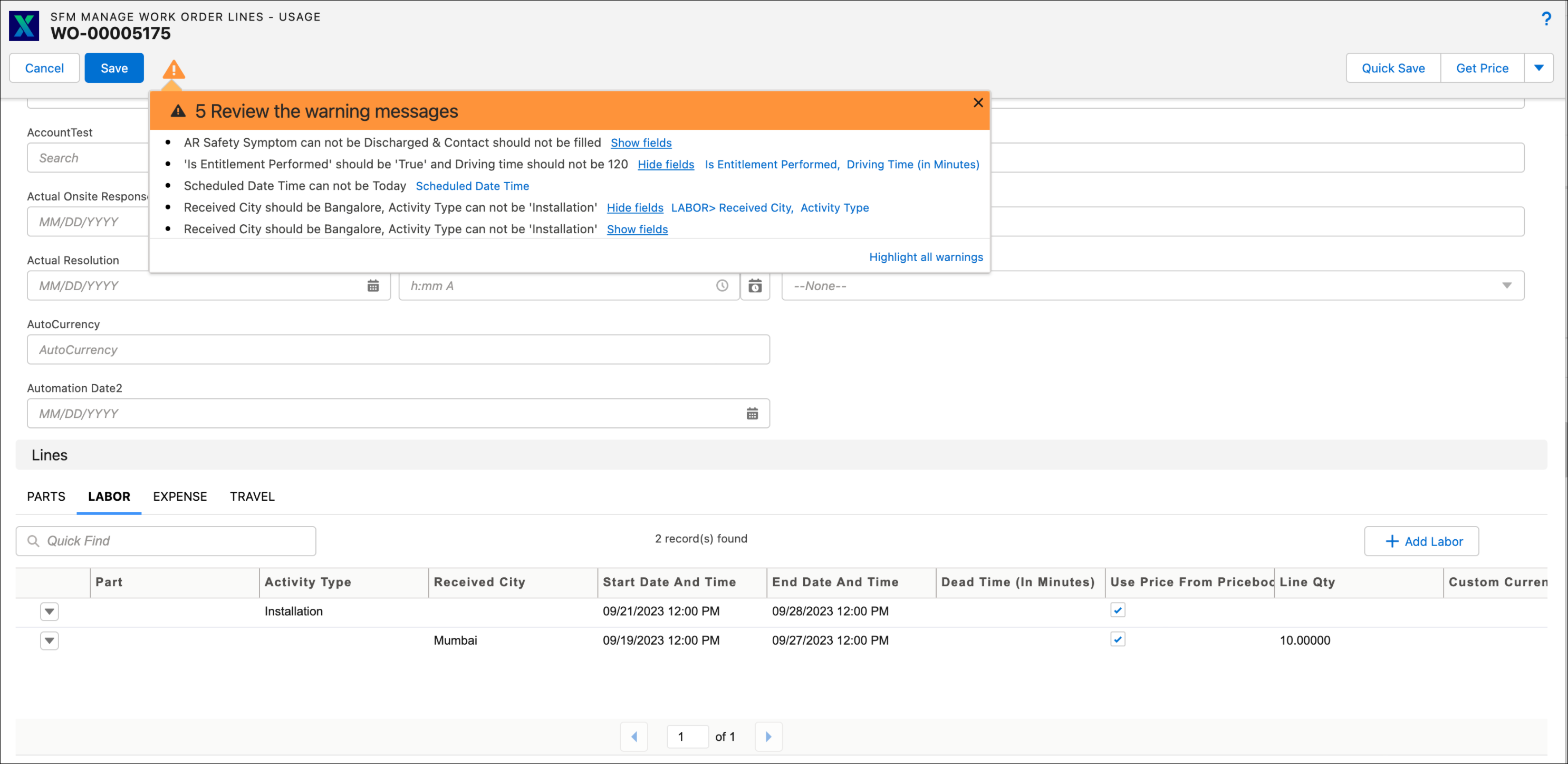 |
• You have to click the Warning icon to expand the warning banner. The banner is not expanded automatically.
• After you resolve all the errors, the warnings in the header and child lines are displayed together in the warning banner.
• The fields are automatically highlighted and the warning message is displayed below the fields.
• In the case of advanced criteria in DVR, if all the fields are displayed in the warning banner and the user performs some action that re-evaluates the DVR, then the Show fields list is collapsed. The user has to click Show Fields again to expand the list of fields.  |