Custom Action for Technical Attribute LWC
To Custom Action for Technical Attribute LWC:
1. Go to > > . The Custom Action page is displayed.
2. Select an object from the Manage Custom Actions for drop-down list.
3. In the User-defined Custom Actions, click New.
4. Select Action Type as UI Component. The Custom Action details page for the selected object is displayed.
5. Enter the details as described in the following table:
|
Field
|
Description
|
||
|---|---|---|---|
|
Object
|
Displays the name of the object for which you are creating a custom action.
|
||
|
Action Title
|
Enter the title to appear on the record page. For example, Issue Report/Feedback.
|
||
|
Action ID
|
Enter a unique ID for the custom action.
|
||
|
Description
|
Enter a description for the custom action.
|
||
|
Component Type
|
Select Managed Components from the list.
|
||
|
Name
|
Select Core — Technical Attributes from the list.
|
||
|
Modal Height
|
Select a height from the list. This refers to height of the component when displayed at runtime.
|
6. Click Add to define the list of parameters for this custom action.
|
Parameter
|
Acceptable values
|
Example
|
|---|---|---|
|
assetField
|
Installed Product field.
|
Lookup Field Name to Installed Product.
Example 1: If a custom action is created on the Installed Product, then pass the Record ID.
Example 2: On Work Order it is SVMXC__Component__c.
|
|
showRecordName
|
True/False
|
True - Displays the name of the Installed Product.
|
|
title
|
Text
|
|
|
toggleAttributeView
|
True/False
|
True - Enables the user to see all attributes or matching attributes for the Installed Product.
|
|
attributeTypeSelection
|
Matching templates linked to the selected IB.
|
From matching templates - Fetches attributes from matching template.
Linked to the selected IB - Fetches all the attributes associated to selected Installed Product.
|
|
height
|
Dynamic/Small/Large
|
Dynamic - The SFM increases in height as per the data on the SFM Delivery page.
|
|
recordId
|
Record ID
|
Example: On Work Order, the Parameter Type is Field Name, Source is Work Order, and Value is Record ID.
|
The following screenshot displays a sample Technical Attributes custom action configuration on the Work Order object.
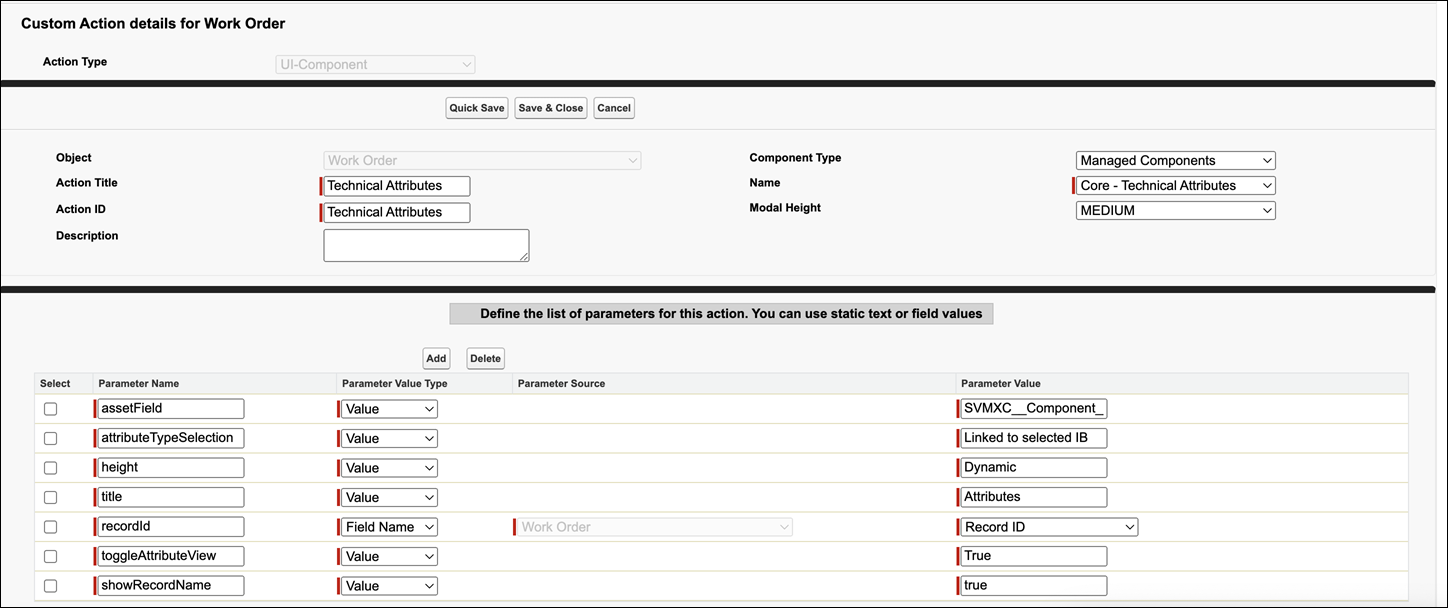
7. Click Save.