Header Object Section
The Parent/Header Object Sections denote the header objects. You can configure a group of header object fields and rearrange them as per the preference of order.
The following screen displays the General section within Parent Object Section Properties:
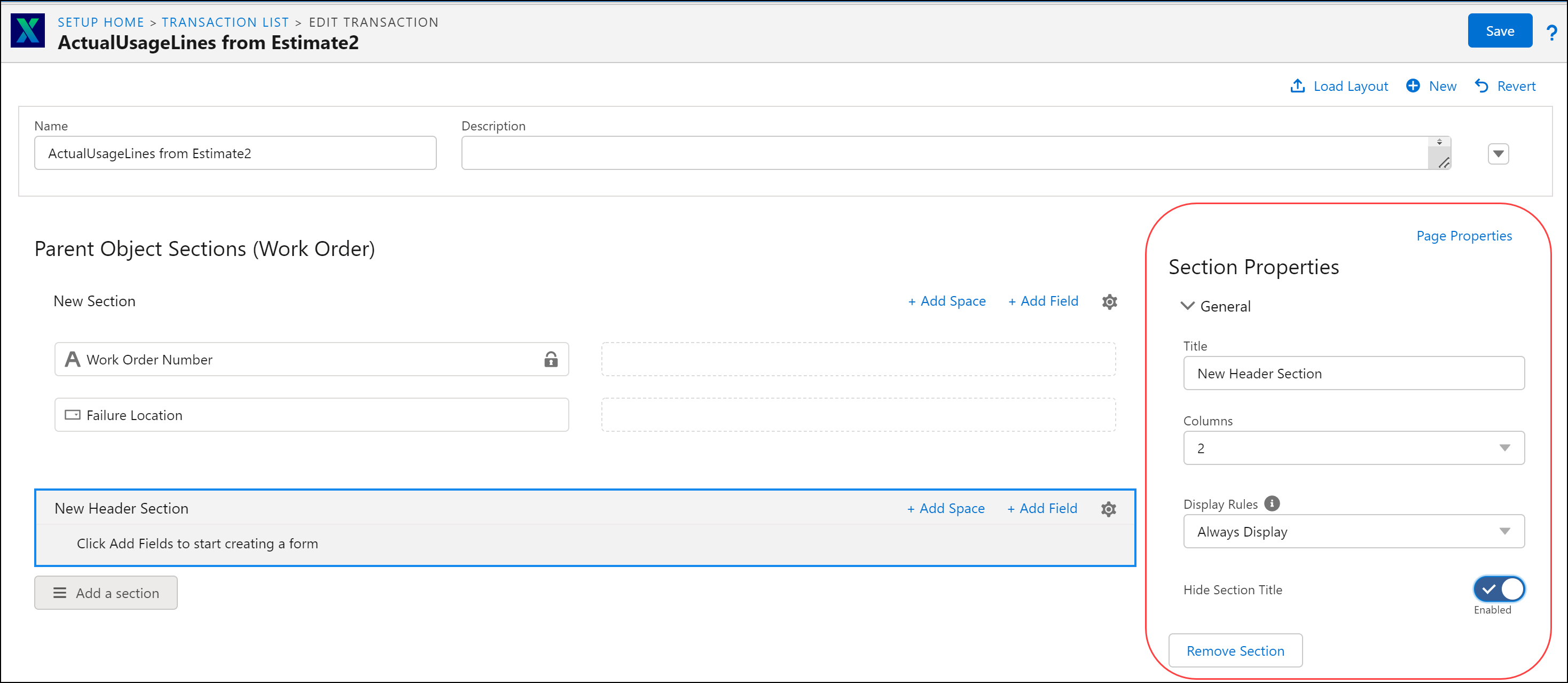
The following table lists the General Section properties within the Parent Object Sections.
General Section Properties | Description | ||
|---|---|---|---|
Title | This displays the name of the section that you can edit. | ||
Columns | This column decides the number of columns the section displays. | ||
Display Rules | This option helps you decide when the criteria to display or hide the header section must be executed. The values are: • Always Display (Default): This option displays the section at all times, including empty sections. • Evaluate Always: This option displays the section in the form based on the Display Criteria configured. • Evaluate On Load: This option displays the section when the form is loaded, based on the Display Criteria configured. | ||
Display Criteria | This option helps define a condition as an expression to show a section. The section is displayed only if the condition is met. Use the Configure link to add an expression. You can perform the following actions: • Add an expression. • Edit an existing configured expression using Edit Criteria. • Delete an expression using the Remove Association or Delete button. For more information about how to configure expressions, see Expressions Editor.
| ||
Hide Section Title | Enable this toggle button to hide the section title from the display. Hiding the section title makes the form more compact on the SFM delivery page.
| ||
Remove Section | This option is only visible when there is more than one header section. You can remove any selected section with this option. |
The following screen displays the Add Field, Add Space, and Add Section icons in Parent Object Sections:
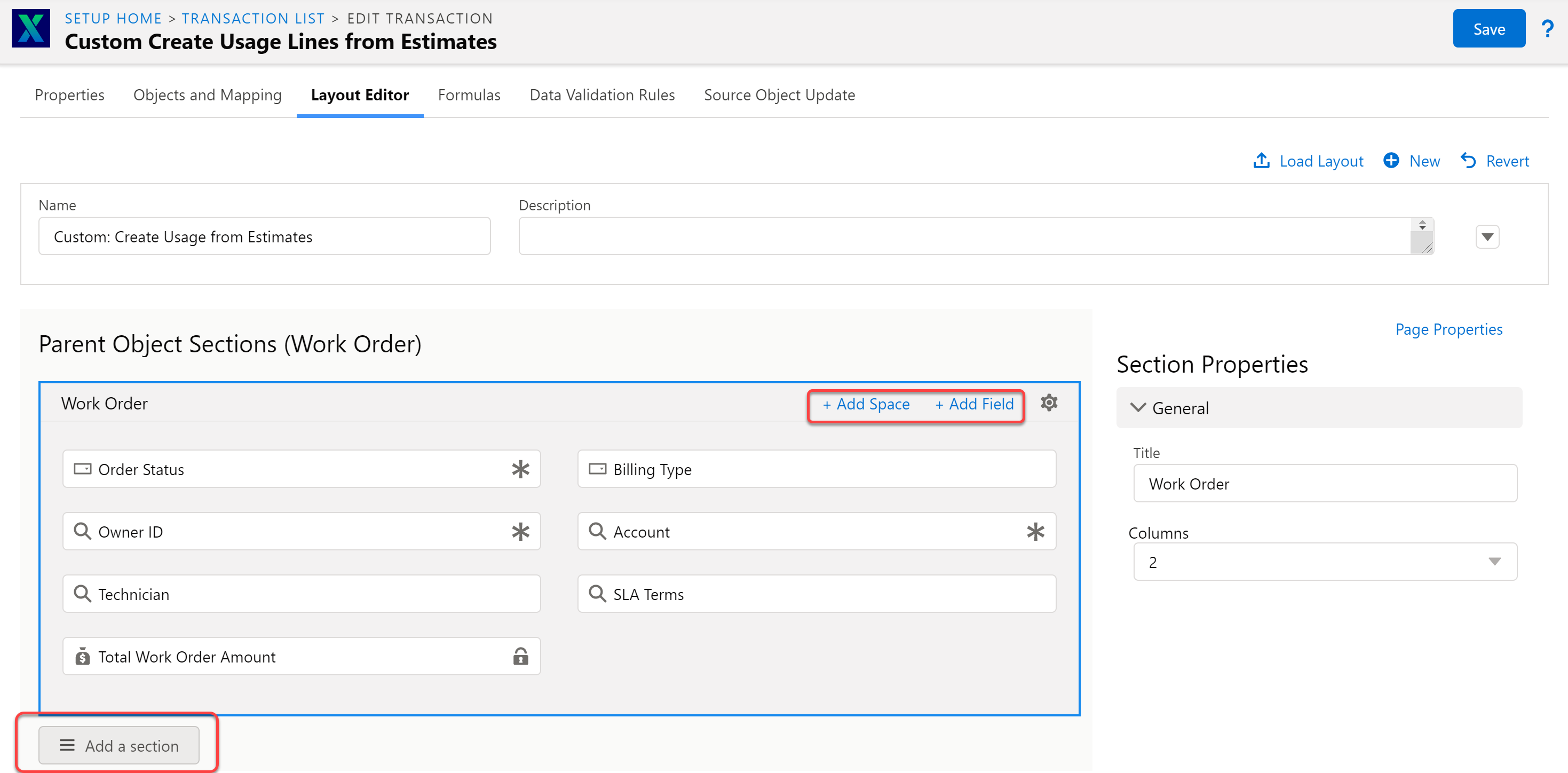
The following table lists the action icons of the Parent Object Sections.
Parent Object Sections Action Icons | Description | ||
|---|---|---|---|
Add Space | This option adds a space between the fields, and you can click +Add Space to add a blank space. | ||
Add Field | This option enables you to add a field to the section. When you click the +Add Field, the Select Fields window is displayed, enabling you to select the field to add to the section. Only the list of fields associated with the selected Section Object are displayed for selection.  Click Confirm to add the selected fields to the Section. • You can select multiple fields from the list. There is an option to map a field to a column, and accordingly, it is added to the section column on confirmation. Adding the same field more than once to a section is disabled. • There are two columns — Column 1 and Column 2. You can select either of the columns to add a field. | ||
Add a section | This option enables you to add multiple sections to the parent object.
| ||
Setting icon | When you click the Setting icon (Gear icon) on each section, the corresponding Section Properties section is highlighted. This helps you to view the information for the section on the Section properties. |