Enabling Version Control for Salesforce Files
You can track and manage multiple versions of Output Documents / Smart Documents using File Version Control. To enable version control for Output Documents / Smart Documents, perform the following steps:
1. Click the Advanced Options tab.
2. Click File Properties from the left pane of the tab. The File Properties page is displayed. By default, the check box is disabled. Select the Enable Version Control checkbox.
3. The Version Control feature for Output Documents is enabled. When you enable this option, each time a Smart Doc / Output Document is generated or saved, a new version of the same document is created.
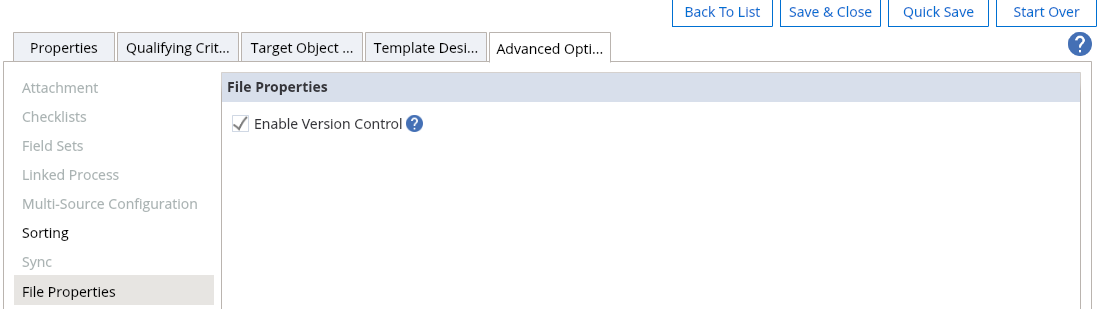
By default, the documents are saved in the attachment object. You need to set the GBL037 setting to True to enable the Salesforce Files feature. The File Properties tab is displayed only if the GBL037 setting is set to True. By default, the Enable Version Control option is not enabled. You need to select the check box and enable the feature.