Editing Wizards
To edit an existing wizard:
1. Go to ServiceMax Setup > Service Flow Manager > Wizards. The Object List View is displayed.
2. Click any object to view the active wizards for that object. The Wizards page is displayed for the selected object.
3. Click the gear icon for each wizard to display the following options:
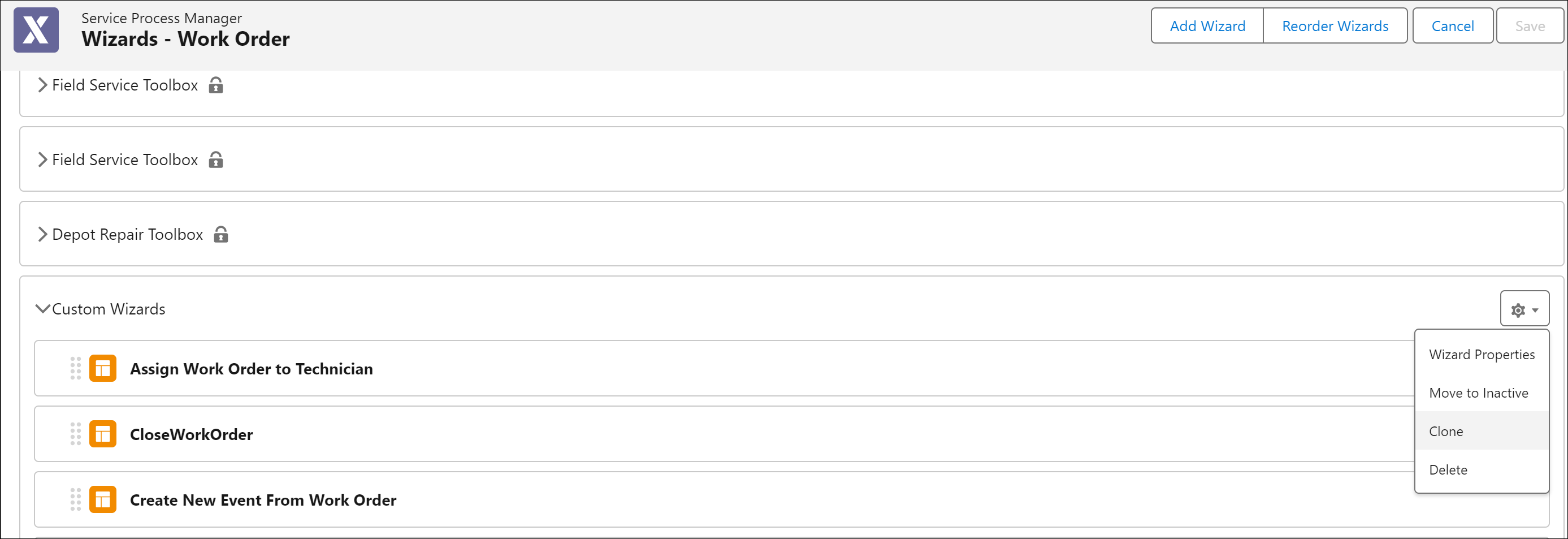
The following table describes each option in detail:
Actions | Description |
|---|---|
Wizard Properties | Use this option to open the Wizard Properties pop-up window. |
Move to Inactive | Use this option to move an Active Wizard to Inactive. |
Clone | Use this option to clone an existing Wizard and its properties. The Wizard Name and Wizard ID are copied and suffixed with the word Copy. |
Delete | Use this option to delete an existing Wizard. You cannot reverse this action. |
4. Click Wizard Properties to view the details. Edit the necessary fields and click Apply. For more information, see Adding Wizards for an Object.
5. Click Save.
Standard Wizards cannot be edited. The Apply button is disabled for standard wizards. Also, the standard wizard steps do not display the drop-down wizard options. |