Attributes of Questions
The following are the attributes of questions in the library.
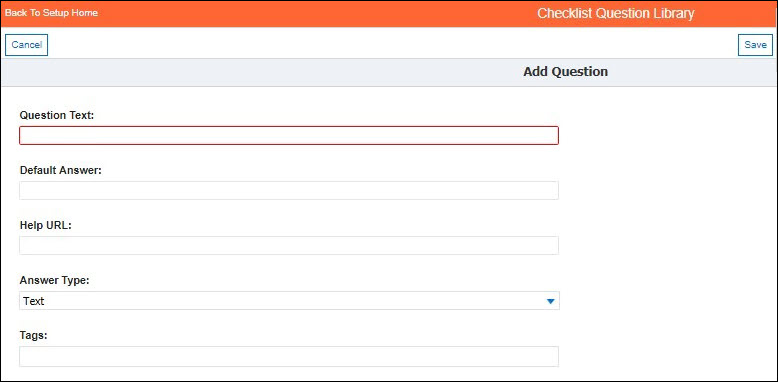
• Question Text: The actual question text that will be displayed in the checklist.
• Answer Type: Defines the type of answer to be shown in the checklist, so that answers can be precise and unambiguous. The various types are:
◦ Attachment: Allows you to attach documents, images, audios, or videos. The following check boxes are available for the Answer Type - Attachment:
▪ Include in Output Documents: By default, this check box is selected. It means that the document, image, or a video attached to this checklist question will be included in the Output Document. If you clear this check box, then the attachments will not be included in the Output Document for a checklist process.
▪ Description Required: By default, this check box is selected. It means that, while attaching a document, image, or a video, it is mandatory to enter a description for the attachment. If you clear this check box, then the attachment description is not mandatory and can be left blank. For more information, see . Attachment Question Type
◦ Checkbox: Allows you to choose one or more answer values from a set of options provided.
◦ Date: Allows you to choose a date value from the date picker or to select a predefined value.
◦ DateTime: Allows you to choose date from a date picker or to select a predefined value.
◦ Multi-select Picklist: Allows you to choose one or more answer values from a drop down list of options provided.
◦ Number: Allows you to enter a number in the Default Answer field to indicate a default answer.
◦ Picklist: Allows you to choose an answer value from a drop down list of options provided.
◦ Radio Button: Allows you to choose only one answer value from a set of options provided.
◦ Text (default): Allows you to enter text or number in the Default Answer field to indicate a default answer.
◦ Default Answer: Enter the answer for the respective Answer Type you have selected. This field is available for all the answer types except for Attachment.
◦ Clear Default: Click this button to clear the default answer that is configured
• Response Set: Set of reusable answer values, applicable to questions which have answer type as Checkbox, Radio Button, Picklist, or Multi-select Picklist.
◦ A response set can be associated with any number of questions.
◦ It is useful when there are questions which have the same answer options. For example, answer values such as ‘Yes’ and ‘No’, priority values such as ‘Critical’, ‘High’, ‘Medium’, and ‘Low’ can be defined once as a response set and be associated with any number of questions which require the same answer values.
Response Sets cannot be currently deleted. |
• Response Set Name: Name of the selected / to-be-newly created response set.
• Answer Values: A list of available answers for the question or the list of available answers defined in the response set selected.
• Tags: Any number of case-insensitive strings, each up to 80 characters, to group questions with specific theme or content.
◦ Typing a tag name and pressing Enter completes the tag name.
◦ Any existing tags that start with the characters entered are auto-prompted for you to choose. New tags are saved when you save the question.
◦ A tag can be associated with any number of questions.
◦ Tags are very similar to hashtags that are used in social media.
◦ Tags make searching for questions related to a theme or content easier in the Form Designer tab in SFM Transaction Designer.