Checklist Process
You can use the checklists to answer a list of questions by configuring a checklist and using the checklist in the checklist delivery. The following screen displays the end-to-end flow of the checklist feature.
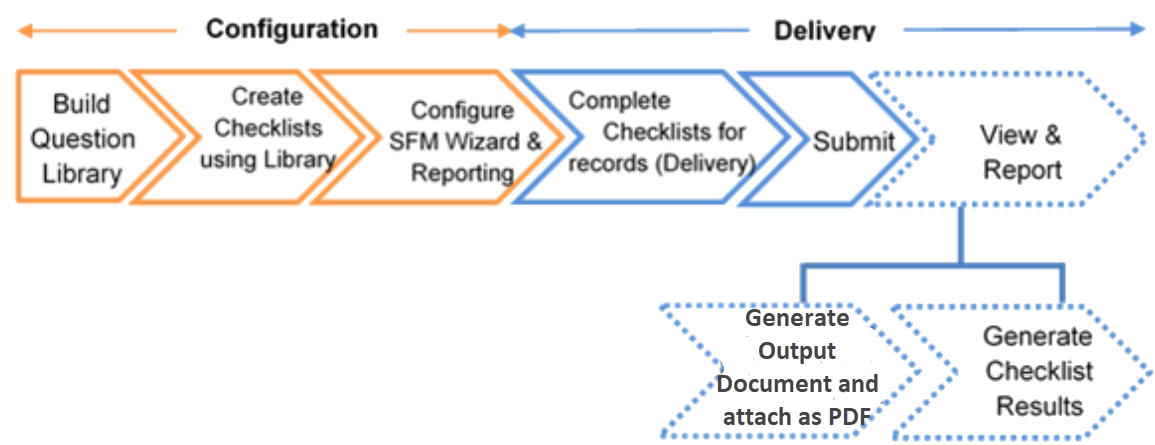
Getting Started with checklist involves the following steps:
1. Configuring the Prerequisite Enable the checklist feature by configuring the global setting GBL029(Enable Checklist Capabilities, under module Common and submodule Global Settings) to True for the active ServiceMax org-wide profile. Enabling the global setting GBL029 makes the Checklist Manager option available on the ServiceMax Setup page.
2. Building the Question Library Build and manage a library of questions, using the ServiceMax Setup Home Checklist Manager Checklist Question Library configuration screen.
3. Creating Checklists
a. Create custom SFM transactions to define checklists of required questions, for any desired object using ServiceMax Setup Home Checklist Manager Checklist Designer configuration screen.
b. Configure a custom SFM wizard for the above object, with the Wizard Step Type as Checklist.
4. Using the Checklist
a. Create a checklist wizard from any object record. The checklist wizard launches the checklist delivery, which lists all the checklists applicable to the record.
b. Select the required checklist and respond to the questions. Click the Quick Save button to save your answers as you make progress. This allows you to leave the checklist form screen and come back later to continue.
c. Submit the checklist, once you have answered all the questions.
5. Configuring Checklist Reports
a. Configure custom Output Document to view the filled checklists submitted by technicians (optional step).
b. Generate and view the completed checklist as an Output Document, and attach it as a PDF file to the record (optional step).
c. Configure a Scheduled SFM process, to convert the encoded completed checklist data to a reportable format at regular intervals (optional step).
d. Run the reports on the Checklist Results object, to know all the relevant details in the required report format (optional step).
• When you start a checklist, complete a checklist section, and click either Quick Save or Next, only then the Started On (date/time), Started By (technician name), Latitude, and Longitude fields are updated. • When you complete a checklist and click Save, only then the Completed On (date/time), Completed By (technician name), Latitude, and Longitude fields are updated. • When you configure a checklist report, you can generate and view the completed checklist as an Output Document, and attach it as a PDF file to the object record. |
See Also: