Submitting Issue Report and Feedback
As a field engineer, you can submit a product feedback directly from the SFS mobile app.
Perform the following steps to submit an issue report and product feedback.
1. Log in to the SFS mobile app with your valid credentials.
2. Navigate to the record where the asset is referenced.
3. From the Actions menu, tap the Issue Report/Feedback option. The Issue Report screen is displayed.
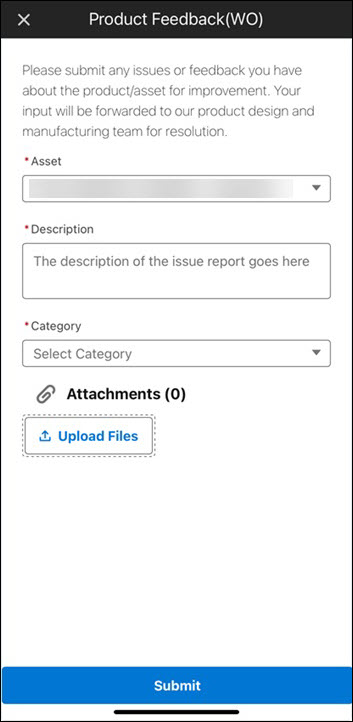
4. Provide the details for the fields as described in the following table.
Field Name | Field Description | ||
|---|---|---|---|
Fields marked with an asterisk (*) are mandatory. | |||
Asset* | The Asset record associated with the current Work Order record is populated automatically. You can tap the field to change the value from the available list. The Asset field displays the list of all unique Asset lookup values associated with the master and current Work Order record.
| ||
Description* | Enter a brief description about the issue or the feedback on the selected product. | ||
Category* | Select a category from the available list to help the internal team understand your message. | ||
Attachments | Tap Upload Attachments to add photos, videos, or other files supporting your feedback on the selected product. You can upload multiple files to your report. For more information, refer to Upload Attachments to Report. | ||
5. Tap Submit. A confirmation message is displayed.
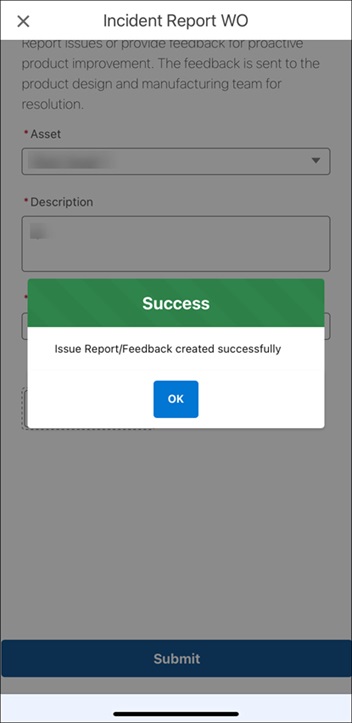
6. Tap OK.
Related Topics