Configuring Integration Mapping for PLM Integration
As an Asset 360 Admin, you can configure integration mapping and behavior for the Issue report/Feedback records integrating with a PLM application such as Windchill.
To configure the PLM integration for Issue Report/Feedback, perform the following steps:
1. Log in to Asset 360 with your valid credentials, and then open the Asset 360 Admin app.
2. Navigate to > .
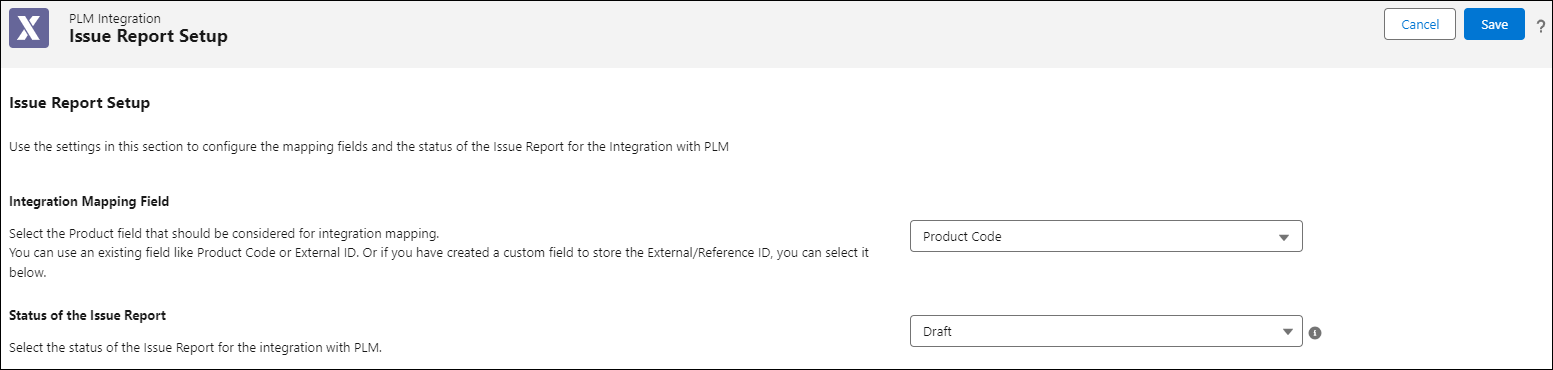
3. Select the required field from the Product object that will be considered for mapping issue reports and feedback from A360 to the external PLM application. This field can be an existing field like Product Code or External ID. You can also create a custom field for storing the external/reference ID that will be leveraged to match product records with the product in PLM.
4. Select which status value of the Issue Report/Feedback records should be considered when integrating from A360 to PLM.
The status values are from the Status field of the Feedback object. |
5. Click Save.