Adding Wizard Step for Issue Report
For new Asset 360 Orgs, the Wizard Step for Issue Report/Feedback has been included Out of the Box for the following Wizards on the work Order:
• Work Order Closure
• Field Work Order Actions
• Remote Work Order Actions
• Depot Work Order Actions
Admins may, however, add the Wizard Step to other wizards on the work order, or to wizards for other objects that also reference an asset in their records.
The Issue Report/Feedback wizard step enables users to submit the issue report and product feedback with necessary details, directly from the record relevant to their observations.
If you do not have a new Asset 360 Org and want to add or manage the wizard step for the issue report and feedback, perform the following steps:
1. Log in to Asset 360 with your valid credentials, and then open the Asset 360 Admin app.
2. Navigate to > .
3. Click the Work Order object.
4. Expand one of the above wizard sections, for example, Field Work Order Actions, and then click +.
5. Select Lightning Web Component, and then click Next.
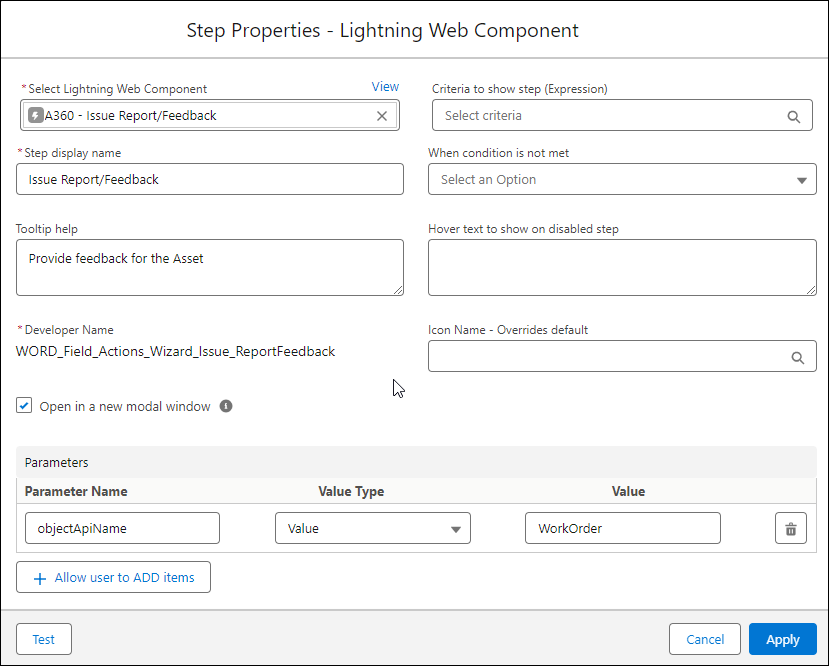
6. Provide the details as explained in the following table.
Field Name | Field Description |
|---|---|
Select Lightning Web Component | Select A360 — Issue Report/Feedback. |
Step Display Name | Enter a name for the Wizard step. |
Open in a new modal window | Select the checkbox to open the LWC in a new browser tab. |
Parameters | Select the following parameters: • Parameter Name — objectApiName • Value Type — value • Value — WorkOrder |
It is recommended to leave the Criteria to show step field empty to display the Wizard step always. |
7. Click Apply.
8. Click Save.
The Wizard step is added to the Wizard on the Work Order object.