Uploading Files to Issue Report
You can upload supporting images, videos, and documents when submitting reports. These attachments enable the team supporting PLM to analyze your report efficiently to take necessary preventive or improvement actions.
Perform the following steps to upload attachments on an issue report or feedback report.
1. Log in to the SFS mobile app with your valid credentials.
2. Navigate to the Work Order record.
3. From the Actions menu, tap the Issue Report/Feedback option. The Product Feedback screen is displayed.
4. Tap Upload Files. A pop-up is displayed to select an option.
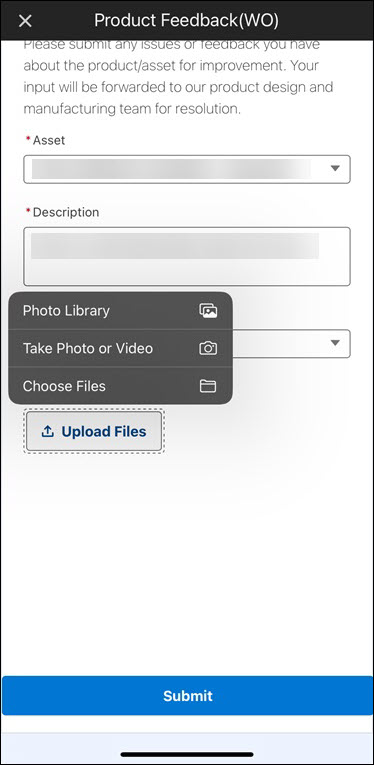
5. Capture or select the file, and then tap Add. The file is added to the report.
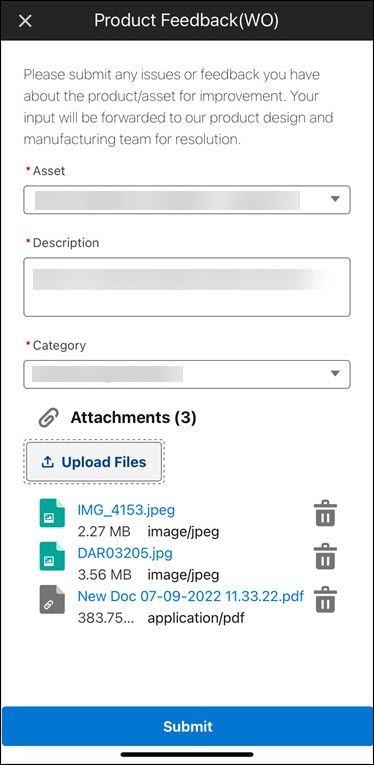
• You can tap the delete icon to remove a file. • You can upload up to 10 files at a time. |