Creating Maintenance Plan Processes
Maintenance plan processes enable you to define qualification criteria to generate work orders from maintenance plans.
To create a maintenance plan process:
1. Navigate to Setup Home > Maintenance Plan Processing > Maintenance Plan Processes.
All the existing maintenance plan processes are displayed in tabular format on the Maintenance Plan Processes page.
2. Click New.
The Maintenance Plan Processing page is displayed.
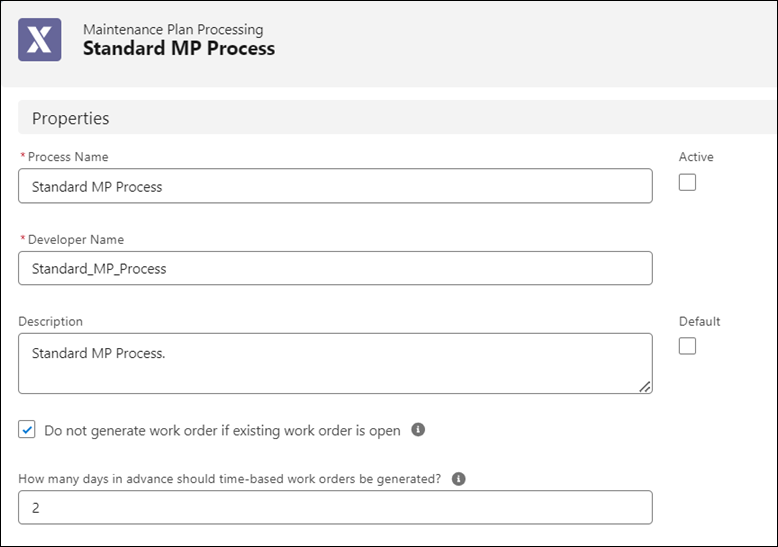
3. Provide the details for the fields in the Properties section as described in the following table.
Field | Description |
|---|---|
Fields marked with * are mandatory. | |
Process Name* | Enter a name of the maintenance plan process you are creating. |
Active | Select this checkbox to mark this maintenance plan process active. Only active maintenance plan processes are run at the specified time or can be triggered by using the Run Now option. |
Developer Name* | The ID of the maintenance plan process. The ID is derived from the name of the maintenance plan process. You can change the ID and enter a new value manually. You cannot change the developer name after the maintenance plan process is saved. |
Description | Enter a description of the maintenance plan process. |
Default | Select this checkbox to mark the maintenance plan process as the default. Only one maintenance plan process can be marked as the default. You cannot mark the current maintenance plan process if another process is already a default process. |
Do not generate work order if existing work order is open | Select this checkbox to ensure that a work order will not be generated by the maintenance plan process in the following scenario: The maintenance plan process has already qualified a maintenance plan and created a work order based on the work rule condition, and the existing work order is not closed/completed. Use this option to eliminate redundant work orders for the same maintenance plan. For example, there is a maintenance plan process is in your setup that is set to run on the first day of every month. It generated 10 work orders for 10 maintenance plans in January. On February 1st, five of those work orders are not closed yet. In such a scenario, you might want to generate work orders for only the five maintenance plans for which the previous month’s work orders are closed. This checkbox is enabled by default. Uncheck it if you do not want this option to be enabled for the maintenance plan process. |
How many days in advance should time-based work orders be generated? | Enter the number of days in advance the work orders should be generated for maintenance plans with time-based conditions. For example, if you have specified in the work rule time-based condition that work order must be generated on the first day of every month, enter 0 in this field to generated work order on the first day. Or, enter 2 if you want the work orders to be generated two days prior. |
4. Define the mapping rules in the Mapping Rules section.
Mappings copy data from a source object (A360 Maintenance Plan, Asset) to a target object (Work Order). You can use the Mapping Editor to create or edit SPM Mappings. |
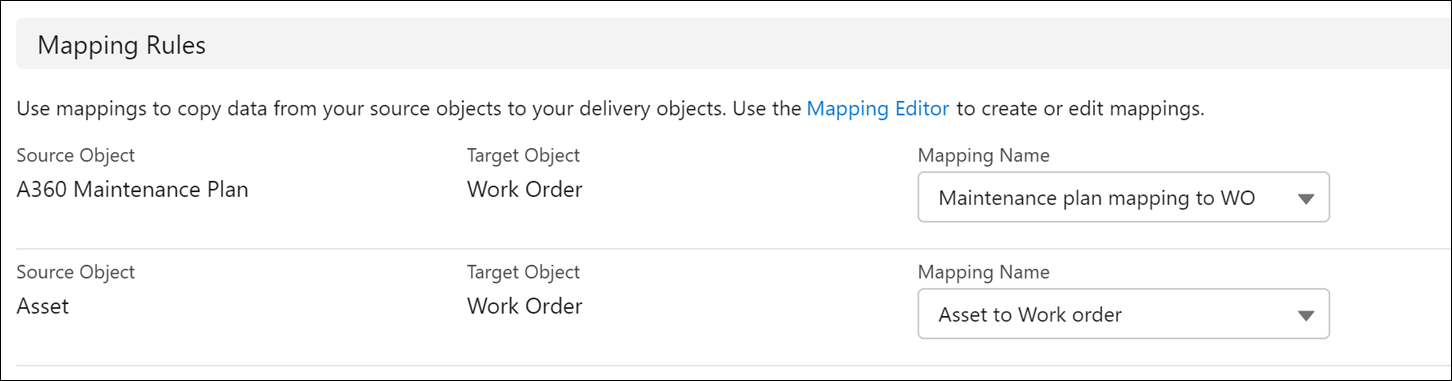
5. Set the assignment rules in the Assignment Rules section.
6. Set the logging notification details in the Logging Configuration section.
7. Provide the scheduling details in the Process Scheduling section.
8. Click Save to save the maintenance plan process.
You are navigated to the Maintenance Plan Processes page. The new maintenance plan process you created is listed on the page.
The following are read-only fields: • The Process Last Ran field displays the DateTime link to the process run log for the last process run. This field appears blank for new maintenance plan processes until the process runs based on the schedule or via the Run Now option. For information about viewing the process run log when the DateTime link is available in this field, see Viewing Maintenance Process Run Log. • The Process Last Run Status field displays the status of the last run. |