SV-9 Systems technology and skills forecast definition (UPDM - DoDAF aliases)

Creation
To create an SV-9 Systems Technology and Skills Forecast Definition:
• Right-click the
Architectural Description or
Service Description that is to own the SV-9 Systems Technology and Skills Forecast Definition, point to New, point to Diagram, point to DoDAF, and then click SV-9 Systems Technology and Skills Forecast Definition.
Purpose
On an SV-9 Systems Technology and Skills Forecast Definition:
• Create
Capability,
Performer (System),
Skill,
Organization Type,
System Context,
Person Role Type,
System,
Responsibility,
Service Access and
Software elements.
• Create
Forecast Span elements and
Forecast Span Literal elements for those Forecast Span elements.
Diagram Elements
For information about showing compartments on diagram symbols, setting up default view options and adding existing elements to the diagram, see,
For information about the creation and appearance of elements that can be shown on all Product diagrams (Representation, Definition, Information, Metadata, Overlap and Same As elements), see
Creation and appearance of elements that appear on all product
diagrams (UPDM - DoDAF aliases)
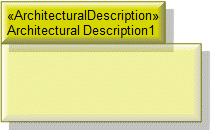
To create an Architectural Description: click the  rchitectural Description button, and then click in free space on the diagram.
rchitectural Description button, and then click in free space on the diagram.
 rchitectural Description button, and then click in free space on the diagram.
rchitectural Description button, and then click in free space on the diagram.To populate elements from an Architectural Description: add the Architectural Description to the diagram, and then populate those elements from the Architectural Description.

To create an Architectural Reference: click the  Architectural Reference button, click the source Architectural Description, and then click the destination Architectural Description.
Architectural Reference button, click the source Architectural Description, and then click the destination Architectural Description.
 Architectural Reference button, click the source Architectural Description, and then click the destination Architectural Description.
Architectural Reference button, click the source Architectural Description, and then click the destination Architectural Description.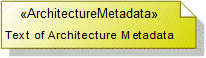
To create an Architecture Metadata: click the  Architecture Metadata button, and then click in free space on the diagram.
Architecture Metadata button, and then click in free space on the diagram.
 Architecture Metadata button, and then click in free space on the diagram.
Architecture Metadata button, and then click in free space on the diagram.Define the text of the Architecture Metadata through its Full Text property.
To apply an Architecture Metadata to an Architectural Description: click the  Note Link button, click the Architecture Metadata, and then click the Architectural Description to which the Architecture Metadata applies.
Note Link button, click the Architecture Metadata, and then click the Architectural Description to which the Architecture Metadata applies.
 Note Link button, click the Architecture Metadata, and then click the Architectural Description to which the Architecture Metadata applies.
Note Link button, click the Architecture Metadata, and then click the Architectural Description to which the Architecture Metadata applies.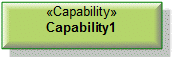
To create a Capability: click the  Capability button, and then click in free space on the diagram.
Capability button, and then click in free space on the diagram.
 Capability button, and then click in free space on the diagram.
Capability button, and then click in free space on the diagram.Use Forecast relationships to link the Capability to forecasted future Capability elements.

To create a Forecast: click the  Forecast button, click the source element, and then click the destination element.
Forecast button, click the source element, and then click the destination element.
 Forecast button, click the source element, and then click the destination element.
Forecast button, click the source element, and then click the destination element.The source and destination elements must be the same type and they can be as follows: Capability, Performer (System), Skill, Organization Type, System Context, Person Role Type, System, Responsibility, Service Access or Software elements.
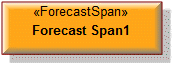
To create a Forecast Span: click the  Forecast Span button, and then click in free space on the diagram.
Forecast Span button, and then click in free space on the diagram.
 Forecast Span button, and then click in free space on the diagram.
Forecast Span button, and then click in free space on the diagram.After creating a Forecast Span, you can create Forecast Span Literal elements on that Forecast Span.

To create a Forecast Span Literal: click the  Forecast Span Literal button, and then click the owning Forecast Span.
Forecast Span Literal button, and then click the owning Forecast Span.
 Forecast Span Literal button, and then click the owning Forecast Span.
Forecast Span Literal button, and then click the owning Forecast Span.To hide Forecast Span Literal elements shown on the Forecast Span: through the View Options of the owning Forecast Span, do not show Attributes.
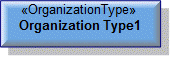
To create an Organization Type: click the  Organization Type button, and then click in free space on the diagram.
Organization Type button, and then click in free space on the diagram.
 Organization Type button, and then click in free space on the diagram.
Organization Type button, and then click in free space on the diagram.Use Forecast relationships to link the Organization Type to forecasted future Organization Type elements.
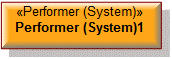
To create a Performer (System): click the  Performer (System) button, and then click in free space on the diagram.
Performer (System) button, and then click in free space on the diagram.
 Performer (System) button, and then click in free space on the diagram.
Performer (System) button, and then click in free space on the diagram.Use Forecast relationships to link the Performer (System) to forecasted future Performer (System) elements.
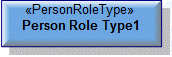
To create a Person Role Type: click the  Person Role Type button, and then click in free space on the diagram.
Person Role Type button, and then click in free space on the diagram.
 Person Role Type button, and then click in free space on the diagram.
Person Role Type button, and then click in free space on the diagram.Use Forecast relationships to link the Person Role Type to forecasted future Person Role Type elements.
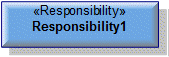
To create a Responsibility: click the  Responsibility button, and then click in free space on the diagram.
Responsibility button, and then click in free space on the diagram.
 Responsibility button, and then click in free space on the diagram.
Responsibility button, and then click in free space on the diagram.Use Forecast relationships to link the Responsibility to forecasted future Responsibility elements.
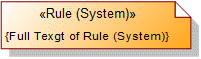
To create a Rule (System): click the  Rule (System) button, and then click in free space on the diagram. Use the Full Text property to specify the text of the Rule (System).
Rule (System) button, and then click in free space on the diagram. Use the Full Text property to specify the text of the Rule (System).
 Rule (System) button, and then click in free space on the diagram. Use the Full Text property to specify the text of the Rule (System).
Rule (System) button, and then click in free space on the diagram. Use the Full Text property to specify the text of the Rule (System).To apply a Rule (System) to an element on the diagram: click the  Note Link button, click the Rule (System), and then click the element to which the Rule (System) applies.
Note Link button, click the Rule (System), and then click the element to which the Rule (System) applies.
 Note Link button, click the Rule (System), and then click the element to which the Rule (System) applies.
Note Link button, click the Rule (System), and then click the element to which the Rule (System) applies.You can apply a Rule (System) to Performer (System), Organization Type, System Context, Person Role Type, System, Responsibility, Service Access and Software elements.
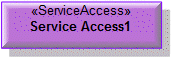
To create a Service Access: click the  Service Access button, and then click in free space on the diagram.
Service Access button, and then click in free space on the diagram.
 Service Access button, and then click in free space on the diagram.
Service Access button, and then click in free space on the diagram.Use Forecast relationships to link the Service Access to forecasted future Service Access elements.
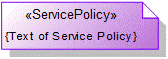
To create a Service Policy: click the  Service Policy button, and then click in free space on the diagram. Use the Full Text property to specify the text of the Service Policy.
Service Policy button, and then click in free space on the diagram. Use the Full Text property to specify the text of the Service Policy.
 Service Policy button, and then click in free space on the diagram. Use the Full Text property to specify the text of the Service Policy.
Service Policy button, and then click in free space on the diagram. Use the Full Text property to specify the text of the Service Policy.To apply a Service Policy to an element on the diagram: click the  Note Link button, click the Service Policy, and then click the element to which the Service Policy applies.
Note Link button, click the Service Policy, and then click the element to which the Service Policy applies.
 Note Link button, click the Service Policy, and then click the element to which the Service Policy applies.
Note Link button, click the Service Policy, and then click the element to which the Service Policy applies.You can apply a Service Policy to Performer (System), Organization Type, System Context, Person Role Type, System, Responsibility, Service Access and Software elements.
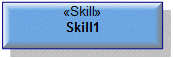
To create a Skill: click the 

Skill button, and then click in free space on the diagram.
Use Forecast relationships to link the Skill to forecasted future Skill elements.

To create a Software: click the  Software button, and then click in free space on the diagram.
Software button, and then click in free space on the diagram.
 Software button, and then click in free space on the diagram.
Software button, and then click in free space on the diagram.Use Forecast relationships to link the Software to forecasted future Software elements.
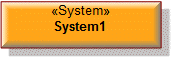
To create a System: click the  System button, and then click in free space on the diagram.
System button, and then click in free space on the diagram.
 System button, and then click in free space on the diagram.
System button, and then click in free space on the diagram.Use Forecast relationships to link the System to forecasted future System elements.
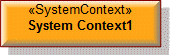
To create a System Context: click the  System Context button, and then click in free space on the diagram.
System Context button, and then click in free space on the diagram.
 System Context button, and then click in free space on the diagram.
System Context button, and then click in free space on the diagram.Use Forecast relationships to link the System Context to forecasted future System Context elements.
The following sections provide information about how an SV-9 Systems Technology and Skills Forecast Definition is used in the model.
Create a n SV-9 Systems Technology and Skills Forecast Definition from
Creates or shows these UPDM elements
Architectural Description
In addition to the common UPDM elements that can be shown on all Product diagrams (
Representation,
Definition,
Information,
Metadata,
Overlap and
Same As elements):

