Creation and appearance of elements that appear on all product diagrams (UPDM - DoDAF aliases)
All Product diagrams can show the following elements:
Definition
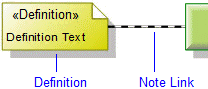
To create a Definition: click the  Definition button, and then click in free space on the diagram. Use the Full Text property to specify the text of the Definition.
Definition button, and then click in free space on the diagram. Use the Full Text property to specify the text of the Definition.
 Definition button, and then click in free space on the diagram. Use the Full Text property to specify the text of the Definition.
Definition button, and then click in free space on the diagram. Use the Full Text property to specify the text of the Definition.To apply a Definition to an element on the diagram: click the  Note Link tab button, click the Definition, and then click the element to which the Definition applies.
Note Link tab button, click the Definition, and then click the element to which the Definition applies.
 Note Link tab button, click the Definition, and then click the element to which the Definition applies.
Note Link tab button, click the Definition, and then click the element to which the Definition applies.To populate an element's Definition on a diagram: right-click the element, point to Populate, point to Links, and then click Applied Definitions.
Information
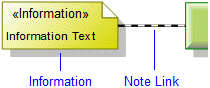
To create an Information: click the  Information button, and then click in free space on the diagram. Use the Full Text property to specify the text of the Information.
Information button, and then click in free space on the diagram. Use the Full Text property to specify the text of the Information.
 Information button, and then click in free space on the diagram. Use the Full Text property to specify the text of the Information.
Information button, and then click in free space on the diagram. Use the Full Text property to specify the text of the Information.To apply an Information to an element on the diagram: click the  Note Link tab button, click the Information, and then click the element to which the Information applies.
Note Link tab button, click the Information, and then click the element to which the Information applies.
 Note Link tab button, click the Information, and then click the element to which the Information applies.
Note Link tab button, click the Information, and then click the element to which the Information applies.To populate an element's Information on a diagram: right-click the element, point to Populate, point to Links, and then click Applied Informations.
Metadata
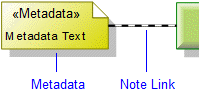
To create a Metadata: click the  Metadata button, and then click in free space on the diagram. Use the Full Text property to specify the text of the Metadata.
Metadata button, and then click in free space on the diagram. Use the Full Text property to specify the text of the Metadata.
 Metadata button, and then click in free space on the diagram. Use the Full Text property to specify the text of the Metadata.
Metadata button, and then click in free space on the diagram. Use the Full Text property to specify the text of the Metadata.To apply a Metadata to an element on the diagram: click the  Note Link button, click the Metadata, and then click the element to which the Metadata applies.
Note Link button, click the Metadata, and then click the element to which the Metadata applies.
 Note Link button, click the Metadata, and then click the element to which the Metadata applies.
Note Link button, click the Metadata, and then click the element to which the Metadata applies.To populate an element's Metadata on a diagram: right-click the element, point to Populate, point to Links, and then click Applied Metadatas.
Overlap

To create an Overlap: click the  Overlap tab button, click the source element, and then click the destination element.
Overlap tab button, click the source element, and then click the destination element.
 Overlap tab button, click the source element, and then click the destination element.
Overlap tab button, click the source element, and then click the destination element.To populate an element's Overlap relationships on a diagram: right-click the element, point to Populate, point to Links, and then click Overlaps.
Representation
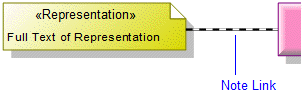
To create a Representation: click the  Representation button, and then click in free space on the diagram. Use the Full Text property to specify the name of the Representation.
Representation button, and then click in free space on the diagram. Use the Full Text property to specify the name of the Representation.
 Representation button, and then click in free space on the diagram. Use the Full Text property to specify the name of the Representation.
Representation button, and then click in free space on the diagram. Use the Full Text property to specify the name of the Representation.To apply a Representation to an element on the diagram: click the  Note Link tab button, click the Representation, and then click the element to which the Representation applies.
Note Link tab button, click the Representation, and then click the element to which the Representation applies.
 Note Link tab button, click the Representation, and then click the element to which the Representation applies.
Note Link tab button, click the Representation, and then click the element to which the Representation applies.To populate an element's Representation elements on a diagram: right-click the element, point to Populate, point to Links, and then click Applied Alias.
Same As

To create a Same As: click the  Same As button, click the source element, and then click the destination element.
Same As button, click the source element, and then click the destination element.
 Same As button, click the source element, and then click the destination element.
Same As button, click the source element, and then click the destination element.To populate an element's Same As relationships on a diagram: right-click the element, point to Populate, point to Links, and then click Same As.