

 Output Parameter / Pin toolbar button, and then click the edge of the item on which you want to add the Output Pin; or right-click the edge of the item on which you want to add the Output Pin:
Output Parameter / Pin toolbar button, and then click the edge of the item on which you want to add the Output Pin; or right-click the edge of the item on which you want to add the Output Pin:If you drag a Parameter that has an 'in and out' mechanism, Modeler creates an Input Pin and an Output Pin. |
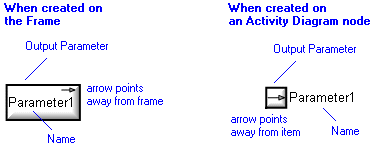

 Output Parameter / Pin toolbar button, and then click the edge of the item on which you want to add the Output Pin; or right-click the edge of the item on which you want to add the Output Pin: from the popup menu, click the command for the Output Pin you want to show.
Output Parameter / Pin toolbar button, and then click the edge of the item on which you want to add the Output Pin; or right-click the edge of the item on which you want to add the Output Pin: from the popup menu, click the command for the Output Pin you want to show.Symbol on which the Output Pin Appears | Output Pin's Linked Item |
 Activity (Frame) | For an Output Pin that represents the Activity's Return Type: the Linked Item is the Activity, the Data Type is the Return Type. For an Output Pin that represents an Activity Parameter: the Linked item is the Parameter. The Parameter Mechanism must be 'Out' or 'In and Out'. |
 Accept Event Action Linked to Event of type Call | Parameter of the Operation that is the event trigger for the Event that is the Linked Item of the Accept Event Action. Parameter Mechanism must be 'In' or 'In and Out'. |
 Accept Event Action Linked to Event of type Change | Not applicable. Accept Event Actions linked to Events of type Change cannot own Output Pins. |
 Accept Event Action Linked to Event of type Opaque | Parameter of the Event that is the Linked Item for the Accept Event Action. Parameter Mechanism must be 'Out' or 'In and Out'. |
 Accept Event Action Linked to Event of type Signal | When the Unmarshall check box is cleared, the Accept Event Action has only one Output Pin: The Output Pin's Linked Item is the Signal that is the event trigger for the Event that is the Linked Item of the Accept Event Action. When the Unmarshall check box is selected, the Accept Event Action has an Output Pin for each Attribute of the associated Signal: The Output Pin's Linked Item is an Attribute of the Signal that is the event trigger for the Event that is the Linked Item of the Accept Event Action. |
 Accept Event Action Linked to Event of type Time | No Linked Item. |
 Add Structural Feature Value Action | Can own only the default Output Pin (Result Pin). This default Output Pin does not have a Linked Item.
Tell me more... |
 Call Behavior Action | For an Output Pin that represents the Activity's Return Type: the Linked Item is the Activity, the Data Type is the Return Type. For an Output Pin that represents an Activity Parameter: the Linked item is the Parameter. The Parameter Mechanism must be 'Out' or 'In and Out'. |
 Call Operation Action | For an Output Pin that represents the Operation's Return Type: the Linked Item is the Operation, the Data Type is the Return Type. For an Output Pin that represents an Operation Parameter: the Linked item is the Parameter. The Parameter Mechanism must be 'Out' or 'In and Out'. |
 Clear Association Action | Not applicable. Clear Association Actions cannot own Output Pins. |
 Clear Structural Feature Action | Can own only the default Output Pin (Result Pin). This default Output Pin does not have a Linked Item.
Tell me more... |
 Create Link Action | Not applicable. Create Link Actions cannot own Output Pins. |
 Create Object Action | Can own only the default Output Pin (Result Pin). This default Output Pin does not have a Linked Item.
Tell me more... |
 Destroy Link Action | Not applicable. Destroy Link Actions cannot own Output Pins. |
 Destroy Object Action | Not applicable. Destroy Object Actions cannot own Output Pins. |
 Opaque Action | No Linked Item. |
 Read Extent Action | Can own only the default Output Pin (Result Pin). This default Output Pin does not have a Linked Item.
Tell me more... |
 Read Link Action | Can own only the default Output Pin (Result Pin). This default Output Pin does not have a Linked Item.
Tell me more... |
 Read Self Action | Can own only the default Output Pin (Result Pin). This default Output Pin does not have a Linked Item.
Tell me more... |
 Read Structural Feature Action | Can own only the default Output Pin (Result Pin). This default Output Pin does not have a Linked Item.
Tell me more... |
 Remove Structural Feature Value Action | Can own only the default Output Pin (Result Pin). This default Output Pin does not have a Linked Item.
Tell me more... |
 Structured Activity Node | No Linked Item. |
 Test Identity Action | Can own only the default Output Pin (Result Pin). This default Output Pin does not have a Linked Item.
Tell me more... |
 Value Specification Action | Can own only the default Output Pin (Result Pin). This default Output Pin does not have a Linked Item.
Tell me more... |
 on the Output Pin's icon indicates that the item is a stub.
on the Output Pin's icon indicates that the item is a stub. Activity Applies only when the Output Pin is scoped directly to an Activity.
Activity Applies only when the Output Pin is scoped directly to an Activity. Attribute- The Output Pin is owned jointly by the scoping item and the Attribute that is the Linked Item for the Output Pin.
Attribute- The Output Pin is owned jointly by the scoping item and the Attribute that is the Linked Item for the Output Pin. Parameter- The Output Pin is owned jointly by the scoping item and the Parameter that is the Linked Item for the Output Pin.
Parameter- The Output Pin is owned jointly by the scoping item and the Parameter that is the Linked Item for the Output Pin. Structured Activity Node- Applies only when the Output Pin is scoped directly to a Structured Activity Node.
Structured Activity Node- Applies only when the Output Pin is scoped directly to a Structured Activity Node. Object Flow- The Object Flow is owned jointly by the Output Pin and the associated item. The access permissions you have to an Object Flow are determined by the access permissions you have to its source item.
Object Flow- The Object Flow is owned jointly by the Output Pin and the associated item. The access permissions you have to an Object Flow are determined by the access permissions you have to its source item. Comment
Comment Dependency- The Dependency is owned jointly by the Output Pin and the other associated item. The access permissions you have to a Dependency are determined by the access permissions of the dependent item.
Dependency- The Dependency is owned jointly by the Output Pin and the other associated item. The access permissions you have to a Dependency are determined by the access permissions of the dependent item. IO Flow- The IO Flow is owned jointly by the Output Pin, the IO Flow's other linked item and the IO Flow's IO Item.
IO Flow- The IO Flow is owned jointly by the Output Pin, the IO Flow's other linked item and the IO Flow's IO Item. Atomic State - through the in states relationship.
Atomic State - through the in states relationship. Concurrent State - through the in states relationship.
Concurrent State - through the in states relationship. Entry State - through the in states relationship.
Entry State - through the in states relationship. Exit State - through the in states relationship.
Exit State - through the in states relationship. Final State - through the in states relationship.
Final State - through the in states relationship. Fork State - through the in states relationship.
Fork State - through the in states relationship. History State - through the in states relationship.
History State - through the in states relationship. Initial State - through the in states relationship.
Initial State - through the in states relationship. Join State - through the in states relationship.
Join State - through the in states relationship. Junction State - through the in states relationship.
Junction State - through the in states relationship. Sequential State - through the in states relationship.
Sequential State - through the in states relationship. Stereotype - To make an Output Pin valid for a Stereotype, set up Object Node a valid item type.
Stereotype - To make an Output Pin valid for a Stereotype, set up Object Node a valid item type. Submachine State - through the in states relationship.
Submachine State - through the in states relationship.Like most other items in a Model, an Output Pin can be linked to an
Activity Partition,
Comment,
Frame Box,
General Node,
General Flow,
General Flow Diagram Node,
Constraint (applied),
General Flow Diagram Flow or
Swimlane. |