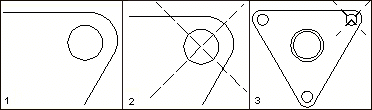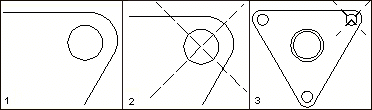About Construction Lines
Construction lines help lay out small or detailed parts of a design on a sheet. You can draw them automatically one at a time, in sets of parallel lines, or freehand, point by point.
To draw a construction line, first specify a single datum point through which the construction line will pass. After the datum point is specified, additional construction lines can be drawn through the same datum point. There is no limit to how many construction lines can be created. Line orientation can be changed.
Use the commands in the Construction group of the Geometry tab to draw construction lines. When you draw your construction lines, they are automatically placed on the CONSTRUCTION_AND_GROUP_LINES layer.
The automatic construction tools may create construction lines that extend from one side of the sheet to the other. Draw construction lines manually to confine them to specific areas.
Construction lines are confined in size and length in proportion to the sheet's actual zoom size at the time of creation. To confine them to the area of your choice, zoom in to draw the necessary lines, then zoom out. The new lines are confined to the area that was visible when the lines were created.
1. Zoom in to the work area
2. Draw the required construction lines
3. When the area is zoomed out, the new lines remain confined
To draw offset construction lines, click the arrow next to Offset in the Construction group.