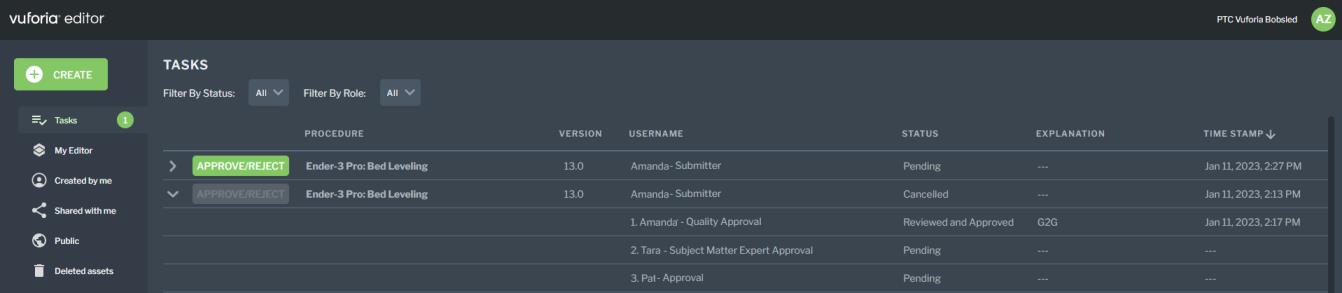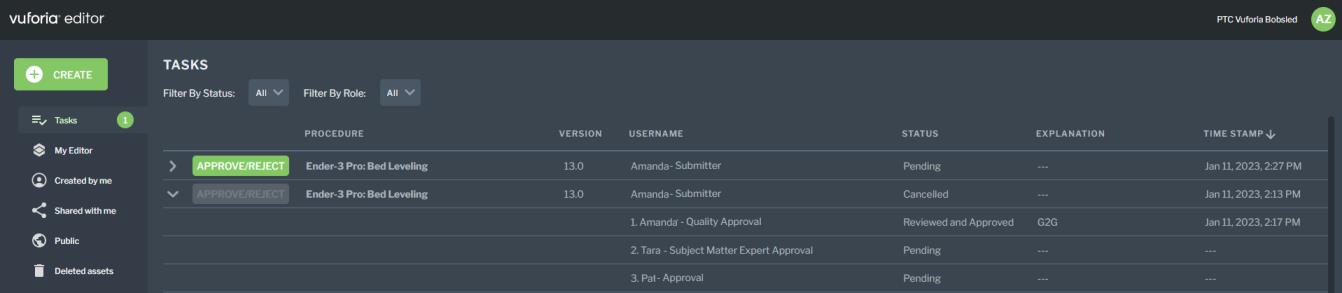Tasks Page
The Tasks page displays approval workflow tasks that have been assigned to you, as well as any approval workflows that you have created. If the APPROVE/REJECT button next to your task is green, it means that you have not yet completed your task. You can also use the expand/collapse icon to display more or less detail about the approval workflow.
Here are a few things to keep in mind when viewing the Tasks page:
• Administrators can see all active approval workflows for an entire organization on their Tasks page.
• By default, all tasks are displayed, but you can use the following filters to narrow down the table of tasks:
◦ Filter By Status—Filter the tasks by their status. Possible filter values include: All, Pending, or Complete
◦ Filter By Role—Filter the tasks by if they are assigned to you or were created by you. Possible filter values include: All, Assigned to Me, or Created by Me
• Users can see all active approval workflows created by them on their Tasks page, as well as tasks that have been assigned to them.
For more information about approval workflows, see the following topics:
.