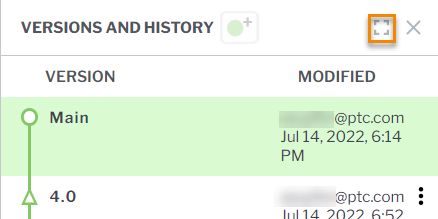Approval Workflow States and Details
The table below provides a quick overview of the different states of an approval workflow and where in Vuforia Editor you can find details about the workflow at a specific state.
|
Approval Workflow State
|
Where to view approval workflow details
|
|
Created and in progress
|
• PUBLISH tab
• VERSIONS AND HISTORY table
• TASKS page (Approval workflow creator and first approver)
|
|
Approved and published
|
• PUBLISH tab (new version number and publish date under Distribute Procedure section)
• VERSIONS AND HISTORY table
|
|
Rejected
|
VERSIONS AND HISTORY table
|
For more in depth information about approval workflow details in various places in Vuforia Editor, see the sections below.
Publish Tab
Once an approval workflow has been created and started, all users with access to the procedure in Vuforia Editor can see a list of approvers on the PUBLISH tab:
|
|
If you are the creator of the approval workflow or an administrator, the CANCEL APPROVAL button will be enabled.
|
Once an approval workflow has been successfully approved and published, the release number and date and time by Distribute Procedure will be updated.
Tasks Page
Details about an approval workflow will appear on the Tasks page for two reasons:
1. You are the creator of the approval workflow. In this case, details about the workflow will be displayed on your TASKS page until the approval workflow completes with an approval or a rejection.
2. It is your turn in an approval workflow to approve or reject the procedure (release candidate). Once you review and approve or reject the procedure, the task is removed from your TASKS table.
For more information, see
Tasks Page.
Versions and History Table
You can view granular approval workflow details in the
VERSIONS AND HISTORY table at any state of the approval workflow. Open the
VERSIONS AND HISTORY table and hover over a release candidate; the details are displayed in the form of a tooltip.
You can also view the details in an expanded view of the table.
1. Open the VERSIONS AND HISTORY table and click the expand icon.
2. Once the table has been expanded, the APPROVAL STATUS column is displayed. Click View details in the release candidate row.