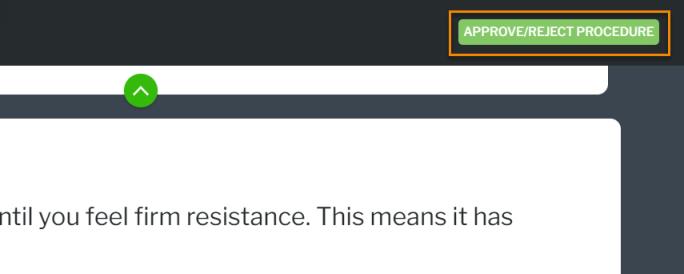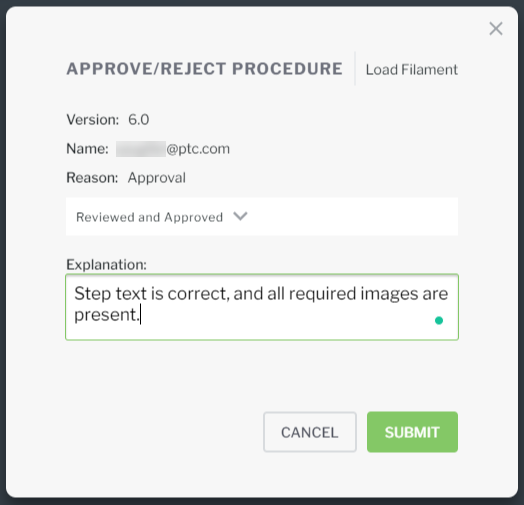Approve or Reject a Procedure
|
|
All approvers must approve the procedure in sequential order before it is automatically published. If one assigned approver rejects the procedure, the release candidate is also rejected, and the workflow is stopped.
|
Here are a few things to keep in mind when approving or rejecting a procedure:
• If you approve the procedure, but you are not the final approver in the workflow—The next approver in the workflow will receive a task to approve or reject the procedure (release candidate).
• If you approve the procedure, and you are the final approver in the workflow—The
release candidate is approved and the new procedure version will be made available to users in Vantage, replacing the previous version.
• If you reject the procedure—The release candidate is also rejected, and the workflow is stopped.
Access Approval Tasks
You can access your approval tasks by navigating to the Tasks page.
If you have been assigned as an approver on a procedure, a green icon appears next to the Tasks tab.
| You may need to refresh your browser in order for the notification icon to appear. |
Approve or Reject the Procedure
Once on the TASKS page, you’ll see your list of approval workflow tasks. Click the expand icon to view all details for your task.
1. Click APPROVE/REJECT to open the procedure preview and begin the approval review.
2. On the PREVIEW page, click START PREVIEW.
3. View the procedure in its entirety. Once you’ve reached the end of the procedure, click APPROVE/REJECT PROCEDURE in the upper-right corner of the preview.
4. On the APPROVE/REJECT PROCEDURE window, select either Reviewed and Approved or Rejected.
| If you approve the procedure, an explanation is optional; if you reject the procedure, an explanation is required. |
5. Click SUBMIT.
6. Once you’ve submitted your approval or rejection, the task is removed from the Tasks page, and the next person in the list of approvers will begin their review.
| If you are the creator of the approval workflow or an administrator, and also an assigned approver, the task will remain on your Tasks page so you can monitor the progress. |