Managing Existing Workflows
For every saved workflow, a workflow tile appears on the ThingWorx Flow dashboard. Every workflow tile displays the name of the workflow and date on which it was last modified. If you see  on a workflow tile, it denotes that an action in the workflow is not configured completely.
on a workflow tile, it denotes that an action in the workflow is not configured completely.
 on a workflow tile, it denotes that an action in the workflow is not configured completely.
on a workflow tile, it denotes that an action in the workflow is not configured completely.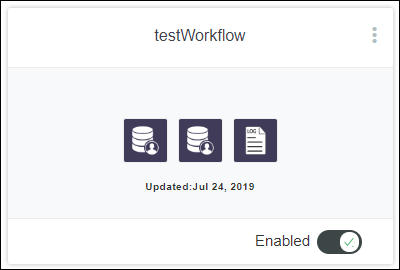
From a workflow tile, you can perform the following actions:
• Place the pointer on the workflow name and click  to edit workflow details. You can edit the workflow description and the category that the workflow belongs to.
to edit workflow details. You can edit the workflow description and the category that the workflow belongs to.
• Click  and do one of the following:
and do one of the following:
◦ Click Copy Workflow to create a copy of the workflow.
For access to the Copy Workflow action, ensure that you have Service Execute Run Time and Update Design Time permissions on the Workflow entity in ThingWorx Composer.
◦ Click Delete to delete the workflow.
For access to the Delete action, ensure that you have Service Execute Run Time and Delete Design Time permissions on the Workflow entity in ThingWorx Composer.
• Hover over the section on the workflow tile where you can see the workflow actions to display  . Click the workflow tile to open and edit the workflow in the Workflow Editor. Depending on your requirement, you can perform any of the following tasks:
. Click the workflow tile to open and edit the workflow in the Workflow Editor. Depending on your requirement, you can perform any of the following tasks:
 . Click the workflow tile to open and edit the workflow in the Workflow Editor. Depending on your requirement, you can perform any of the following tasks:
. Click the workflow tile to open and edit the workflow in the Workflow Editor. Depending on your requirement, you can perform any of the following tasks:• Click  or
or  next to Enabled to enable or disable the workflow.
next to Enabled to enable or disable the workflow.
 or
or  next to Enabled to enable or disable the workflow.
next to Enabled to enable or disable the workflow.