Creating and Editing Broadcast Lists
When you want to send Broadcasts to many recipients across your Organization, you can create Broadcast Lists to save time and effort. You can include the following in a Broadcast List:
• Individual users
• Official Groups
• Folders
• Other Broadcast Lists
• All users with a specific User Property
|
|
When you include User Properties in Broadcast Lists, membership dynamically changes based on the users to whom those properties are assigned or unassigned.
|
After you create and save Broadcast Lists, you can edit them at any time.
To create and edit Broadcast Lists:
1. On the Users tab, select the check boxes to the left of the users you want to add to your new Broadcast List, and then click Add to List.
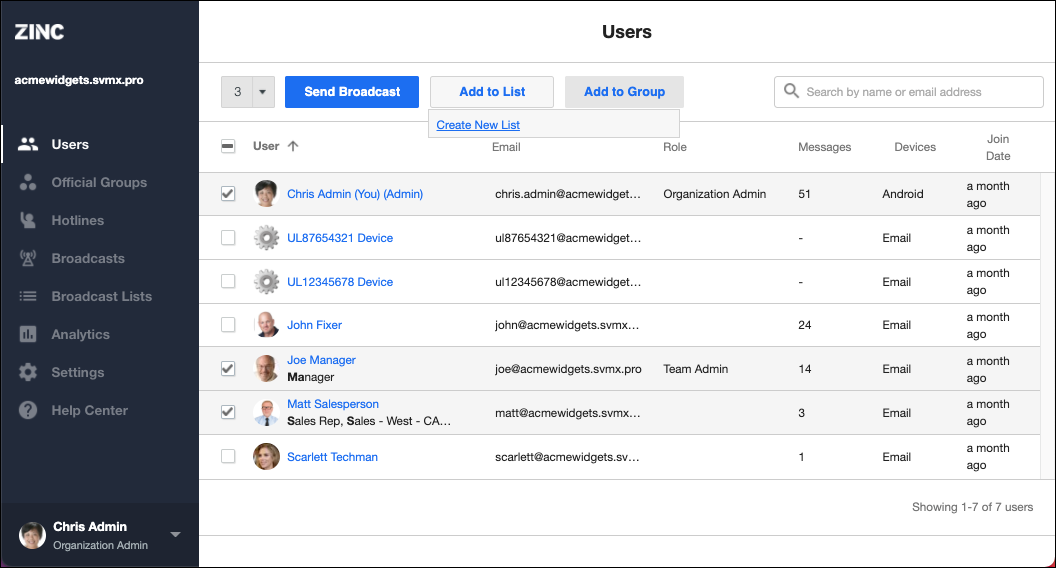
2. Click Create New List, and then in the Create New List dialog box, enter a name for the list and click Create.
3. Alternatively, on the Broadcast Lists tab, in the top right corner, click New List, and then in the Create New List dialog box, enter a name for the Broadcast List.
4. Click Next, and then do one of the following:
◦ Enter the names of the users, User Properties, Official Groups, Folders, and other Broadcast Lists you want to add to this new list, then click Confirm.
◦ Click Skip This Step.
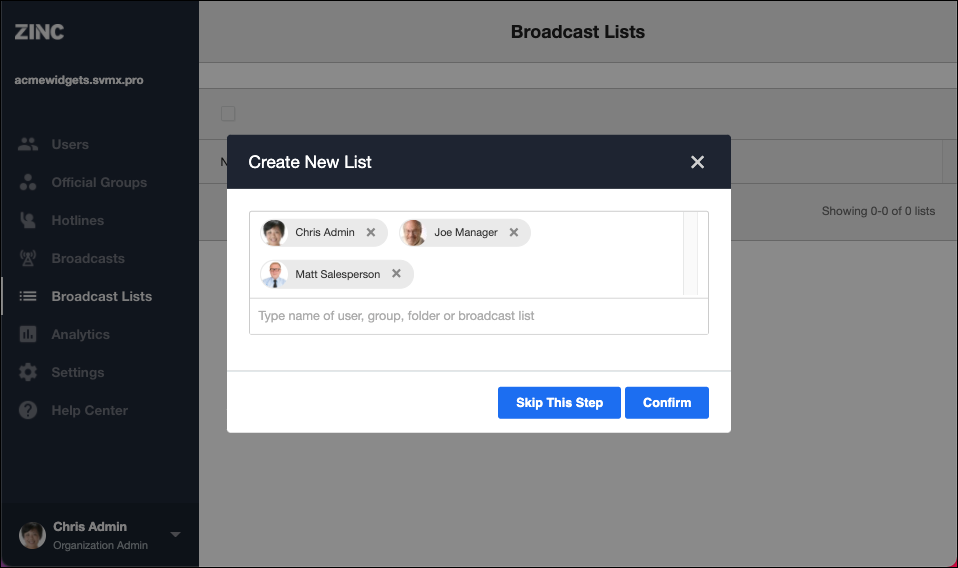
5. To edit an existing Broadcast List, on the Broadcast Lists tab, click its name, and then on the detail page, do any of the following:
◦ To edit the list name, to the right of the list title, click Edit, and then in the Edit List Name dialog box, make changes as desired.
◦ To add more recipients, in the top right corner, click Add, and then in the Add to List dialog box, enter the names of the users, User Properties, Official Groups, Folders, or other Broadcast Lists you want to add.
◦ To remove recipients, select the check boxes to the left of their names, and then click Remove.
For more information: