Creating an SFM Wizard for Hotline Links
After you create custom fields and configure SFM Custom Actions for Hotline links, your final step is to create SFM Wizards to help users use the new custom actions.
To create an SFM Wizard for Hotline links:
1. On the ServiceMax Setup page, in the Service Flow Manager section, click Wizards, and then on the Service Flow Wizards page, in the Select Object list, click the name of the object for which you want to configure a new SFM Wizard, for example, Work Order.
2. In the Wizard section, click New, and then on the Create SFM Wizard page, on the General Information tab, complete the fields as follows.
|
Field
|
Value
|
|---|---|
|
Wizard Title
|
The name for the SFM Wizard, for example, Get Help.
|
|
Wizard ID
|
Unique identifier for the SFM Wizard, which should be composed of the same words used in the Title value with underscore characters (_) substituted for spacebands.
|
|
Description
|
Brief description of this SFM Wizard.
|
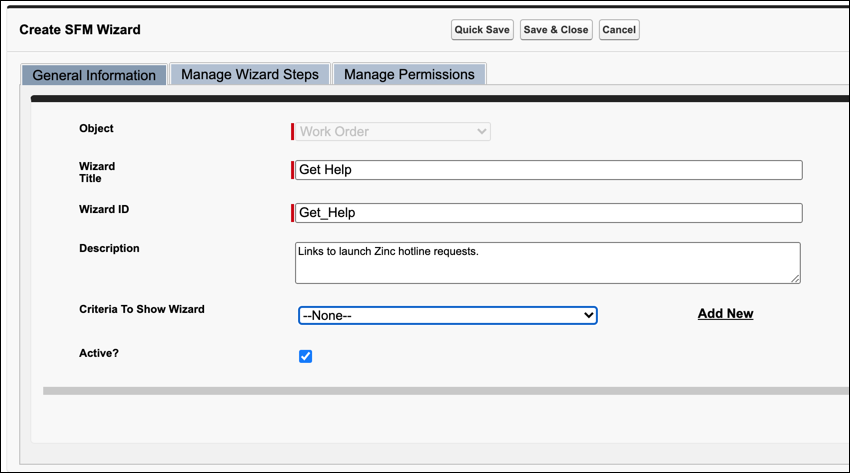
3. In the bottom right corner, click Manage Wizard Steps, and then on the Manage Wizard Steps tab, click New Step.
4. Complete the fields as follows, and then in the bottom right corner, click Manage Permissions.
Field | Value |
|---|---|
Wizard Step Type | Others |
Step Name | Click the name of the SFM Custom Action you want to execute in this step, for example, Zinc Hotline Request. |
Title | Enter a name for the step, for example, Zinc Hotline Request. |
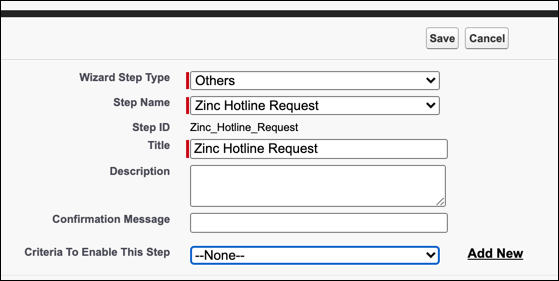
5. On the Manage Permissions tab, grant access to the relevant profiles, and then click Save and Close.
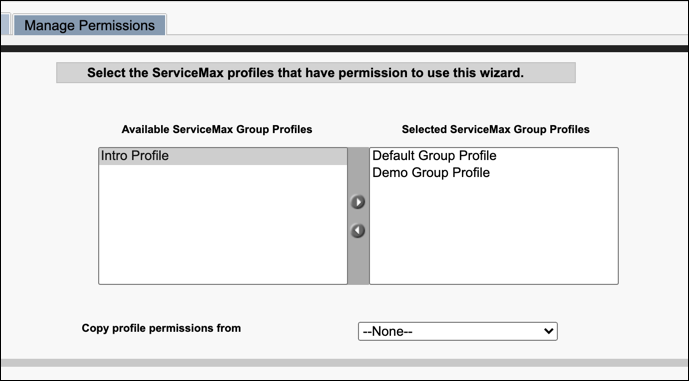
6. Contact your users and instruct them to run a configuration sync on their mobile devices to add the new action to their SFM Actions menus.
For more information: