Configuring SFM Custom Actions for Hotline Links
After you create custom fields for the object types for which you want to configure Zinc Hotline links, you can move forward to configure SFM Custom Actions.
To configure SFM Custom Actions for Hotline links:
1. On the ServiceMax Setup page, in the Service Flow Manager section, click SFM Actions, and then on the Custom Actions page, in the Manage Custom Actions for list, click the target object, for example, Work Order.
2. In the User-Defined Custom Actions area, click New, and then on the Custom Action details page, in the upper area, complete the fields as follows.
|
Field
|
Value
|
||
|---|---|---|---|
|
Action Type
|
App-to-App
|
||
|
Action Title
|
Zinc Hotline Request
|
||
|
Action ID
|
Zinc_Hotline_Request
|
||
|
Schema Name
|
https
|
||
|
Path
|
/cnv
|
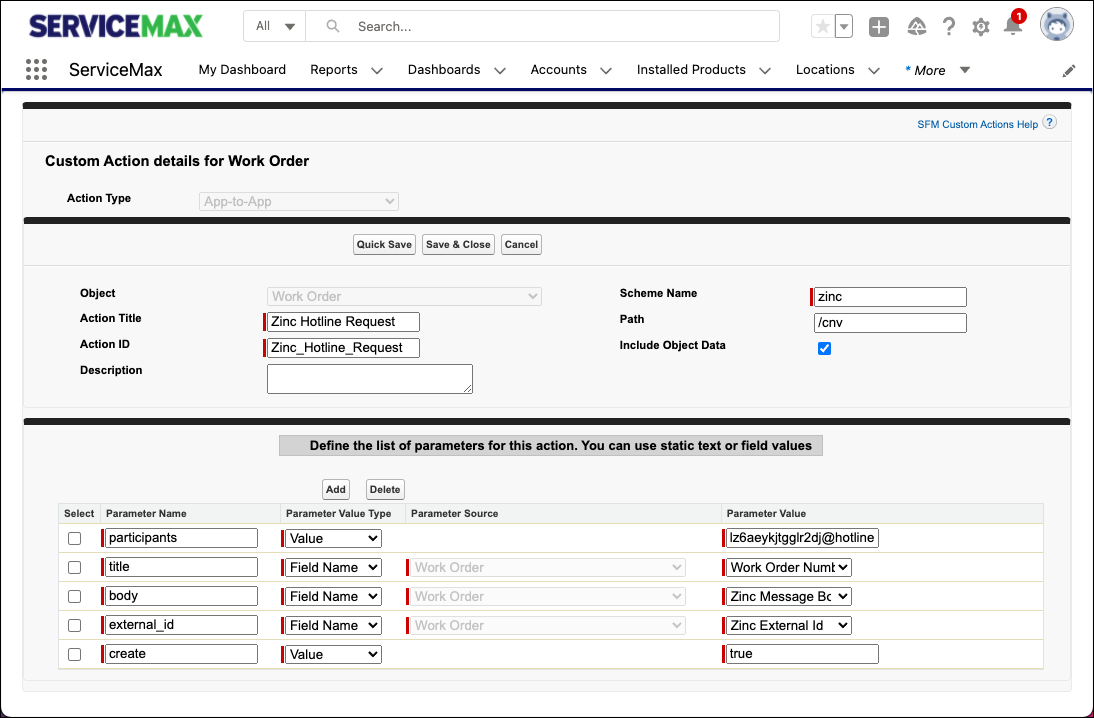
3. Under Define the list of parameters for this action, add the following parameters.
Parameter Name | Parameter Value Type | Parameter Value | ||
|---|---|---|---|---|
participants | Value | The email address for the Hotline to which requests are sent, | ||
title | Field Name | Click a field name that describes the object, for example, Work Order Number. Optional. | ||
body | Field Name | The newly created custom field for the message body, for example, Zinc Message Body.
| ||
external_id | Field Name | The newly created custom field for the message ID, for example, Zinc External Id. | ||
create | Value | true
|
4. Click Save & Close, and then repeat the steps for additional objects if needed.
After you configure SFM Custom Actions, you can move forward to create SFM Wizards.
For more information: