Configuring Zinc for ServiceMax
You can configure Zinc mobile apps to allow users to launch connected Conversations and Hotline Requests from within ServiceMax and ServiceMax Go in two different ways.
The recommended approach is to add the Zinc submodule to the ServiceMax Go module, and then to create custom settings for the Zinc submodule. This confguration provides support for users to launch connected Conversations and Hotline requests directly from within the embedded Zinc UI, without any need to separately install Zinc mobile apps. For more information, see Zinc Hotline in ServiceMax Go for Administrators.
Alternatively, you can create Custom Actions to launch connected Conversations and Hotline requests in the Zinc app from within Go. Although this approach requires users to install Zinc on their devices, the result is additional link-configuration flexibility, which can be useful in advanced scenarios. For example, a predefined message body can be configured, Zinc chat titles can be changed, or many different links can be included. More complex use cases of this nature are best supported by this approach.
For Zinc Web or Zinc Desktop, in addition to the Zinc UI that you can embed into Work Orders or other ServiceMax record types, you can create Custom Actions to launch new Hotline requests by using the URL action type. For more information on this approach for Zinc mobile, Zinc Web, and Zinc Desktop, see Custom Actions in ServiceMax Go for Administrators.
Follow the steps in this procedure to configure Zinc for ServiceMax by using the App-to-App action type to create deep links that launch the Zinc app from within ServiceMax Go.
To configure Zinc for ServiceMax:
1. In ServiceMax, create a new custom field in the Work Order object with the following field values:
|
Field
|
Value
|
|---|---|
|
Field Label
|
Zinc External Id
|
|
Field Name
|
Zinc_External_ID
|
|
Field Data Type
|
Formula/Text
|
|
Formula Box
|
"smax-workorder-" & CASESAFEID(id)
|
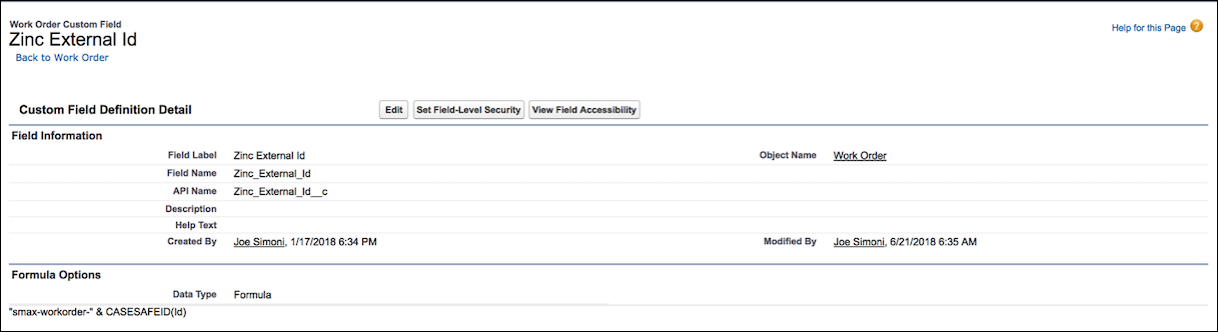
2. In Service Flow Manager Setup, in the SFM Custom Actions view, in the Manage Customer Actions for picklist, click Work Order, and then in the User Defined Custom Actions list, click New.
3. In the Action Type list, click App-to-App, and then in the SFM Custom Action details for Work Order view, configure the following values.
Field | Value |
|---|---|
Action Title | Zinc |
Action ID | Zinc_Actions |
Schema Name | https |
Path | /cnv |
Include Object Data | Unselected |
Define the list of parameters for this action | Click Add |
external_id | |
Parameter Value Type | Field Name |
Parameter Value | Zinc External Id |
1 Parameter Name
Deep links between Zinc and ServiceMax are implemented by using the App-to-App action type and are supported only for Zinc mobile apps. |
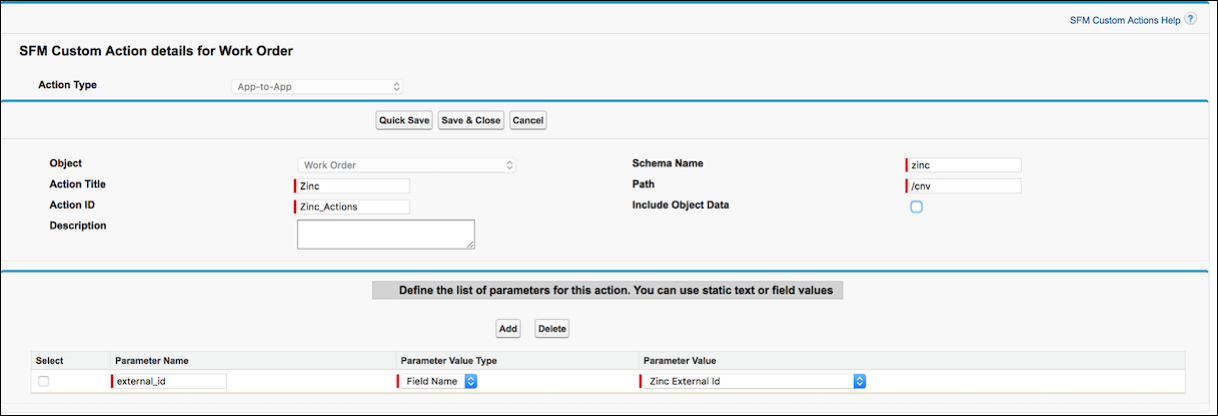
4. In the Work Order SFM Wizard, add your newly created Zinc Custom Action.
5. If you signed into Zinc with your email address, to test the integration, log into Zinc and then on your Settings page, under Connected Accounts, log into Salesforce with your ServiceMax credentials.
For more information: