Using Zinc Within Service Board
If your Zinc organization is linked to a Salesforce org, Zinc sign-in is automatic and transparent. If your Zinc organization is not linked to a Salesforce org, you can sign into Zinc with your email address from within Service Board. Additionally, you can connect your Zinc and Salesforce accounts after you sign into Service Board. If you choose not to connect your accounts, you can still use Zinc to check Messages, start Conversations with your Zinc contacts, and so on.
To use Zinc within Service Board:
1. Log into your Service Board tenant, and then in the confirmation message, click Allow.
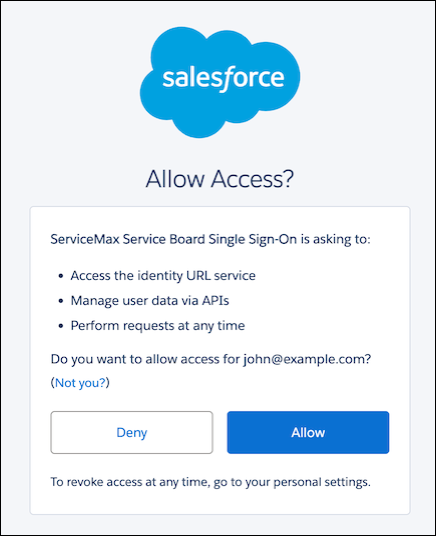
2. To check whether your Zinc organization is linked to a Salesforce org and sign in manually if needed, on the Scheduler Calendar, in the bottom right corner, click the Zinc icon, and then sign into Zinc with your email address. For more information, see Signing Into Zinc in Zinc for Field Service Teams.
◦ After you sign into Zinc with your email address, when you start or join Conversations of any kind, in the confirmation box, click Connect Salesforce Account and sign into your Salesforce org.
◦ To disconnect from the currently connected Salesforce account, in the bottom right corner, click Settings ( ), and then select the Salesforce account and click Disconnect.
), and then select the Salesforce account and click Disconnect.
3. On the Job List, select a Job Card, and then do one of the following:
◦ If no Workspace Conversation about the selected Job already exists, on the Action Menu, click Zinc Chat to open a new Workspace Conversation, and then add participants and send a Message.
◦ If a previous Workspace Conversation about the selected Job exists, and you are a new participant, click Join Group.
◦ If you are a participant in a previous Workspace Conversation about the selected Job, add comments when the Workspace Conversation window appears.
4. To open a related Work Order in Salesforce, in the Workspace Conversation window, in the top right corner, click Information ( ), and then on the Group Settings page, in the ServiceMax section, click to open the Work Order.
), and then on the Group Settings page, in the ServiceMax section, click to open the Work Order.

5. To initiate or continue a Conversation with a single Resource, on the Scheduler, Map, Crew Manager, or Project Calendar tab, on the Resource List, click a Resource Card, and then on the context menu, click Zinc Chat.
The Zinc Chat menu option is available only for users who are linked to Salesforce user accounts. |
For more information: