Troubleshooting Initial Sync Errors
Initial sync errors can occur when you either test the configuration or run initial sync.
|
|
The user that runs initial sync is Initial Sync User. The record UUID is c6873038-a3a1-4e0c-9bd9-59c580d8c6a9, the user is granted the System Administrator role, and the Integration field value is set to true.
|
To troubleshoot initial sync errors:
1. To fix exceptions that appear in test output, check the entries for the message string that indicates the source of the error, for example:
{"exception":"com.servicemax.dc.exception.IntegrationException: Request failed with url https://serviceboardtenant.my.salesforce.com/services/data/v41.0/query?q=select+Id,ProfileId,Name,Firstname,Lastname,Email,Username,IsActive,LanguageLocaleKey,(SELECT+SVMXC__Dispatcher_Access__c.SVMXC_Dispatcher__c+FROM+user.SVMXC__Dispatcher_Access__r+WHERE+SVMXC__Dispatcher_Access__c.IsDeleted+=+false)+from+user, the status is 400 Response is: [{\"message\":\"\\nIsActive,LanguageLocaleKey,(SELECT SVMXC__Dispatcher_Access__c.SVMXC_Dispatcher__c\\n ^\\nERROR at Row:1:Column:95\\nNo such column 'SVMXC_Dispatcher__c' on entity 'SVMXC__Dispatcher_Access__c'. If you are attempting to use a custom field, be sure to append the '__c' after the custom field name. Please reference your WSDL or the describe call for the appropriate names.\",\"errorCode\":\"INVALID_FIELD\"}]","totalSize":"0","name":"Init Sync User and Update Contact Email and Assign Dispatcher Role And User Preference"}
2. During the initial sync process, if an error message appears and shows failed Initial Sync Action records, launch Max Designer, open the relevant record, and then check the Error Message box for information on the field that triggered the exception.
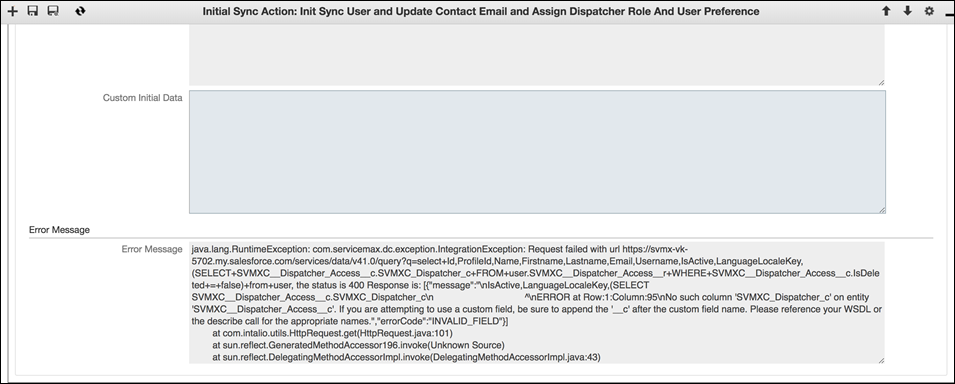
3. Log into the SFDC org to confirm that the field exists and verify its API identifier.
4. In Max Designer, in the relevant Initial Sync Action record, update the Query URL field with the correct field information, and then rerun the initial sync test to ensure all errors are resolved.
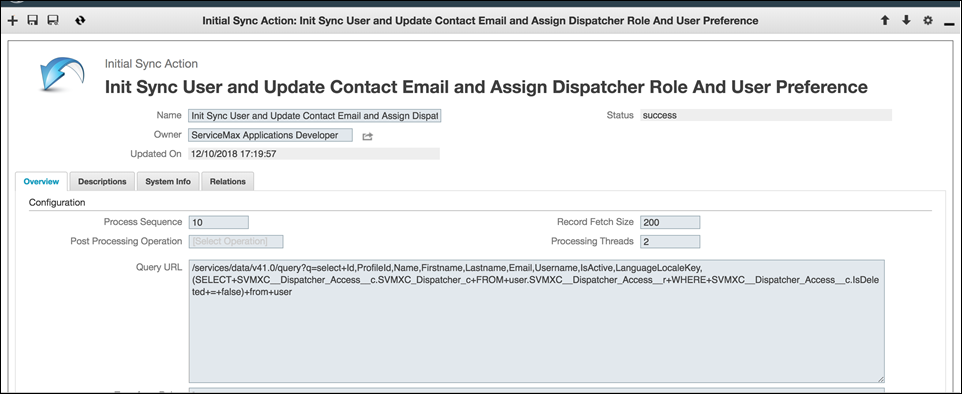
5. To troubleshoot initial sync failures, in the tenant record, check the Details window for more information.
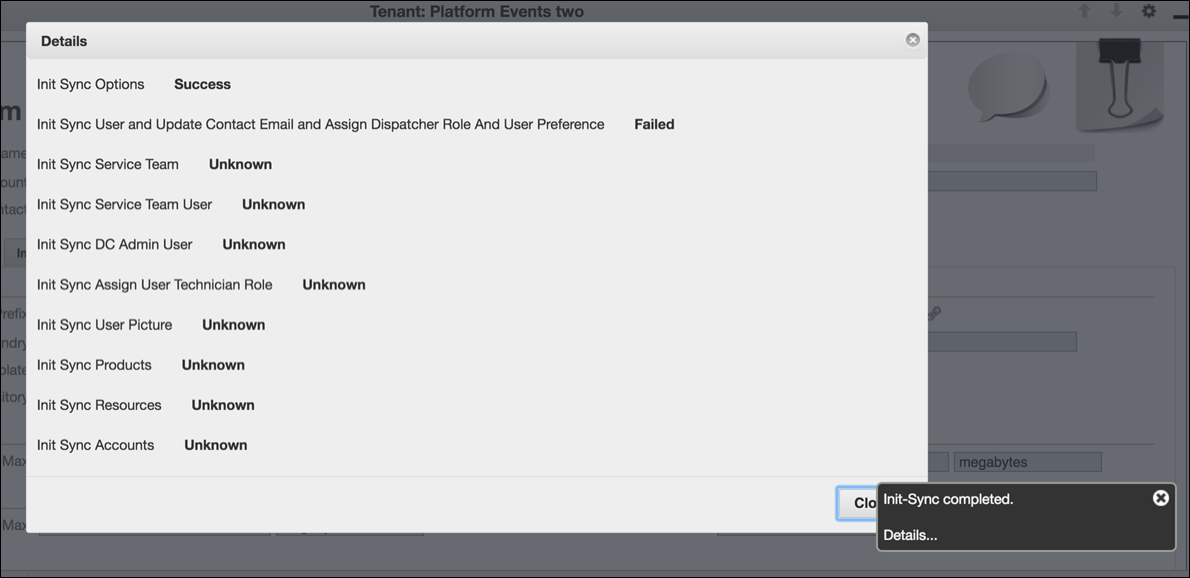
6. In Max Designer, open the Initial Sync Action record listed as Failed in the Details window, and then check the Error Message box for the error details.

7. After you resolve all errors, to resume initial sync execution, navigate to one of the following URLs:
◦ https://<tenant_url>/run_sfdc_init_sync?resume_on_fail=true
◦ https://<tenant_url>/run_sfdc_init_sync?resume_on_fail
For more information: