Searching Resources Globally
You can use the Search All Resources option in the Scheduler Calendar to perform a global search for all the Resources and Crews in Service Board. All Resources from the Service Teams and Territories to which you have access are included in the search, regardless of whether they appear in the currently selected Resource List. You can search for names, qualifications, locations, and so on by using alphanumerics along with quotes, operators (AND, OR) and wildcard characters (asterisks, question marks). As you type into the search box, typeahead search functionality generates suggested results based on the text you enter. You can view details about each Resource listed in the search results in a tooltip that includes the following information:
• Resource Name
• Service Team
• Territory
• Default Location
• Bolded fields and field values that match the search terms
|
|
• Effective and expiration dates are ignored during Resource searches. Tooltips for search results do not include fields with null values.
• Resource search scope includes only fields for which the Include in Global Search option is enabled.
|
To search Resources globally:
1. On the Scheduler Calendar, in the top left corner, in the Search All Resources box, type a keyword.
2. Click a suggested search result, and then press ENTER.
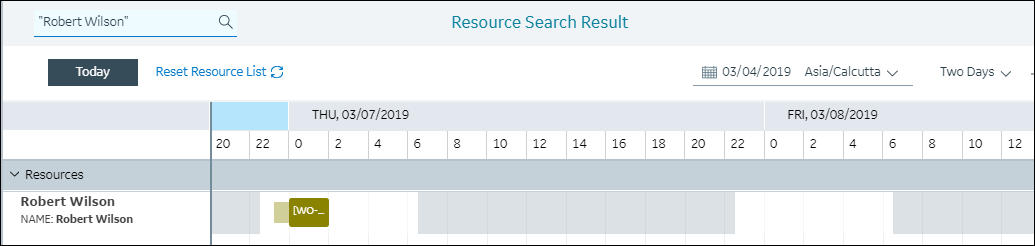
3. To view details about Resources, hover your mouse pointer over search results to show tooltips.
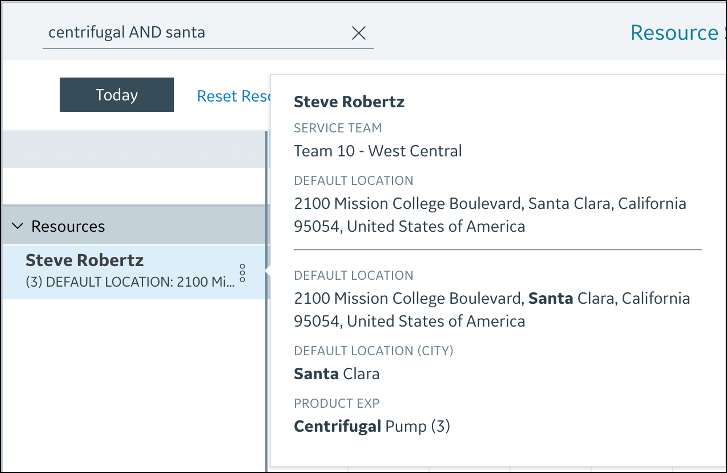
For more information: