Creating Apps and Objects
First, you create the Shopping application, and then you create its associated objects.
To create apps and objects:
1. In Max Designer, on the Developer Tools ( ) launchpad menu, click Application Designer, and then in the left pane, under Namespace, click Development – dev.
) launchpad menu, click Application Designer, and then in the left pane, under Namespace, click Development – dev.
2. In the right pane, in the Applications in Development – dev list, in the top left corner, click Create ( ), and then in the Create New Application form, enter appropriate values and select the Show on Home Page check box.
), and then in the Create New Application form, enter appropriate values and select the Show on Home Page check box.
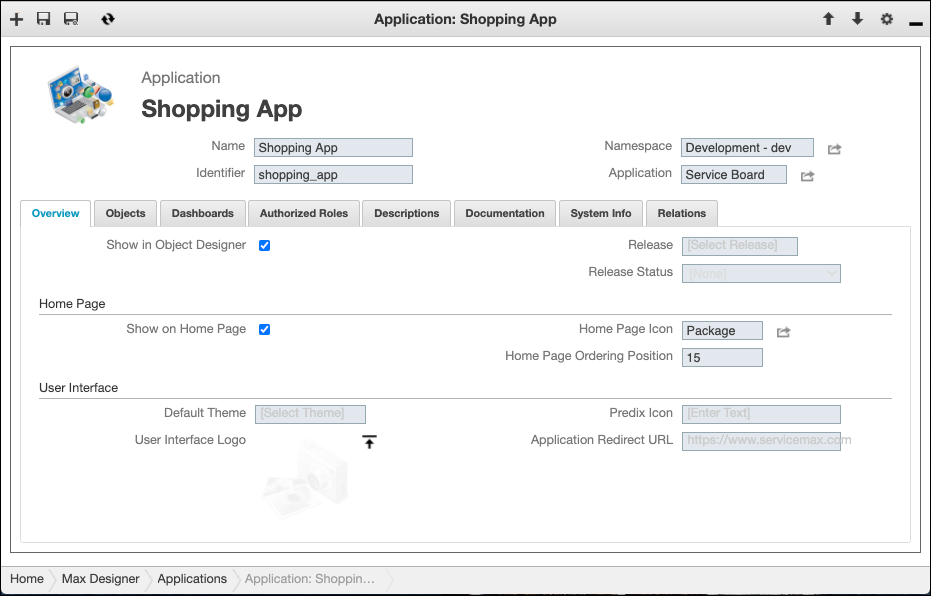
3. In the top left corner, click Save, and then in Application Designer, in the Shopping App view, in the left pane, click Objects.
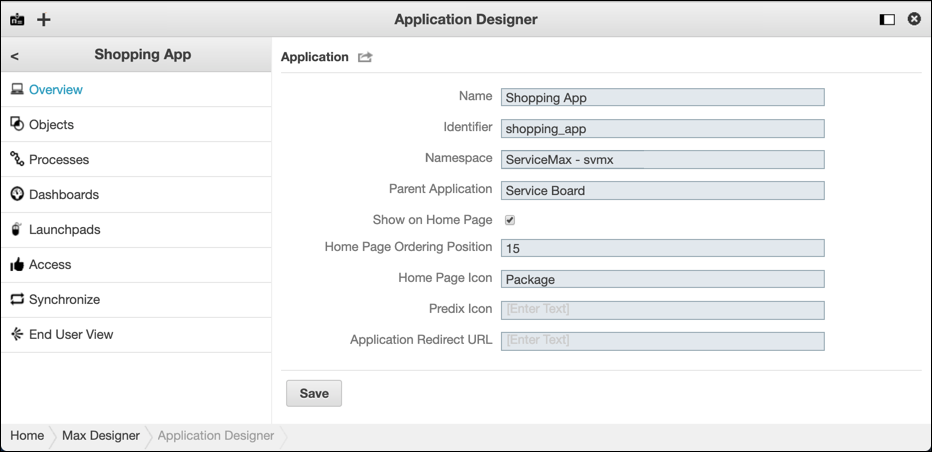
4. In the right pane, in the list, in the top left corner, click Create ( ), and then in the Create New Object form, specify appropriate values for the Sales Territory object.
), and then in the Create New Object form, specify appropriate values for the Sales Territory object.
5. Click Save, and then in Application Designer, navigate to the newly created app and repeat the previous steps to create the Shopping Item object.
6. Manually synchronize the metadata updates, and then in Object Designer, navigate to the Sales Territory object and in the left pane, click Fields.
7. In the right pane, in the list, in the top left corner, click Create ( ), and then in the Create New Field form, define appropriate values for the Sales Representative field..
), and then in the Create New Field form, define appropriate values for the Sales Representative field..
8. In the top left corner, click Save, and then in Object Designer, navigate to the Shopping Item object and repeat the previous step to configure the Territory, Reference Price, and Count fields.
9. In the left pane, click Synchronize, and then in the right pane, click Synchronize Now.
For more information: