Granting Permissions to Roles and Groups
To provide access to objects and operations, you can grant permissions to roles and groups.
To grant permissions to roles and groups:
1. In Max Admin, on the User Management ( ) launchpad menu, click Roles or Groups, and then in the list view, open the record for the role or group to which you want to grant permissions, for example, Developer.
) launchpad menu, click Roles or Groups, and then in the list view, open the record for the role or group to which you want to grant permissions, for example, Developer.
2. On the record page, in the top right corner, on the Options ( ) menu, in the Record View section, click Permissions, and then in the default Object Permissions view for the currently selected role, in the right pane, do one of the following:
) menu, in the Record View section, click Permissions, and then in the default Object Permissions view for the currently selected role, in the right pane, do one of the following:
◦ To grant create permissions, in the Creation column, select the check boxes for the Sales Territory and Shopping Item objects.
◦ To grant update and read permissions, in the Modification and View columns, click in the cells and then in the list, select a scope.
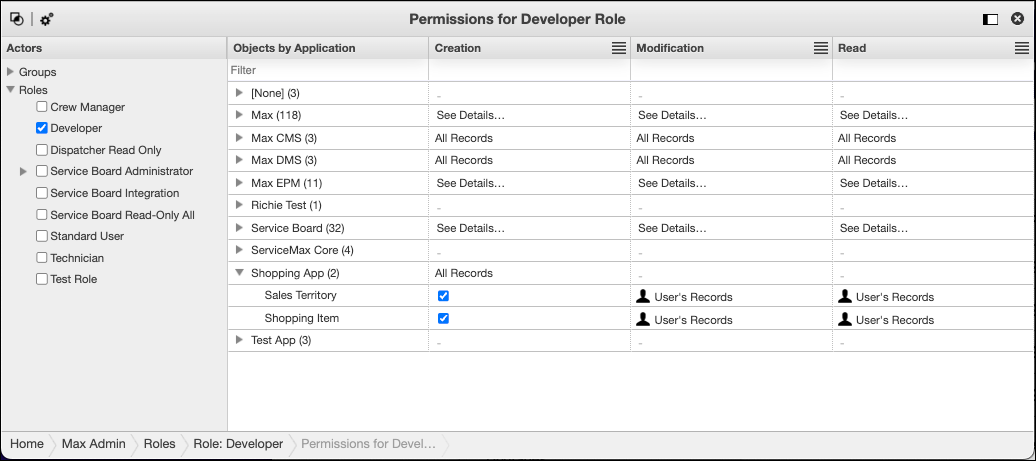
3. To grant permissions to the Shopping Operation, in the top left corner, click Operation Permissions ( ), and then in the Operation Permissions view, in the right pane, in the list, select the check box to the left of the Shopping Operation.
), and then in the Operation Permissions view, in the right pane, in the list, select the check box to the left of the Shopping Operation.
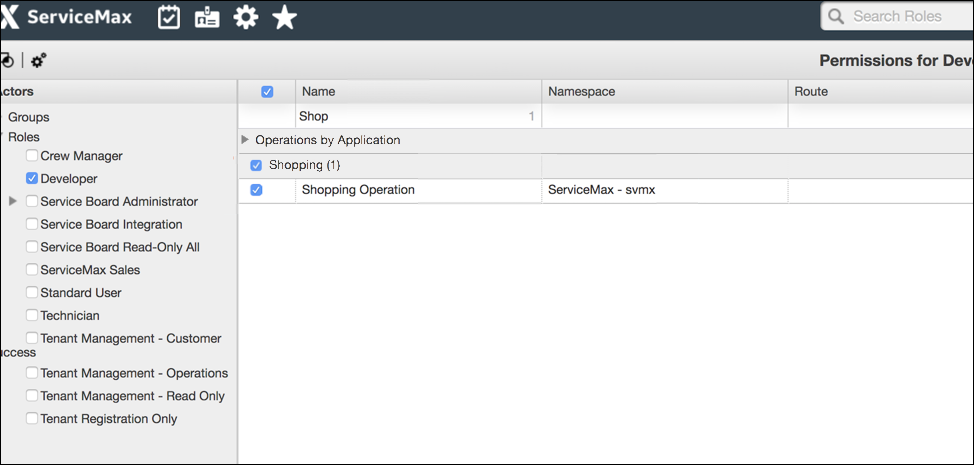
For more information: