Configuring System Jobs
You can configure System Jobs to execute system-level actions at scheduled intervals per your organizational needs. You can define execution schedules by using cron expressions or specifying trigger intervals. By default, System Jobs are loaded and scheduled by the Quartz scheduling engine immediately after creation, and run indefinitely. Alternatively, you can configure specific dates and times when scheduled System Job execution starts and ends.
To configure System Jobs:
1. In Max Admin, on the System Management ( ) launchpad menu, expand the System Management section and click System Jobs, and then in the list view, in the top right corner, click Create (
) launchpad menu, expand the System Management section and click System Jobs, and then in the list view, in the top right corner, click Create ( ).
).
2. On the record page, complete the fields as follows, and then in the top left corner, click Save ( ).
).
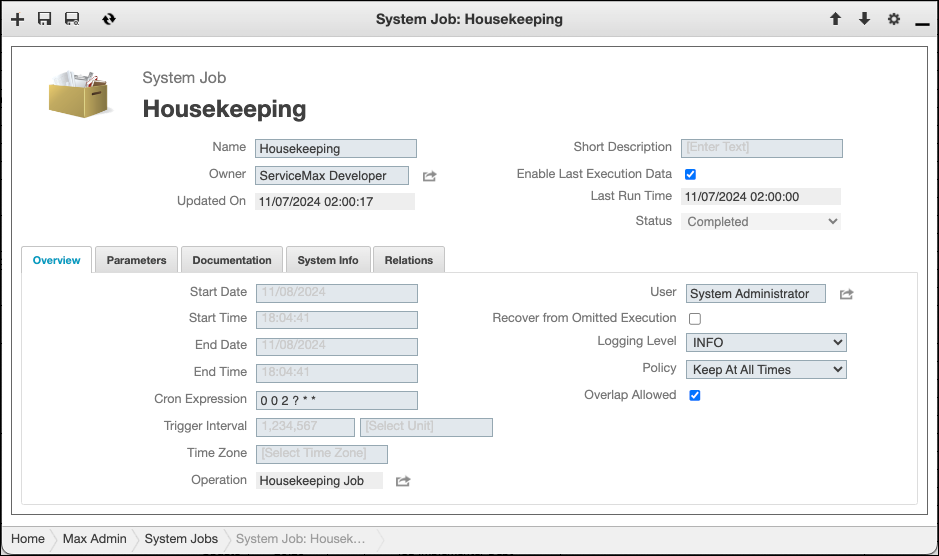
Field | Description | ||
|---|---|---|---|
• Start Date • Start Time • End Date • End Time | Enter values in these fields to specify dates and times when System Job execution schedules start and end.
| ||
Cron Expression | Specify a valid cron expression to define the execution schedule. For more information, visit https://www.quartz-scheduler.org/documentation/quartz-2.3.0/tutorials/crontrigger.html. | ||
Trigger Interval
| Enter a numeric value and select any of the following units: • DAY • HOUR • MINUTE • MONTH • SECOND • WEEK • YEAR | ||
Time Zone | To use the time zone configured in the active System Setting record, leave this field blank, or to configure the execution schedule for a different time zone, select a value. | ||
Recover From Omitted Execution | Select this check box to configure the System Job to execute as soon as possible after a scheduled job run is omitted due to issues such as a system restart or failover event. | ||
Operation | Select the operation to be executed when the System Job is triggered. | ||
Logging Level | Select the level of detail to be reported in application logs: • [None] • ERROR • WARN • INFO • DEBUG • TRACE | ||
Policy | Select an application log retention policy: • Keep At All Times: All log messages are retained after logging is completed. • Keep on Failure:Log messages are retained only when logging ends with failures, and are deleted in all other cases. | ||
Overlap Allowed | Select this check box to enable multiple instances of this System Job to run at the same time. |
3. To test System Job execution, on the newly created System Job record page, in the top right corner, on the Options ( ) menu, click Run Job Now.
) menu, click Run Job Now.
For more information: