Configuring Resource Badge Rules
When Resource Recommendation and Appointment Proposal results are marked with only percentage scores and star icons, users cannot easily determine which Resources are the most preferred for Jobs based on specific qualifications. To address this issue, you can configure Resource Badge Rules to help users more easily identify the best Resources for a selected Job. When recommended Resources meet one or more of the Resource Badge rules you define, Resource Badges appear in the lower right corners of Resource avatars to help users to identify the most preferred Resources.
To configure Resource Badge rules:
1. In Max Designer, on the Administration ( ) launchpad menu, click Settings, and then in the list view, click Resource Badge Rules.
) launchpad menu, click Settings, and then in the list view, click Resource Badge Rules.
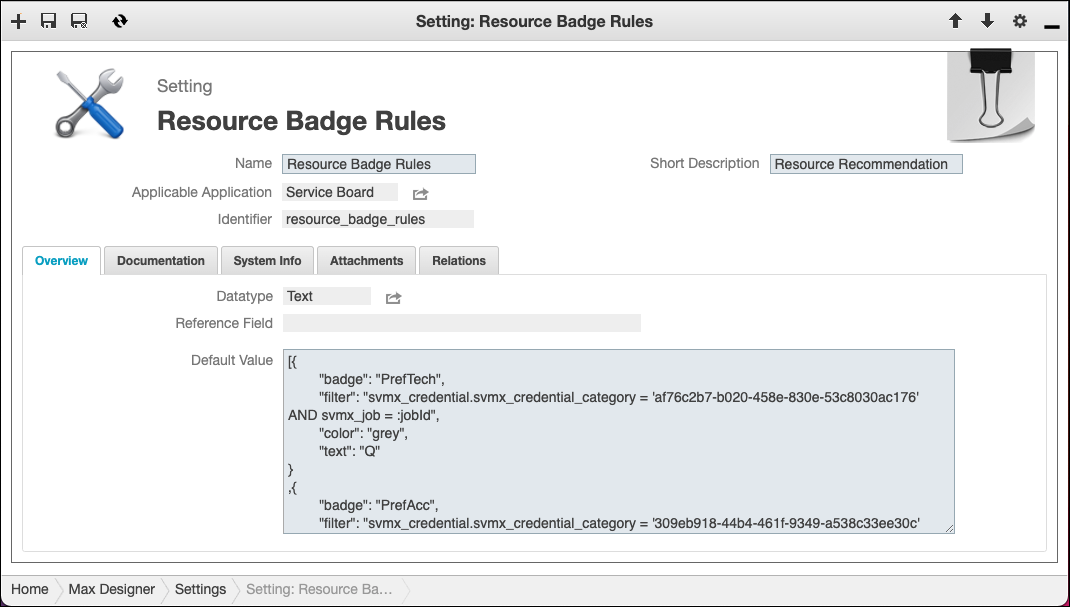
2. On the record page, on the Overview tab, in the Default Value field, specify rules as a JSON-format array, for example:
[{
"badge": "Primary",
"filter": "svmx_credential = '25847b77-b4f5-4d14-8718-6a9d985c2bf1' AND svmx_level = 30",
"color": "rgb(244,167,10)",
"text": "P"
}, {
"badge": "Secondary",
"filter": "svmx_credential = '25847b77-b4f5-4d14-8718-6a9d985c2bf1' AND svmx_level = 20",
"color": "rgb(146,167,178)",
"text": "S"
}, {
"badge": "Tertiary",
"filter": "svmx_credential = '25847b77-b4f5-4d14-8718-6a9d985c2bf1' AND svmx_level > 0",
"color": "rgb(138,89,61)",
"text": "T"
}]
"badge": "Primary",
"filter": "svmx_credential = '25847b77-b4f5-4d14-8718-6a9d985c2bf1' AND svmx_level = 30",
"color": "rgb(244,167,10)",
"text": "P"
}, {
"badge": "Secondary",
"filter": "svmx_credential = '25847b77-b4f5-4d14-8718-6a9d985c2bf1' AND svmx_level = 20",
"color": "rgb(146,167,178)",
"text": "S"
}, {
"badge": "Tertiary",
"filter": "svmx_credential = '25847b77-b4f5-4d14-8718-6a9d985c2bf1' AND svmx_level > 0",
"color": "rgb(138,89,61)",
"text": "T"
}]
Property | Description |
|---|---|
badge | Readable name used to identify the badge. Required. |
filter | Valid SMQL query expression executed on the Qualification object, used to specify badge conditions. Syntax is the same as for Nearby Jobs filtering, except that the target object is Qualification instead of Job. Required. |
color | Background color for the badge. Can be any valid color-name value, such as #fff, blue, or rgb(140, 66, 31). If not specified, #ccc is used by default. |
text | Single character that appears on the badge (English recommended). If multiple characters are specified, only the capitalized first character is used. If not specified, badges appear without characters. |
• No default values are specified in the Resource Badge Rules setting that ships with Service Board. The badge and filter properties are required. • In cases where multiple Resource Badges match a Resource, only the first appears. |
3. In the top left corner, click Save and Close ( ).
).
For more information: