Configuring Long-Term Planning
You can use Long-Term Planning to schedule Jobs with durations of up to twelve months.
|
|
• Infinite scrolling is not available for the Three Months, Six Months, Nine Months, and Twelve Months date ranges. Additionally, Shift information is not rendered for these date ranges.
• Although schedule optimization is supported for use with long-term planning, be aware that because Appointments are scheduled far in the future when calendars are mostly empty, route sequencing takes a lower priority and more focus is placed on meeting defined constraints. If you use Schedule Proposals with long-term planning, be sure to select the appropriate Optimization Setting record before you click Propose Schedule.
|
To use long-term planning, you configure one or more Optimization Settings records in Service Board Admin.
|
|
You must have the Service Board Administrator role to use Service Board Admin.
|
To configure long-term planning:
1. In Service Board Admin, in the Scheduling Settings list, click Optimization Settings, and then in the list view, open an existing record or create a new one.
2. On the record page, in the Scheduling section, in the Type of Plan list, click Long-Term Plan.
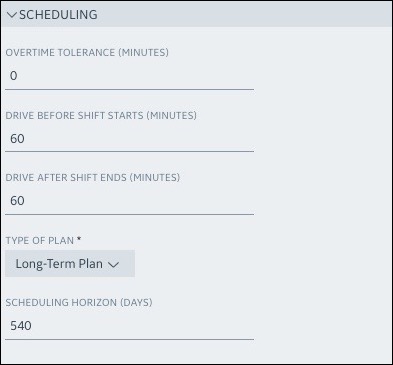
3. In the Scheduling Horizon (Days) field, enter the maximum number of days for which you want to allow Jobs and project tasks to be scheduled, and then click Save.
In the Scheduling Horizon field, when you set Type of Plan to Long-Term Plan, the minimum acceptable value is 32 days. If you enter a value of less than 32 days, validation error messages appear and you cannot save the record. For scheduling horizons of 1 to 31 days, select the Short-Term Plan option. |
For more information: