About Trip Data
When you use Show Route for Resource/Crew, the Trip Data pane appears on the slide panel for the selected Resource or Crew. Information including the date, shift start and end times, and distance and time details for the associated segments is included. Dates appear in the default date format configured by your system administrator, unless you selected a personalized date format in the Localization section of your User Preferences page. Trip Data information is updated when travel times or Appointment and Event sequencing are updated.
The following image shows a route that includes travel segments for three Appointments or Events. In the Trip Data table, trip segments are listed in rows that you can click to show travel time and distances on the Map. The Home – 1 segment represents travel from the starting location for the Resource to the first Appointment (stop icon 1). The 1 – 2 segment represents travel from the first Appointment or Event location to the second Appointment (stop icon 2), and the 2 – Home segment represents travel from the second Appointment or Event location to the Home location for the Resource. Distances in kilometers and travel times for each segment appear in its table row.
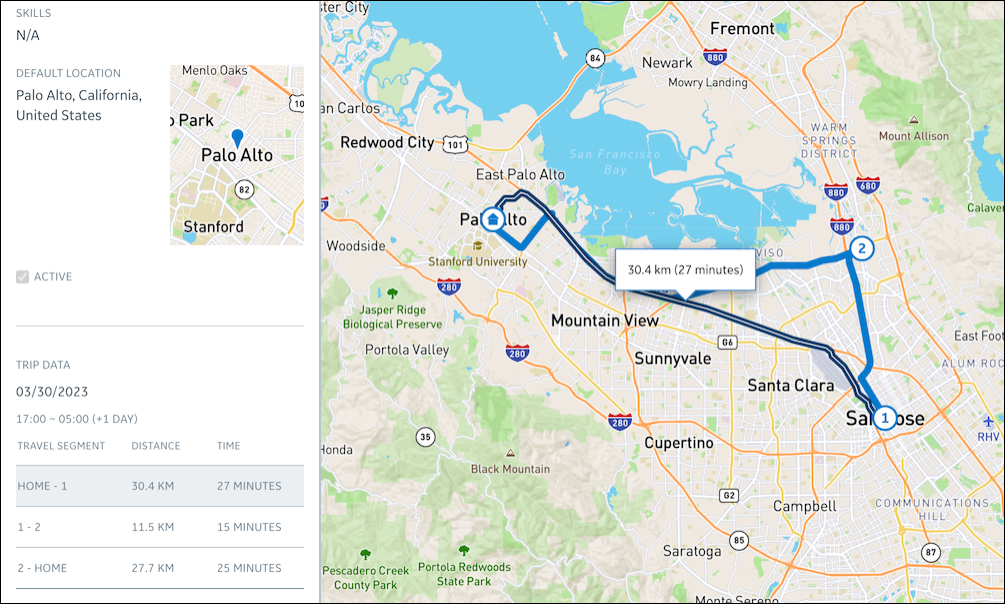
• When no route is shown on the Map, the Trip Data pane shows a message that states there is no data to display. • Units of measurement for distance values can configured by your system administrator. |
Multiple Appointments and Events scheduled at the same location appear as Group Markers.
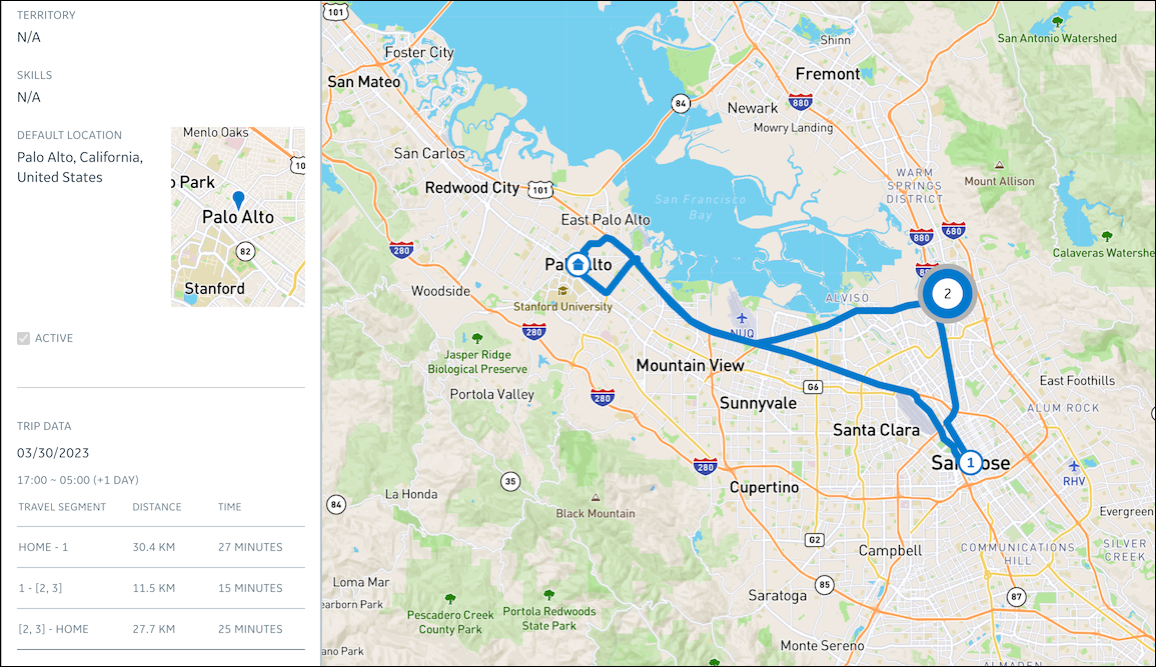
Trip data for travel segments with more than two stops appears as follows.
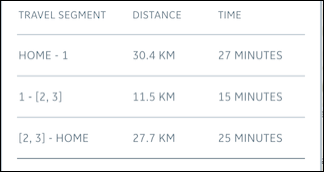
For more information: