SFA Configuration for SMS Notification
This section provides details about the configurations required for SMS notification.
To configure SMS notification
1. Go to ServiceMax Setup > Mobile > Service Flow Automation. The Automation List page is displayed.
2. Click New Automation.
3. Enter values in the following tabs: Properties, Event Service, Event Trigger, Action Service, and Action Configuration. To configure values in the respective tabs, refer to the following section.
|
|
You must configure one tab and then move to the next tab in order of sequence.
|
4. Click Next to go to the next tab. Alternatively, you can click Previous to go to the previous tab or Cancel to go to the Automation List page.
5. Click Finish.
To configure values in respective tabs
Properties tab
Enter the details for the fields as described in the following table:
|
Fields
|
Descriptions
|
|---|---|
|
User Group Profile
|
Select the group profile of the user or technician to whom the notification must be sent.
|
|
Automation Name
|
Enter a name for this push notification configuration.
|
|
Description
|
Enter a description for this notification configuration.
|
|
Enabled
|
Enable this toggle button to activate this notification.
|
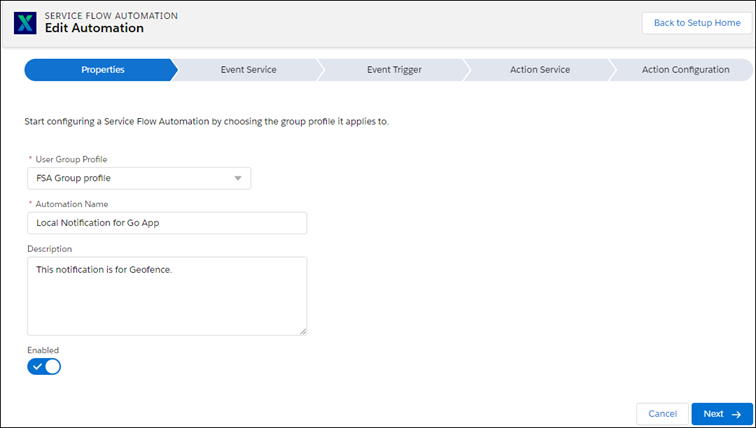
Event Service tab
Enter the details for the fields as described in the following table:
Fields | Descriptions |
|---|---|
Choose an Event Service | Choose Salesforce or Geolocation. Also, select an event trigger from the following dropdown list options. |
If Salesforce Event is chosen, then choose one of the following options: | |
Record Updated | Notification is sent when the record is updated. |
Record Created | Notification is sent when the record is created. |
Record Created and Updated | Notification is sent when the record is created or updated. |
Record Field Updated | Notification is sent when the field chosen in the Event Trigger tab > Updated Field Name dropdown list is updated. Note that the field chosen in the Event Trigger tab > Updated Field Name dropdown list must be part of the fieldset, else SMS will not trigger. |
If Geolocation Event is chosen, then choose one of the following options: | |
On Entry | Notification is sent when the technician enters the Work Site. |
On Exit | Notification is sent when the technician exists the Work Site. |
On Entry or Exit | Notification is sent when the technician enters or exists the Work Site. |
When you configure an SFA process for the Event Service type “Salesforce Event”, you must identify the fields that are expected to change and result in an SMS Notification and add those fields to the SFA Field Set of the respective object. This is applicable to the trigger types “Record Created”, “Record Updated”, “Record Created or Updated”. For more information, see Prerequisites for Push and SMS Notification. |
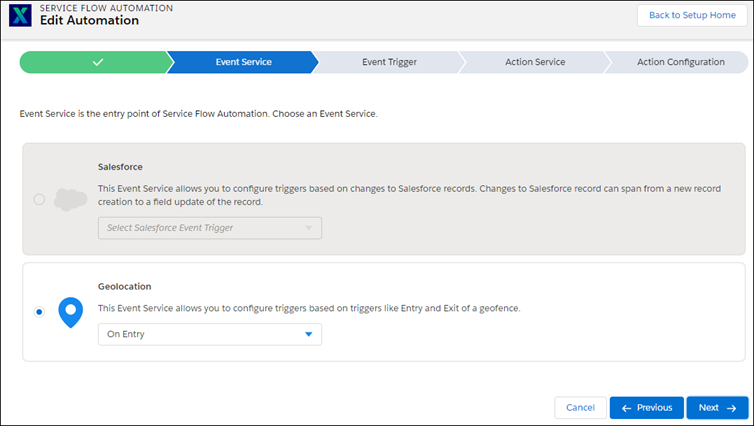
Event Trigger tab
Enter the details for the fields as described in the following table:
Fields | Descriptions |
|---|---|
Object | Work Order object is already selected and cannot be edited. |
Filter Criteria | Select filter criteria for the records to be qualified from the dropdown list. |
Sort Records By | Choose a field that determines the schedule of the Work Order. Geofence will be built around your most current Work Orders restricting it to a maximum of 20. |
Location Field | Choose a location field to geocode the Work Orders. |
Fence Radius | Select the area of the radius in meters. This is used to determine the boundary area when the technician enters or exits the Work Location. |
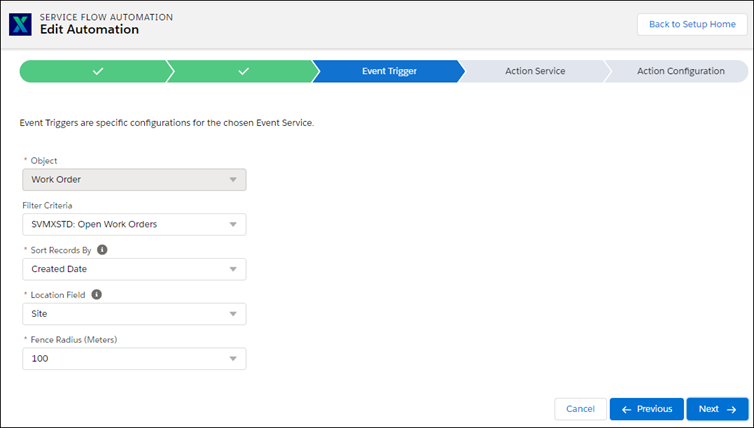
First, the Work Orders are filtered using Filter Criteria. Next, these filtered Work Orders are sorted using Sort Records By field value. Work Orders from this list are then geocoded using the Location Field value.
Action Service tab
Enter the details for the fields as described in the following table:
Fields | Descriptions |
|---|---|
Remote Push Notification | This Action Service allows sending a notification to the mobile user when the chosen Event trigger is fired. Choose this option and proceed for more “Action” configurations. |
Local Notification | This Action Service allows sending a local notification to the mobile user when he enters or exits a geofence. Choose this option and proceed for more “Action” configurations. |
SMS Notification | This Action Service allows sending a text message (SMS) to the chosen recipient(s). Choose this option and proceed for more “Action” configurations. |
You can choose only one option. Other options are disabled. |
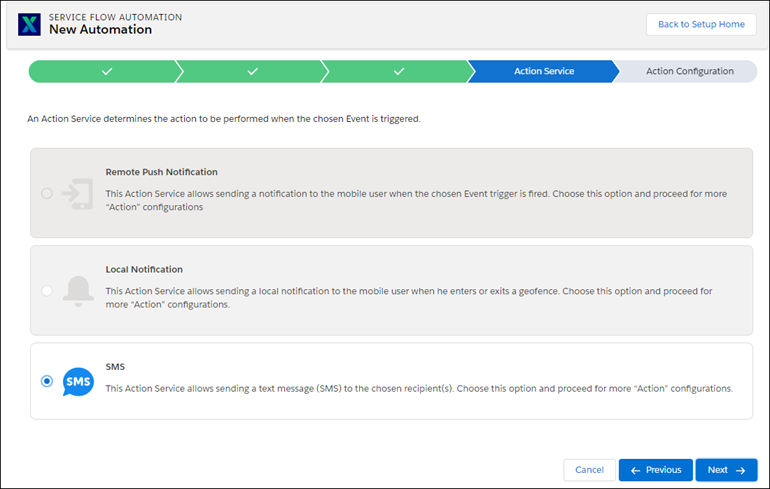
Action Configuration tab
Enter the details for the fields as described in the following table:
Fields | Descriptions |
|---|---|
Recipient | Select a recipient to whom the SMS will be sent. The recipient can be a Contact, Account, User, or Technician on the Work Order. |
Country Code | Select the country field. This is used in case the country code is missing in the recipient's phone number. For example, the value in the Billing country is used to derive the country code and prefixed to the phone number. |
Phone | Select the phone field. |
Add another recipient | Add multiple recipients by clicking Add another recipient. |
Notification Text | Enter the SMS message that you intend to send. You can insert a field using the Insert Field link. The value of the inserted fields is populated when the SMS is sent. |
