Prerequisites for Push and SMS Notification
The section provides details about the prerequisites for configuring:
• Push notification
• SMS notification
• Zinc notification
Create Self Signed Digital Certificate
1. From Salesforce setup home search Certificate and Key Management.
2. Create a new self-signed digital certificate or use the existing one.
3. After the creation of the digital certificate download the certificate.
Create a Connected App
1. Navigate to Salesforce Setup > Create > Apps > Connected Apps section.
2. Click New to create a connected app.
3. Enter Connected App Name, and Contact Email.
4. Select the Enable OAuth Settings checkbox.
5. Enter Callback URL as https://test.salesforce.com/ for sandbox org or https://login.salesforce.com/ for production org.
6. Select the Use digital signatures checkbox and upload the digital certificate that you downloaded previously.
7. Add the following scopes for Selected OAuth Scopes.
◦ Access your basic information (id, profile, email, address, phone)
◦ Access and manage your data (api)
◦ Provide access to your data via the Web (web)
◦ Perform requests on your behalf at any time (refresh_token, offline_access)
8. Click Save.
9. Click Continue. The connected app is created.
Permissions for Connected Apps
1. Click Manage on the newly created Connected App.
2. Click Edit Policies.
3. Set Permitted Users' value to Admin-approved users is pre-authorized from the dropdown list.
4. Click Save on the Edit Policies page. The Profiles section is available.
5. From the Profiles section, click Manage Profiles and select the profiles you want to provide access to. The users under this profile only can publish the notification. For example. Service manager, Dispatcher. Note: If you have an additional permission set, then provide access to those permissions as well.
Create Remote Site Settings
From Salesforce Setup Home, search Remote Site Setting.
Create the following two remote site settings:
1. Remote Site Setting1 Name: Any unique name.
2. Remote Site URL1: https://test.salesforce.com based on Sandbox org OR https://login.salesforce.com based on Production org. Use Sandbox or Production URL even if you use a custom URL or My Domain in your Salesforce org.
3. Remote Site Setting2 Name: Any unique name.
4. Remote Site URL2: https://ns.servicemax-api.com (Note: This is the notification URL).
Configuration Settings
Define the following Group Setting: Module: Service Flow Automation; Sub Module: Push Service
|
Setting ID and Name
|
Setting Description and Value
|
|---|---|
|
SET001 - Publish SFA Notifications
|
Description: If this setting is True and Service Flow Automation configuration is enabled, Push notifications are sent from Salesforce. Default Value: False Setting Type: Group Recommendation: This setting must be set to True for the Group Profile of the user who is updating the Salesforce record and triggering a notification.
|
Define the following Global Settings: Module: Service Flow Automation Sub Module: Action Service
|
Setting ID and Name
|
Setting Description and Value
|
||
|---|---|---|---|
|
SET001 - Enable JWT Token for SFA
|
Description: Use JWT token for API access for SFA.
Default Value: False
Setting Type: Global
Recommendation: Set this to True.
|
||
|
SET002 - JWT Token End Point for SFA
|
Description: Token endpoint for JWT bearer token request for SFA. Default Value: https://login.salesforce.com/services/oauth2/token Setting Type: Global Recommendation: Set this to one of the below values based on the type of your org:
• Production Org - https://login.salesforce.com/services/oauth2/token
• Sandbox Org - https://test.salesforce.com/services/oauth2/token
|
||
|
SET003 - JWT Token Certificate Name for SFA
|
Description: Name of a certificate stored in Certificate and Key management. This will be used for OAuth access in SFA and should be associated with a Connected App configuration.
Default Value: No default value.
Setting Type: Global
Recommendation: Digital Certificate name, Example: JWT_Token  |
||
|
SET004 - Issuer Details for SFA
|
Description: This is the consumer key for your connected app.
Default Value: NA
Setting Type: Global
Recommendation: Copy the consumer key when you created a connected app. Enter that same consumer key in this setting.
After the creation of a connected app, navigate to Salesforce Setup > Create > Apps. From the Apps page, go to the Connected Apps section and open the connected app. Copy the Consumer Key and enter it in ServiceMax Global setting SET004 (Module: Service Flow Automation, and Sub Module: Action Service). Refer to the settings table below to know more details about this setting. 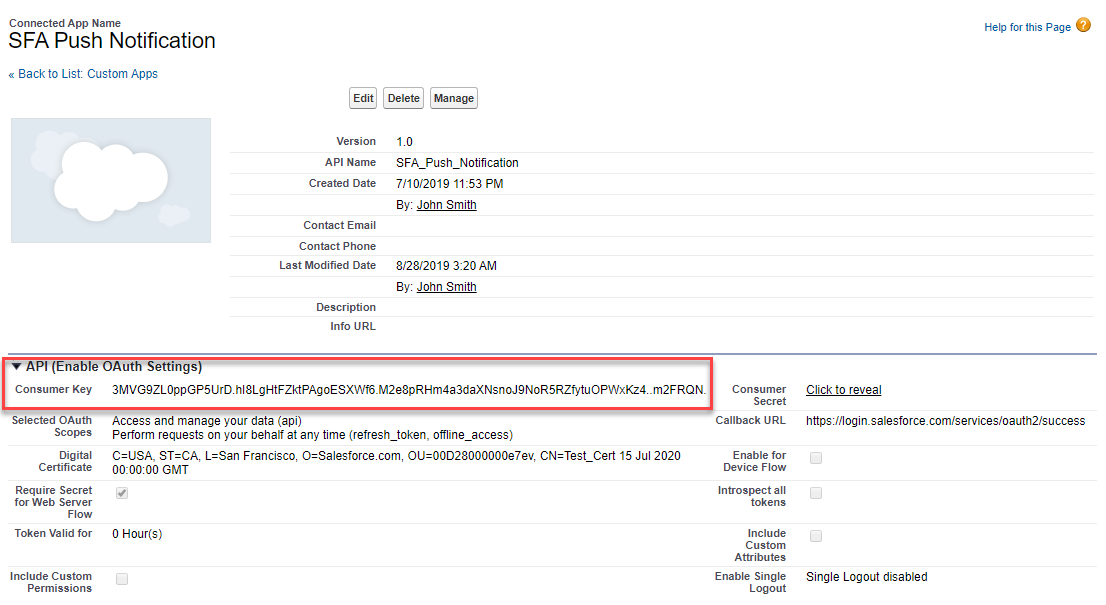 |
||
|
SET005 - Notification URL for SFA
|
Description: The push notification payload generated by SFA is sent to the notification URL defined in this setting. This notification is then sent to appropriate users' mobile devices.
Setting Type: Global
Recommendation: https://ns.servicemax-api.com/ns/v1/messages/platformDataEvents
|
||
|
SET006 - SMS URL for SFA
|
Description: The notification payload generated by SFA is sent to the SMS URL defined in this setting. This notification is then sent to appropriate users' phone numbers.
Default Value: https://ns.servicemax-api.com/ns/v1/sms
Setting Type: Global
Recommendation: https://ns.servicemax-api.com/ns/v1/sms
|
||
|
SET007 - Zinc Endpoint for SFA
|
Description: The message payload generated by SFA is sent to the Zinc endpoint URL defined in this setting. The message is then sent to the appropriate Zinc conversation.
Default Value: https://api.zincit.io
Setting Type: Global
|
||
|
SET008 - Allow Notification service to subscribe to Platform Event
|
Description: When the setting is set to True, SFA publishes the Platform Event to deliver the Push Notification or send SMS without using the Salesforce Future call.
This method of sending push notifications consumes additional Platform Events and also requires additional configurations. Contact ServiceMax Support.
Default Value: False
Setting Type: Boolean
|