About View Scheduled Violation Details
You can see work order context menu option View Scheduled Violation Details only when both of the following conditions are met:
• Work order’s Violation Status field is set to Constraints Violation.
• Work order’s Violation Message captures violation details in the following format:
<Category:Type:Violation Name:Severity/Amount>
When you click View Schedule Violations menu option, displays the violation table with one row per violation for the selected work order. The table includes the violation details such as Category of the Violation, Type of Violation, Violation Name, and Severity of the violation as shown in the following screenshot.
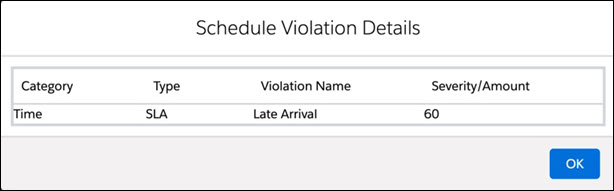
There can be one or more violation details captured in the Violation Message field with no separator or a new line separator.
For example, Violation Message field can be set to:
<Time:SLA:Late Arrival:60><Capability:Skill Required:Plumbing:Skill level5;6 Required>
The following table lists the different types of violation that can occur for a work order, when the optimizer scheduled the work order to a technician:
Violation Category | Violation Type | Violation Name | Additional Parameters |
|---|---|---|---|
Time | SLA | Early Arrival Late Arrival Early Resolution Late Resolution | <Number of minutes> |
Time | Access Hours | Outside Hours | <Number of minutes> |
Capability | Skill | <Skill Name> | Required Optional |
Capability | Eligibility | <Eligibility Rule Name> | |
Capability | Product Expertise | <Product Name on Work Order> | |
Capability | Preferred Technician | <Name of the Technician> | |
Capability | Mandatory Technician | <Name of the Technician> | |
Capability | Prohibited Technician | <Name of the Technician> |
For more information about violations, see Constraints Violation.