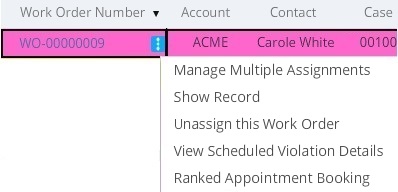Using Work Order Grid
The Work Order Grid is used to view work orders and manage related actions efficiently. It is displayed in the top half of the Dispatch Console screen by default.
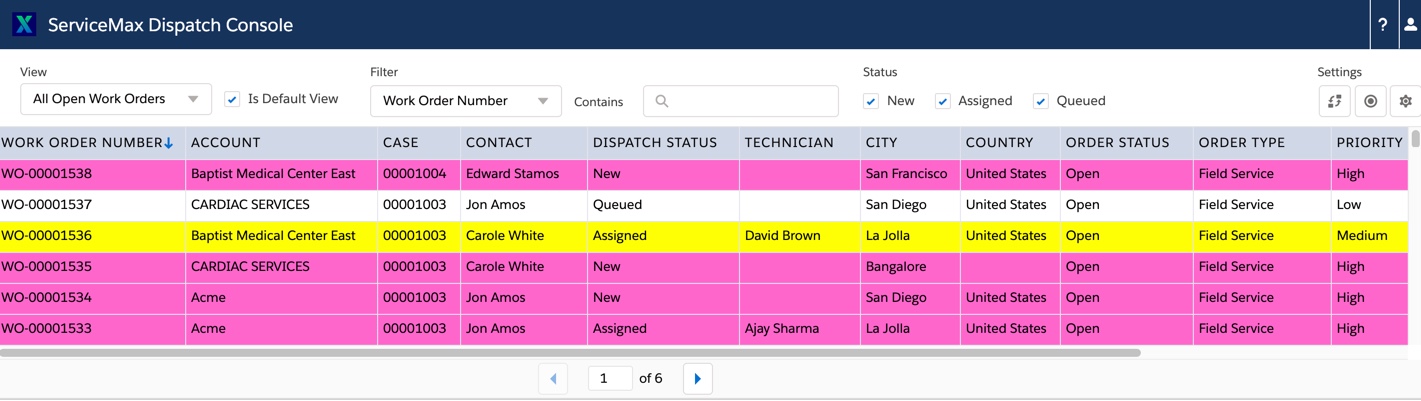
You can perform the following actions on the Work Order Grid.
• View: Switch between various Work Order Queues and Views that are configured for you by your ServiceMax admin. They are listed in a picklist at the top left of the Work Order Grid . Based on your selection, matching work orders are displayed in the grid. By default, each page of the view shows 200 records. You can scroll through each page using pagination arrows.
• Is Default View: Set the currently selected Work Order View as the default view so that Dispatch Console loads displaying work orders based on this view.
• Filter: Filter work orders based on any displayed Work Order field and the keyword entered in the Contains text box on that field.
Filtering the work order view based on any Work Order field of type Long Text Area is not supported because of a Salesforce limitation. |
• Status: Filter work orders based on Dispatch Status - New, Assigned, and Queued.
• Reload Data: Refresh the work order grid by clicking Reload Data icon.
• Configure Colors: Configure Work Order Grid Colors and Rules by clicking Configure Colors icon.
• Configure Work Order Queue: Configure Work Order Fields for Queues and Grid Refresh by clicking Configure Work Order Queue icon.
• Work Order Context menu: Perform work order specific actions such as Manage Multiple Assignments, Show Record, Unassign this Work Order, View Scheduled Violation Details, Ranked Appointment Booking.