Search Results Plotted in Map
The work order and the technicians around the work order are plotted based on the default radius value in the Search Radius option. By default, the Radius mode is turned on when a search is executed. The Search Radius option has the following list of radius values as shown in the screenshot.
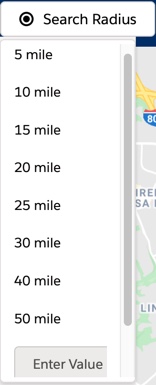
Radius value can be selected from the available picklist values, or typed in the Enter Value > Search Radius text box provided. The maximum radius value supported is 2000. The Radius mode can be turned off by selecting the No Limit option. When Radius mode is turned off, all the technicians returned by the search are plotted. The Radius selection and changed radius value are not persisted across sessions.
When the search is performed without selecting any work order (by directly entering the keyword(s) in the search text box), Radius mode is not applicable. All the teams/technicians returned by the search are plotted.
In both cases, clicking the Clear Map icon clears the map of search results, work order, and the radius area highlight.
By default, the home locations of the matching technicians are plotted. You can switch to show their current locations or both using the map overlay. For information about how the locations are computed, see How technician locations are computed.
Default zoom works as follows:
• Zooms to the first matching team/technician, when the search is performed without a work order.
• Zooms to the selected work order, when the search is performed with a work order.
When you use the Find Technician option and there are technician records with valid addresses but no latitude-longitude values, geocoding is performed for the technician records. Latitude-longitude values are generated and stored in the technician and work order records for future use. |