Searching Service Team or Technician
You can search for service teams or technicians, by matching the values of configured Work Order fields with the Service Team/Technician fields.
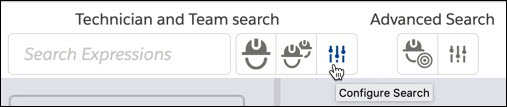
Following are the key configuration aspects of Search Configuration screen:
• Select Work Order fields: Using the Work Order tab, you can select the work order fields to be considered as keywords for search from the Available Fields list. Move them to Selected fields list using the arrow buttons. When you select a work order in the grid, the values of the fields in the Selected fields list are auto-filled in the search text box. These are used as search keywords to match against Team/Technician field values.
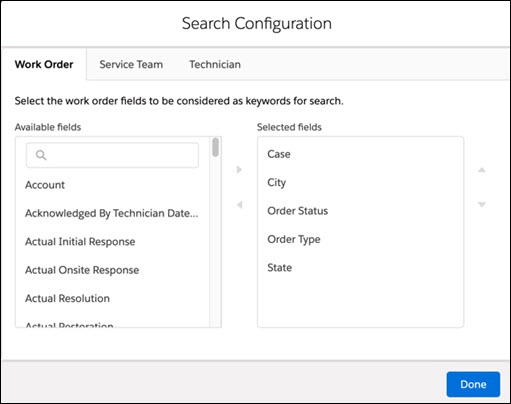
• Select Service Team and Technician fields: Using the Service Team tab and the Technician tab, you can select the Service Team or Technician fields to be considered for the search respectively. Add or remove the fields from the Available fields list to Selected fields list using the arrow buttons in each tab.
• The values of these fields are matched against the search keywords, to get the required teams/technicians.
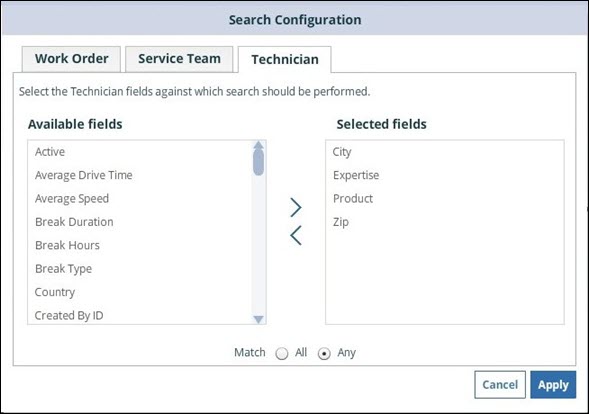
• Choose the type of search:
◦ Any: Match any keyword in any of the search fields For instance, if the keywords are California and Installation, technicians (or teams) returned are those, which have a match for either California OR Installation OR both, against any of the configured technician (or team) search fields.
◦ All: Match all keywords in any of the search fields For instance, if the keywords are California and Installation, technicians (or teams) returned are those, which have a match for both California AND Installation, against any of the configured technician (or team) search fields.
• Field with special handling for Search:
◦ Product and Expertise are special search fields which are used to match the Product / Skill from Work Order with the Product Serviced / Expertise record related to Team/Technician.
Search based on any other attribute of Product such as Product Family or Product Line is not supported. It is also not possible to match multiple products or skills, as the match fields are Product and Skill in Work Order. For details about a solution for searching based on Product Family or Product Line, see Finding Technicians by Product Line or Product Family. |
◦ Similarly, Territory (not Service Territory) is a special search field, which is used to match a Work Order attribute such as City, State, Country, and/or Zip with Coverages defined for Technician's Service Territory. For details about search based on territory, see Find Technicians by Territory.
◦ If you include any lookup field such as Service Territory as the Technician search field in Configure Search dialog box, it is ignored and no error is thrown; the search results will not be filtered based on territory. This is true for any lookup field. So, to match any lookup field in Technician, create formula field and configure it as the search field as described in section Find Technicians by Territory.