Real-Time Data Validation Setting Behavior
The error messages are displayed based on the Data Validation Rules (DVR) configured similar to the inline real-time validation in the Salesforce Lightning Design System (SLDS). You must enable the real-time DVR setting to execute the DVRs in real-time when entering the data. The real-time DVR option must be enabled in the SFM Designer > Layout Editor > Page Properties > General section.
Error messages are displayed with an error icon next to the Save button at the top of the screen. The error icon is anchored at the top of the page. The total error count is displayed with a (n) Review of the error messages, where n is the number of errors.
|
|
• The DVR error popup auto expands to show error messages only on Save and Quick Save actions. To view the errors before the Save or Quick Save actions, you must click the error icon at the top.
• When the error field is not included in the page layout, the DVR error is displayed without a hyperlink.
|
The following table explains the behavior of the Real-Time Data Validation option when enabled and disabled.
|
Real-Time Data Validation Rule Is Disabled
|
Real-Time Data Validation Rule is Enabled
|
|---|---|
|
• All the errors in the header are displayed together in the error banner. The erroneous fields are not highlighted by default. You can click each error field in the banner to highlight the error field.
• In the child lines the erroneous fields are not highlighted by default. You can click any error field in the banner to highlight the associated child tab with all fields in it.
• If you want to highlight all the error fields, click the Highlight all errors option. For the child lines, the tabs and associated fields in them are highlighted together. 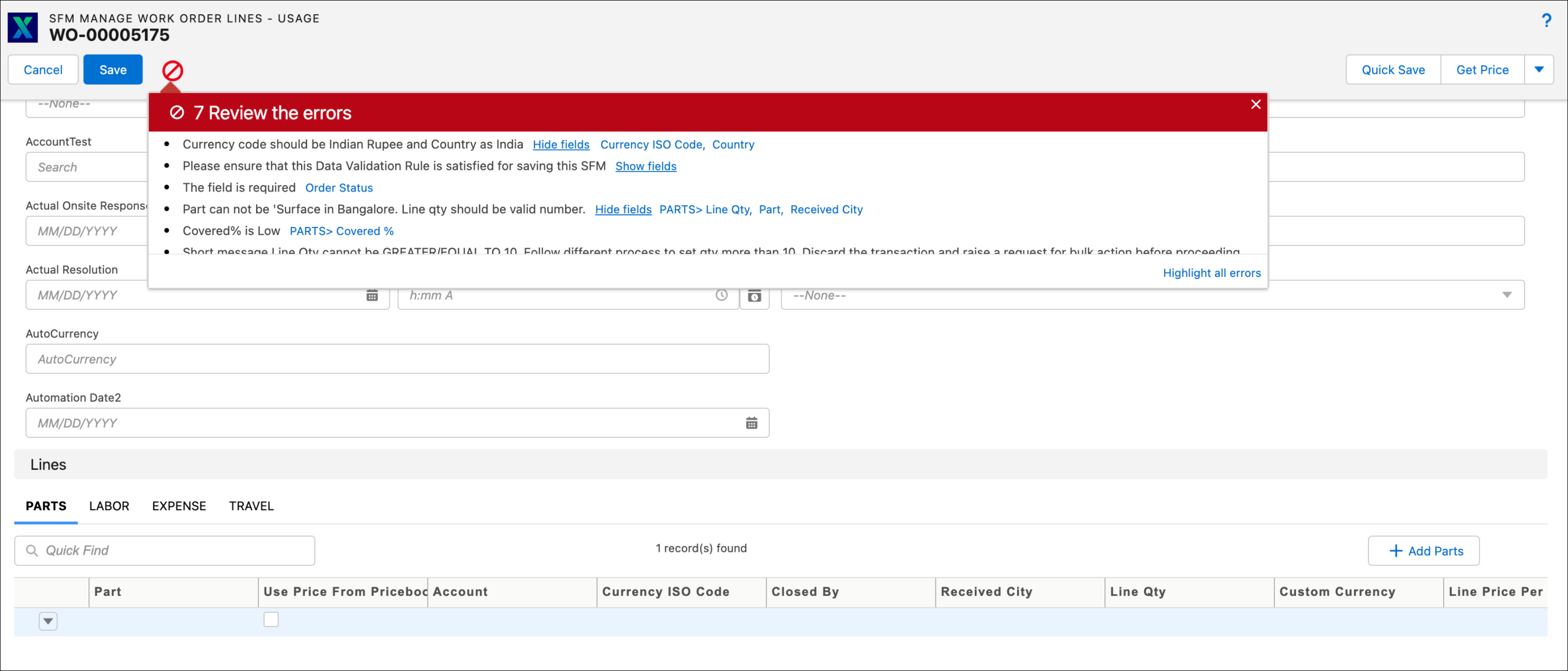 |
• You have to click the error icon to expand the warning banner. The banner is not expanded automatically.
• The errors are displayed inline for the header and child lines below the field when you exit the field.
• The warnings for the header and child lines are displayed when all the errors in the SFM are resolved.
• In the case of advanced criteria in DVR, if all the fields are displayed in the error banner and the user performs some action that re-evaluates the DVR, then the Show fields list is collapsed. The user has to click Show Fields again to expand the list of fields. 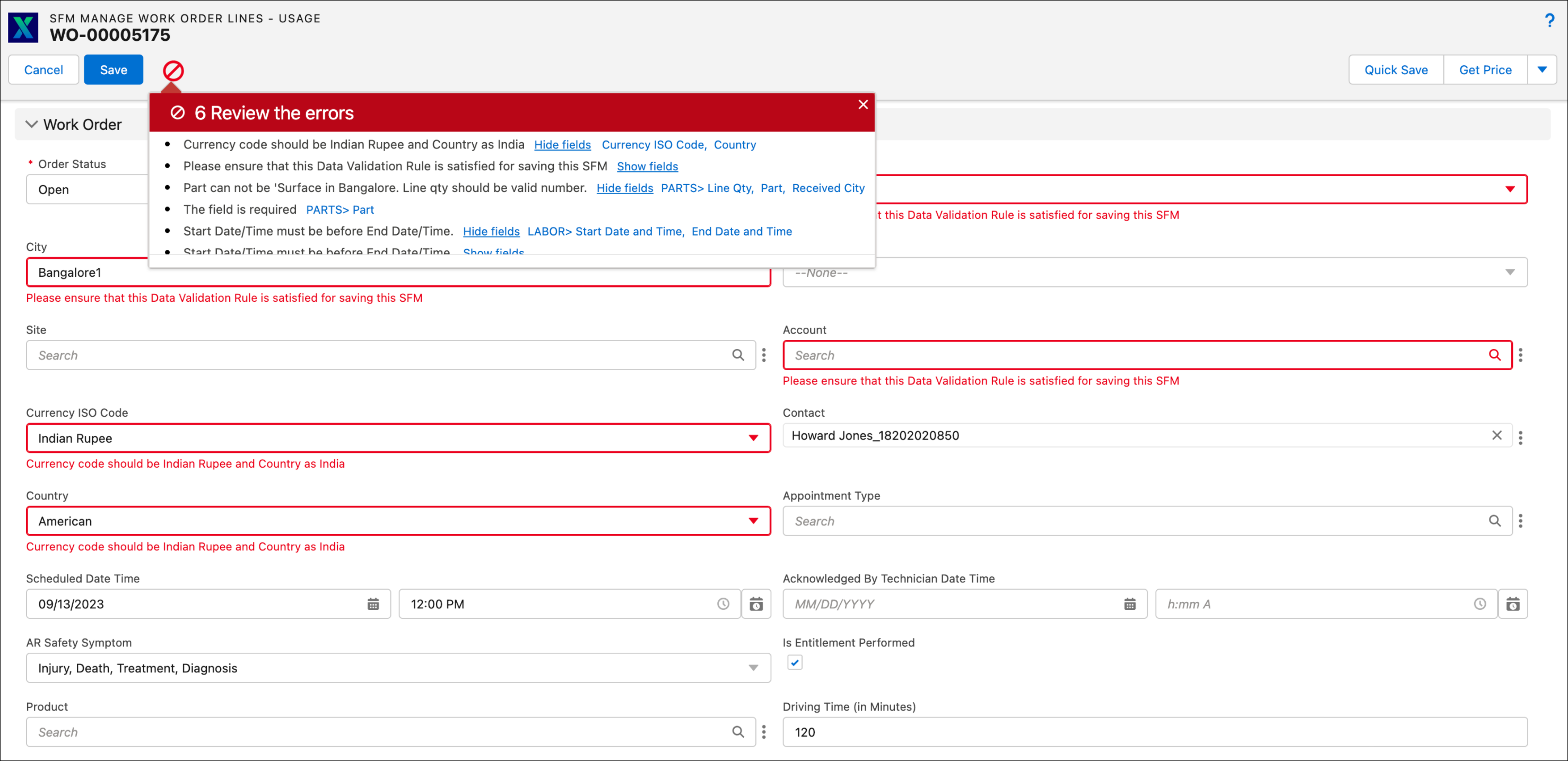 |