Error Messages
SFM Lightning Delivery
Error messages are displayed based on the evaluation of Data Validation Rules (DVR). You must enable the real-time DVR setting to execute the DVRs in real-time when entering the data. For more information, see Real-Time DVR Setting.
The Error messages are auto-expanded and displayed with an error icon at the top of the screen. You can close the error banner display if required. When you click the error icon, the total error count is displayed with a Review the Errors (n) heading, where n is the number of errors shown in the following screen.
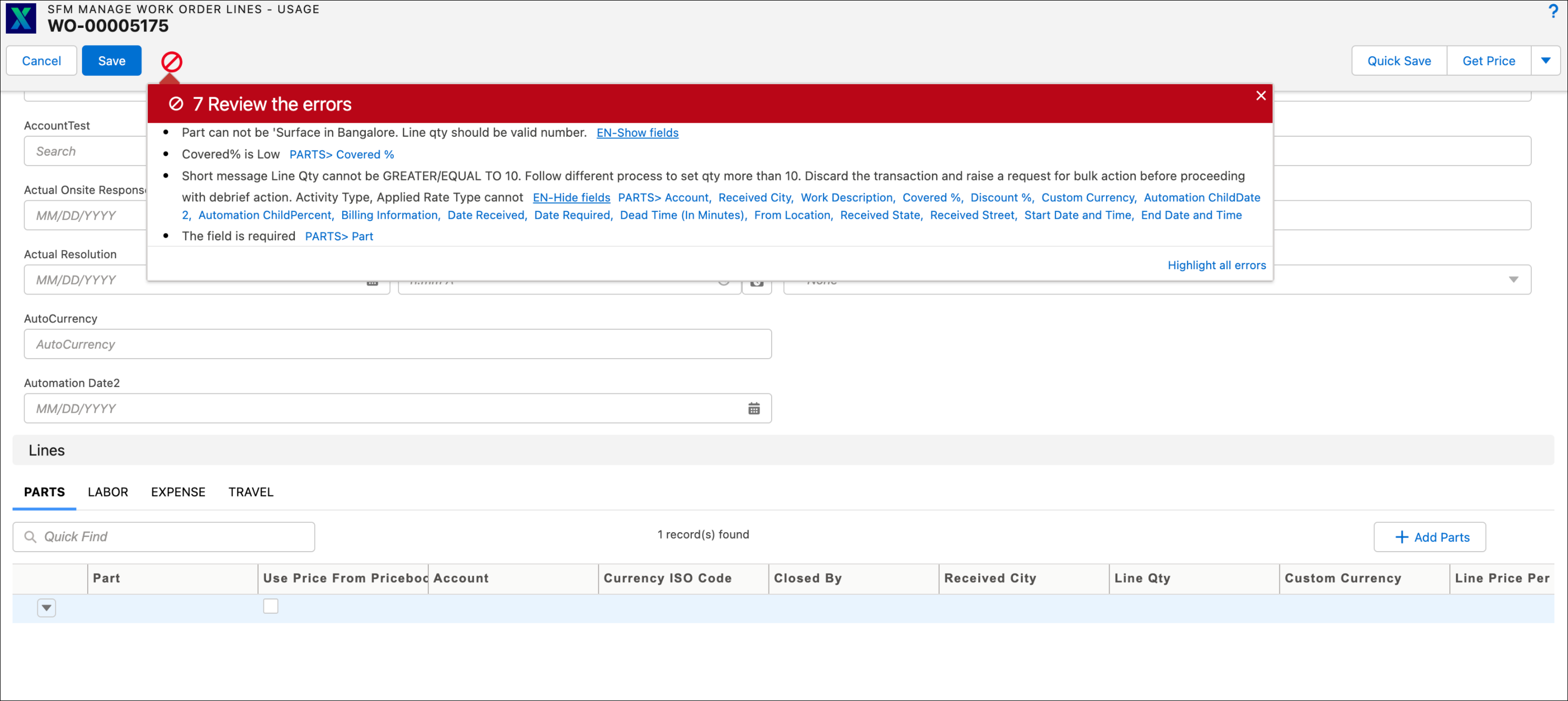
To resolve the error messages:
1. Click the error icon next to the Save button. The list of errors in the header and child sections with the field names are displayed.
2. Click the field name displayed as a hyperlink to navigate to the field in the header or child section. Error fields on the child sections are displayed along with tab names.
• If a DVR is on a single field then the child tab name is displayed, followed by the field name. • If a DVR is on many fields then the child tab name is displayed only once, followed by the list of participating fields. The user has the option to view or hide all DVR participating fields from the display. |
3. Correct all the error messages and click Save. You cannot save the record until all error messages are corrected.ORClick Cancel to exit the SFM.
Classic Theme
Error messages are displayed in the right-side panel. You must resolve all the error messages to save the record. When you enter incorrect values in any field, an error message is displayed under that particular field as shown in the following screen.
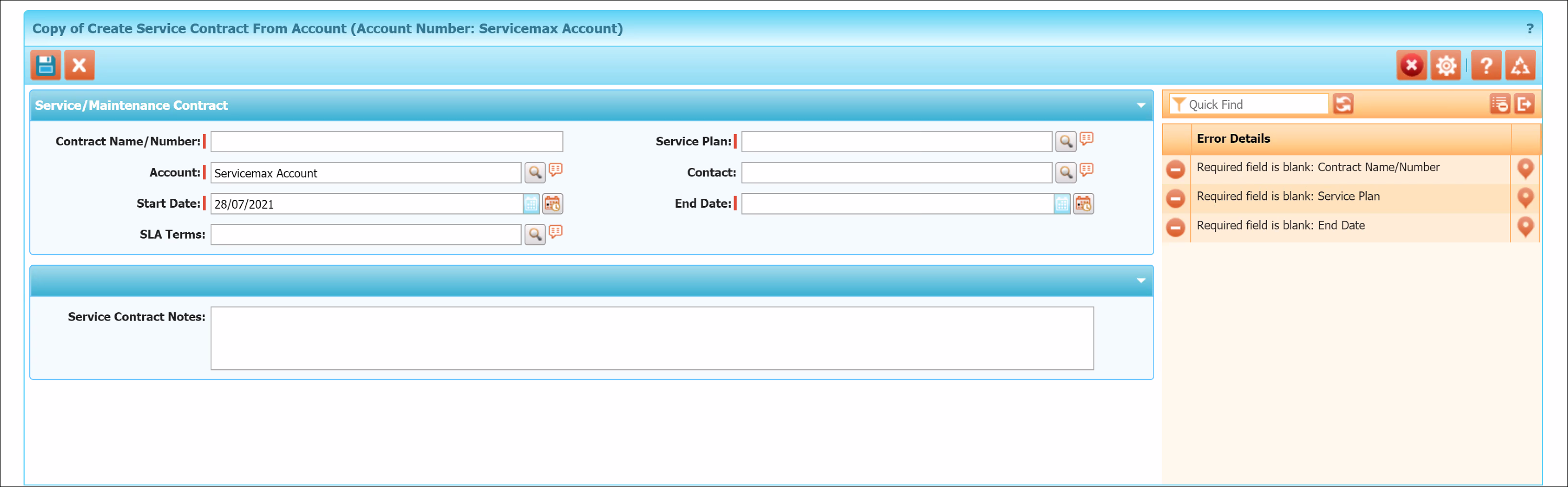
To resolve the error messages:
1. Expand the error message to display the list of each detailed error message.
2. Click the field name displayed as a hyperlink in each error message to navigate to the field with the error. Also, the fields are highlighted in red. Fields not included in the page layout don't display as a hyperlink.
3. Save the record after resolving all the error messages.
Lightning Theme
Error messages are displayed in the error message panel, anchored at the top of the page, and are scrollable. The total error count is displayed with a Review the Error (n) message, where n is the number of errors as shown in the following screen.
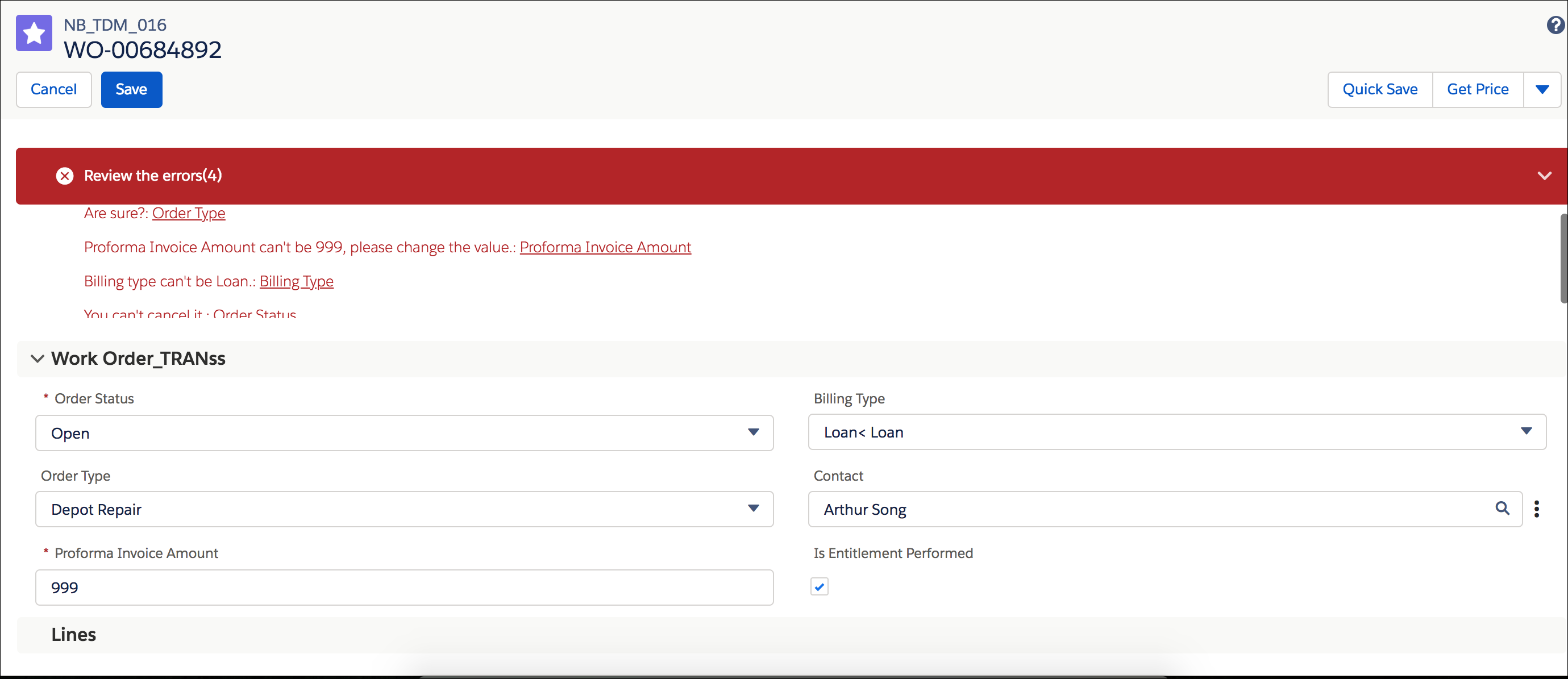
To resolve the error messages:
1. Expand the error message to display the list of each detailed error message.
2. Click the field name displayed as a hyperlink in each error message to navigate to the field with the error. Also, the fields are highlighted in red. Fields that are not included in the page layout don't display as hyperlinks.
3. Save the record after resolving all the error messages.