How to Edit a Picklist
To edit a picklist:
1. Go to Define Technical Attributes section
2. Select the attribute and go to Default Values column
3. Click picklist name link. The Picklist Selection window is displayed.
4. Click the edit icon next to the picklist you choose to edit.
5. Edit the picklist details form the Picklist Definition window as displayed in the following screenshot and click Save.
6. Edit Picklist
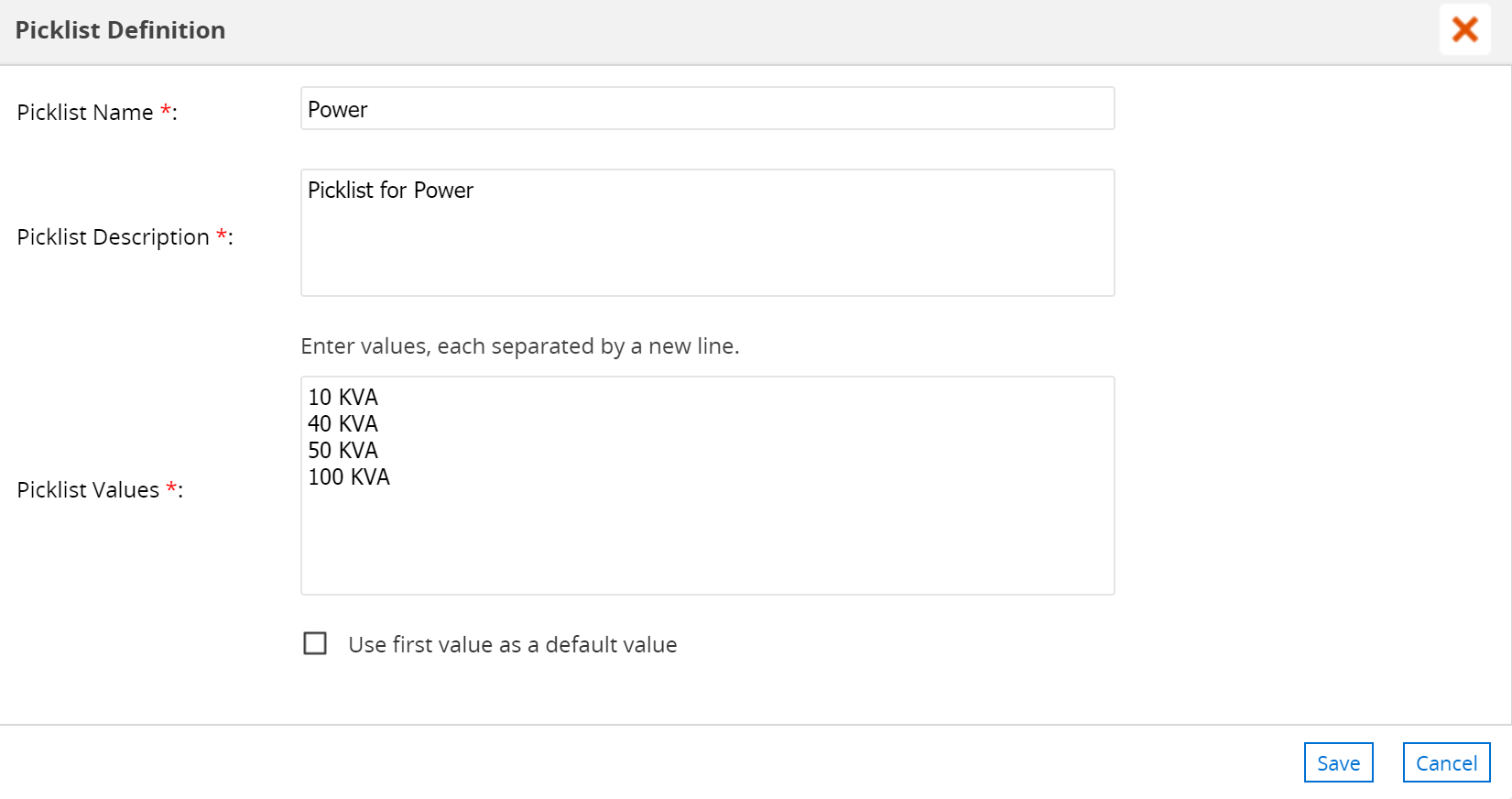
The updates to picklist values on existing templates is updated in the client application after the next data sync. Click the checkbox Use first value as a default value and click Apply from the Picklist Selection windows to set the selected picklist as the default value for the attribute. Picklist fetches the last updated picklist values from the Picklist Definition.
When picklist is added to the Technical Attributes Template of an Installed product through an attribute request payload using the REST endpoint URI, then you will not be able to edit that picklist and its value unless the picklist values are also added as a part of the attribute payload.