How to Create a Picklist
To create a new picklist and associate the picklist to an attribute, follow the below steps:
1. In the Format drop-down list, select Picklist.
2. In Default Values for the attribute, click the Select link. A Picklist Selection modal window is displayed.
3. In the Picklist Selection window, click Add to add a picklist. A Picklist Selection window is displayed.

4. In the Picklist Definition window, enter the following details:
Fields | Description |
|---|---|
Picklist Name | Enter a name for the picklist |
Picklist Description | Enter a brief description to help identify the purpose of this picklist |
Picklist Values | Enter the picklist values, each separated by a new line |
Use first value as a default value | Select this checkbox if you want the first value to be considered as the default picklist value. |
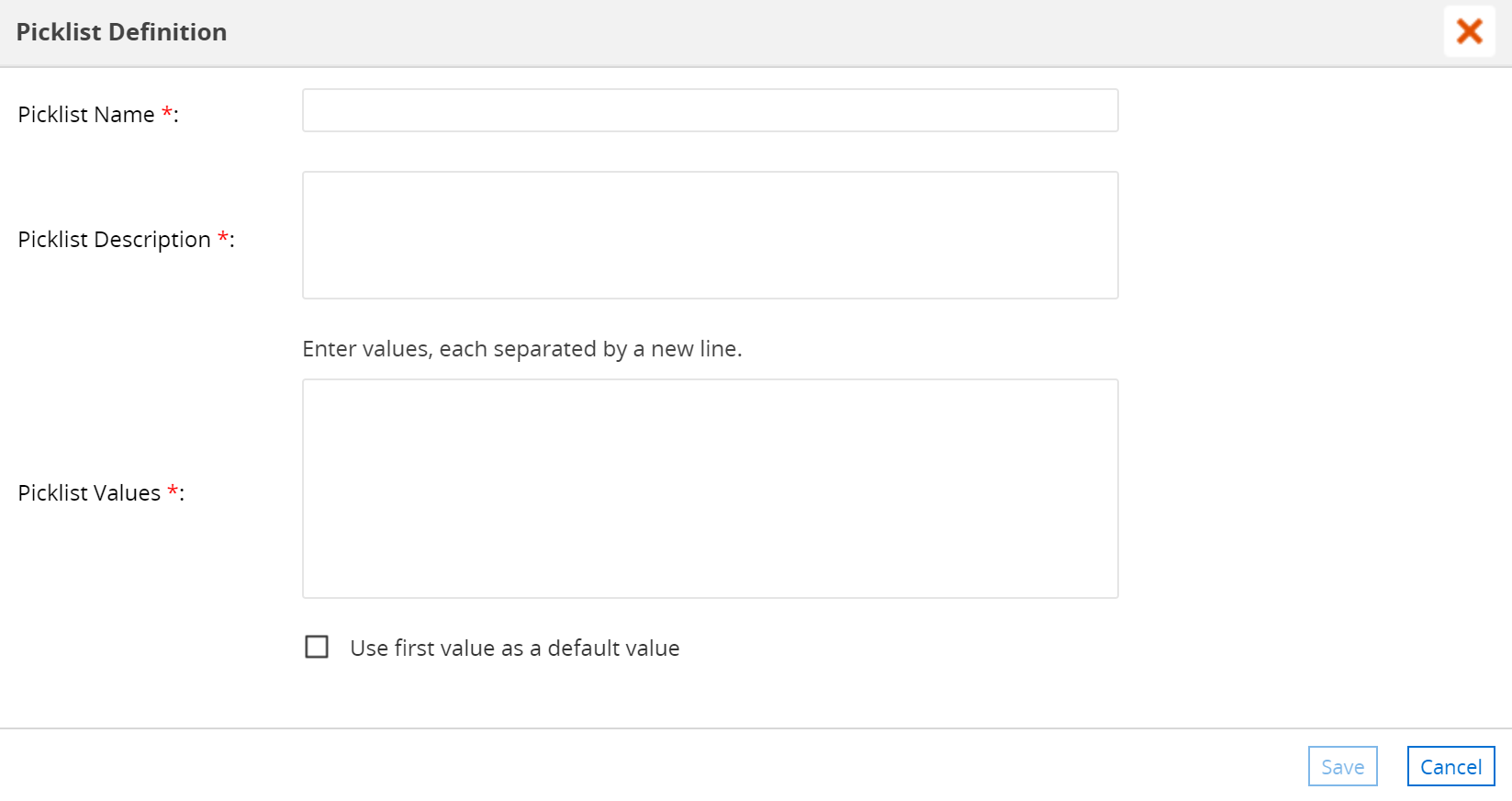
5. Click Save to save the picklist definition.
6. In the Picklist Selection window, click and select the desired picklist. The selected picklist is highlighted in an ochre background.
7. Click Apply to set the selected picklist as the default value for the attribute. The selected picklist name is displayed as the default value in the Default Values column.