Enabling Smart Sync for a Specific SFM
The Smart sync allows syncing only the objects which are used by the SFM process, thereby reducing the time for the sync to complete. To enable the targeted sync for a specific SFM, do the following steps:
1. Click theAdvanced Options tab.
2. Click Sync from the left pane of the tab.
3. The Sync Settings page is displayed. By default, the check box is disabled. Select the Run Smart sync on save checkbox. The smart sync is enabled. Alternatively, you can enable smart sync by selecting a value in the group setting SET019 (module ServiceMax iPad Client, submodule Synchronization).
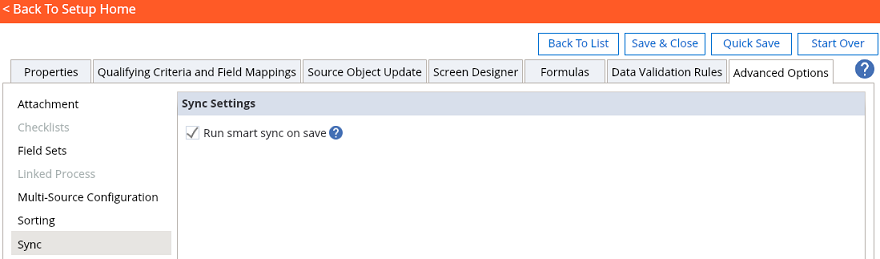
The sync settings option is available to 6 type of SFM processes. You can enable the option for 'from Source Object to create new header and child records', 'from Source Object to create new child records only', 'as Stand alone for the purpose of editing an existing record', 'as Stand alone for creating a new record',' to generate an Output Document for a header record with / without its child records', 'to generate a Checklist / Survey' type of processes.