Editing a Custom Value Map
1. Select the required custom value map.
2. By default, only the mapped fields are displayed. You can click the icon next to the label Mapped to display all the fields.
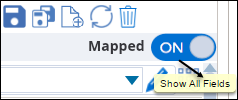
3. Use Quick Find to access quickly any required field.
4. Add/modify/remove mappings and update Value Map Name as required. At any time, you can click the Reset icon to discard unsaved changes.
5. Click the Save icon.
Value maps created from SFM Mappings configuration screen can also be managed from SFM Designer and vice-versa. The changes made to a value map will apply in any other SFM transactions where the map is configured. |