Criteria-Based Timesheet Configuration
Criteria-Based Assignment in the Timesheet configuration setup allows the admin to define specific criteria to determine which users in the org are assigned timesheets when the timesheet engine runs its process. For example, you can define the criteria based on a user’s location or country and have timesheets processed for only active users by the timesheet configuration. Another example is, if a user who was previously part of the field service team in the USA relocates to Germany and updates their user record with the new address, they are automatically excluded from timesheet configuration in the future. This is because their user record no longer meets the criteria.
You can define an SFM Expression on the User record object. The timesheet engine uses this expression to determine the users within the organization for whom the timesheets should be created. This enables more dynamic and configurable methods for associating specific group of users with timesheet processing.
|
|
The criteria can be defined using both standard and custom fields on the User object.
|
To configure Criteria-based Assignment in the Timesheet Configuration:
1. Go to > > . The Timesheet list view is displayed.
2. Open an existing Timesheet Configuration template.
3. Go to the Information and Assignment tab. Navigate to the Assignment section and click the mode for Criteria-Based assignment.
|
|
When you switch from the default Profile-Based mode to Criteria-Based mode, a confirmation message is displayed. Confirm to switch to the Criteria-based mode and proceed.
|
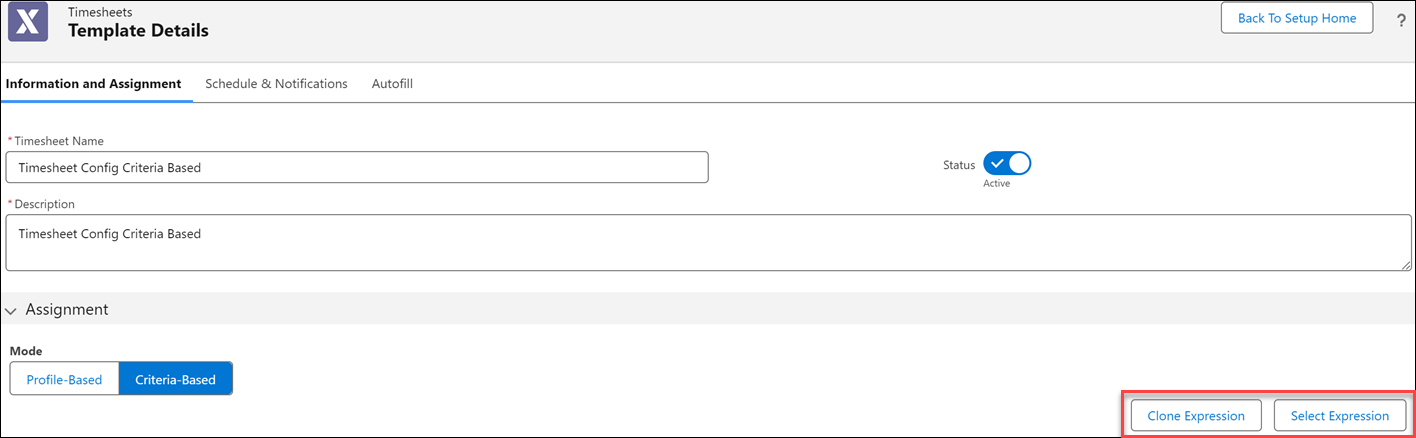
4. Click Select Expression. The Select Expression pop-up window is displayed. You can perform the following actions on this page.
Actions | Description |
|---|---|
Expression Manager | Use this option to open the SFM Expression Manager UI in a new window. In the SFM Expression Manger UI, you can create an expression or modify or clone an existing expression and use the same in the Select Expression pop-up window. |
Reload List | Use this option to refresh the list of SFM expressions defined across other areas of an SFM transaction. |
Alternatively, you can click on Clone Expression to clone an exiting expression and modify it. For more information, see Clone Expression.
5. Select an SFM Expression and click Apply.
In the Select Expression pop-up window, only the expressions configured with values are listed. The expressions configured with functions are not listed. For more information, see SFM Expressions. |
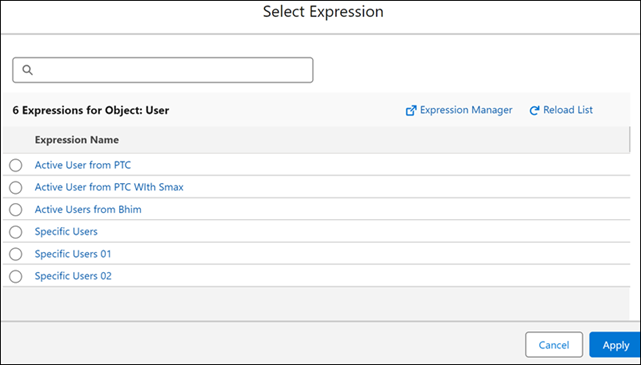
6. Click Save. The selected SFM Expression(s) is saved on the Timesheet Configuration Template.
Clone Expressions
To clone an expressions in the criteria-based timesheet configuration:
1. In the Criteria-Based assignment, click Clone Expression. A confirmation message is displayed.
2. Click Clone. The existing expression is available in edit mode.
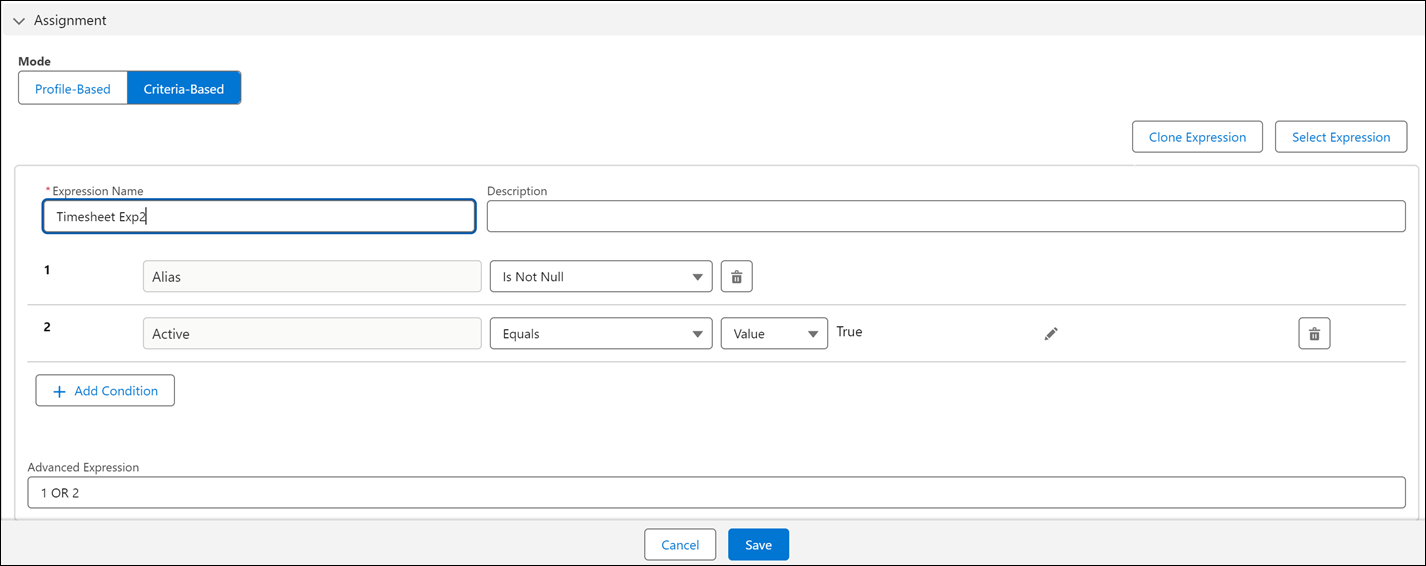
3. Edit the expression and provide a new name for the cloned expression. You can modify, add, and delete conditions within the expression.
4. Click Save. The cloned SFM expression is saved in the expression library and on the Timesheet Configuration Template.