Checklist -Advanced Options
To use the checklists advanced options:
[Optional] For Dynamic Checklist Questionnaire, skipped sections are excluded from Output Document. You can include those skipped sections by selecting the Include skipped sections check box. This check box is not selected by default. If this check box is not selected, only those questions displayed as a result of dynamic branching are included.
If this check box is selected, all the skipped sections and their respective questions are included in the Output Document.
When you create an Output Document SFM process, all checklist processes are selected by default. Select/clear the appropriate checklist check boxes, followed by choosing the version of the checklist to be included. Alternatively, you can also choose the Select All check box to select all the checklist processes at a time. The available versions are:
• All Versions: If you select this option, all the (completed and in progress) versions of the selected checklist is
• included in the Output Document. This is the default option.
• First Version: If you select this option, only the first (completed or in progress) version of the selected checklist
• is included in the Output Document.
• Last Version: If you select this option, only the last (completed or in progress) version of the selected checklist
• is included in the Output Document.
|
|
Note:
When creating an Output Document SFM process, only those checklist processes which are created on the selected source/header object are displayed.
|
[Optional] Select the checklist check box and then click the pencil icon to specify Checklist Inclusion Conditions for each checklist question. Configure one or multiple answer values to determine the checklist questions inclusion in the Output Document. If the defined condition is met, only then the checklist process is included in the Output Document. If you specify more than one condition per checklist question, then it is considered as an OR condition. For example, 1 OR 2 OR 3. In this case, if all the defined conditions are met, only then the checklist process is included in the Output Document. The following screenshot shows a sample Checklist Inclusion Condition.
|
|
Note:
Multi-select Picklist, Check box, and Attachment types of questions cannot be configured for Checklist Inclusion Conditions. -When a checklist process contains only Multi-select Picklist, Check box, or Attachment types of questions, then on clicking the pencil icon to specify Checklist Inclusion Conditions, the following error message is displayed: There are no questions available for this process.
|
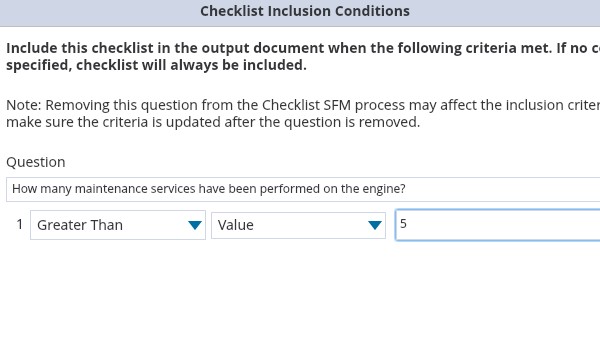
Select the respective checklist check box and then click the Delete icon to remove the Checklist Inclusion Conditions.
Save & Close or Quick Save the checklist process.